How to Password Protect a Website
Last Updated: February 14, 2024
Data is sensitive – whether it’s stored on personal devices or the responsibility of a business owner handling customer or employee data.
When it comes to handling data online, the stakes are even higher. Not only do website owners want to avoid their data falling into the wrong hands but they must also be in control of their informational security to ensure they keep in line with GDPR.
One of the best ways to protect sensitive website data is through a password. To help you keep your data secure, this guide provides a clear step-by-step analysis of how to properly password-protect a website – and the additional considerations when doing so.
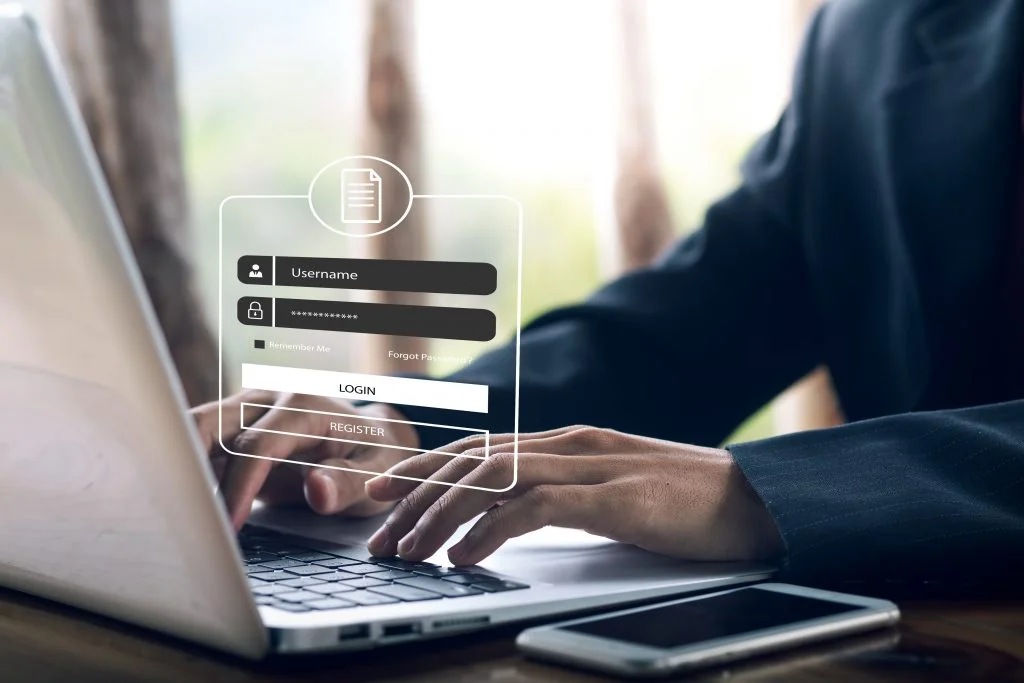
Why Is It Important to Password-Protect Your Website?
Password-protecting a website is crucial in securing sensitive data, restricting unauthorized access, and preventing site modifications from unwanted users.
It’s also an important tool in protecting user privacy and maintaining overall site security.
Passwords gatekeep access to sensitive data or resources to only those granted permission.
What Types of Websites or Web Pages Commonly Need Password Protection?
While password protection is essential for securing any website, there are several common types of web pages in need of increased security. These include:
- Admin & Backend Access: Websites with administration panels or backend systems where site owners or administrators manage content, settings, or user data.
- Members-Only Areas: Websites that offer exclusive content or services accessible to registered members only.
- E-commerce Platforms: Online stores or platforms that handle customer information, order details, and payment processing.
- Private or Confidential Content: Websites or web pages containing sensitive or confidential information, such as corporate intranets, client portals, or internal documentation.
- Paid Subscription Services: Websites offering premium content or services that require paid subscriptions to access.
- Personal Blogs & Websites: Individuals who wish to restrict access to their personal blogs, portfolios, or private web content.
Choosing The Right Password Protection Method
There are various different methods of password protection to choose from, and while some may work for one website, they may not be the best option for others.
What are the Different Methods to Password Protect a Website?
Some of the main methods of password protection include:
- HTAACCESS: Using the .htaccess file, you can implement directory-level password protection on a website, requiring a username and password to access specific directories or files.
- Website Builder Tools: Website builders simplify password protection with built-in features, user registration, membership plugins, and third-party integrations.
- SSL Certificates: SSL client certificates require users to have a specific digital certificate installed on their device to access the website.
- Web Application Firewalls (WAF): A WAF provides access control features, including password protection, to restrict access to the website based on various criteria.
How to Password Protect a Website
The first step when securing your website is choosing an appropriate method – considering the platform, sensitivity of the content, user management requirements, and integration capabilities.
There are multiple ways to password protect a website – with some of the most common being through .htaccess, using a website builder, simplifying the process with plugins and browser extensions, and managing user access.
Below are a series of step-by-step guides to these processes:
How To Password Protect a Website Using .htaccess
- Step 1 – Create a .htaccess file: Using a text editor, create a new file named “.htaccess” (without the quote marks).
- Step 2 – Generate an Encrypted Password: Use an online ‘htpasswd’ generator or command-line tool to generate an encrypted password for the desired username and password combination.
- Step 3 – Add Authentication Directives: In the .htaccess file, add the following directives:
- AuthType Basic
- AuthName “Restricted Area”
- AuthUserFile /path/to/.htpasswd
- Require valid-user
- Step 4 – Add User Credentials to .htpasswd: In the .htpasswd file, add the username and encrypted password in the format “username:encrypted_password” on separate lines.
- Step 5 – Upload The .htaccess and .htpasswd Files: Upload both files to the root directory of your website using FTP or file manager.
- Step 6 – Test the Password Protection: Try accessing your website. You should be prompted to enter the username and password you specified. If entered correctly, access will be granted.
How To Use Website Builder Tools or Content Management Systems (CMS) Like WordPress or Joomla for Password Protection
- Step 1: Log in to your website builder or CMS platform’s admin dashboard.
- Step 2: Install a password protection plugin or module from the platform’s official marketplace or plugin repository. For WordPress, popular options include “Password Protected” or “Password Protect WordPress” plugins. For Joomla, you can use extensions like “OSpam-a-not” or “ARI Password Protector”.
- Step 3: Activate the password protection plugin or module.
- Step 4: Configure the plugin settings, such as setting a global password for the entire site or specifying password protection for specific pages, posts, or sections.
- Step 5: Customise the login page or password prompt if the plugin allows.
- Step 6: Save the settings and test the password protection by accessing the protected pages or sections. A prompt to enter a password should appear.
- Step 7: Optionally, manage user access by creating user accounts or granting access to specific users or user roles depending on the capabilities of the plugin or module.

Managing User Access
Securing website access rights is another way to protect sensitive data. By monitoring and restricting which users can access various areas of a website, the site administrator gains greater control over the site and reduces the likelihood of data breaches…
How To Create and Manage User Accounts for a Password-Protected Website
To create and manage user accounts for a password-protected website, follow these steps:
- Choose a User Management System: Select a user management system or plugin that integrates with your website. Popular options include WordPress user management plugins like “User Registration” or “Ultimate Member.”
- Install and Configure the User Management System: Install the chosen user management system or plugin to your website. Configure the settings according to your requirements, such as user registration options, profile fields, and user roles.
- Enable User Registration: If desired, enable user registration in the user management system settings. This allows visitors to create accounts on your website.
- Define User Roles and Permissions: Determine different user roles with specific permissions, such as administrators, editors, or subscribers. Assign appropriate roles to users based on their responsibilities.
- Customise Registration and Login Forms: Customize the registration and login forms to match your website’s branding and design. Add any additional fields you require for user registration.
- Manage User Accounts: Access the user management system’s dashboard to manage user accounts. You can view user details, edit profiles, reset passwords, or delete accounts if necessary.
- Communicate With Users: Send welcome emails or notifications to users upon registration. Use email notifications or messaging within the user management system to communicate important information or updates to users.
- Ensure Security: Implement appropriate security measures, such as strong password requirements, account activation via email, and protection against brute-force attacks.
Best Practices for Assigning and Revoking Access Rights
When assigning and revoking access rights to users on a website, there are several essential considerations:
- Clearly define roles and permissions for different levels of access.
- Apply the principle of least privilege – providing access on a need-to-know basis to minimize risks.
- Regularly review and update access rights to ensure they align with current requirements.
- Promptly revoke access when employees or users no longer require it.
- Implement a secure user authentication and authorization system to control access.
- Monitor access logs and audit trails to detect any unauthorized activity.
- Educate employees or users about the importance of access rights and the proper handling of sensitive information.
- Regularly train employees or users on security best practices and the importance of maintaining access controls.
- Implement multi-factor authentication as an extra layer of security.
Setting and Managing Secure Passwords
Choosing a secure password for a website can be difficult. The perfect password must have the right balance of length and randomized elements.
Passwords also need to be regularly updated – but keeping only authorized users with admin credentials updated with the latest login details can be complicated.
How to Create Strong and Secure Passwords for Your Website
Creating strong and secure passwords for your website is crucial for protecting sensitive data. Below are some best practice tips for creating and implementing website passwords:
- Length and Complexity: Use a minimum of 12 characters with a combination of uppercase and lowercase letters, numbers, and special symbols.
- Avoid Predictable Patterns: Don’t use common phrases, dictionary words, or easily guessable information like user birthdays or pet names.
- Unique Passwords: Use a unique password for each website or account to prevent a breach on one website from compromising other accounts.
- Password Managers: Consider using a reputable password manager to generate and securely store complex passwords.
- Regularly Update Passwords: Change passwords periodically, especially after any security incidents or when prompted by the website.
- Two-factor Authentication: Enable two-factor authentication whenever possible for an additional layer of security.
- Secure Login Mechanisms: Use secure login protocols like HTTPS and SSL/TLS certificates to encrypt data transmission and protect user credentials.
- User Education: Educate users about password security, phishing attacks, and safe browsing practices to promote a security-conscious culture.
Integration With Third-Party Services
To bolster website security, it’s possible to integrate password protection protocols with other tools and third-party services.
Can You Integrate Password Protection with Other Services Like Google Analytics for Tracking?
Password protection can be integrated with Google Analytics by adding the tracking code to your password-protected website.
This allows administrators to track and analyze user behavior and gather valuable insights while ensuring the necessary security measures are in place.
Troubleshooting Common Issues
Website administrators may run into several issues when implementing password protection.
Understanding the common challenges – and how to mitigate or protect against them – is key to reducing the risk of a data breach.
What are Some Common Problems That Might Arise When Password-Protecting a Website and How to Solve Them?
- Password Not Working: Double-check the entered password for accuracy and case sensitivity. Reset the password if necessary.
- Forgotten Password: Provide a password recovery option, such as email-based password resets or security questions.
- User Management: Use a reliable user management system or plugin to handle accounts, roles, and permissions effectively.
- Compatibility Issues: Test password protection with other plugins, update components, and check for compatibility information provided by developers.
- Performance Impact: Optimize code, and cache resources, or use a caching plugin to mitigate slowdowns.
- User Experience: Customize the password prompt or login page, ensuring clarity and providing guidance if needed.
How To Ensure That Password Protection Does Not Affect Website Performance or SEO
You may be worried about the impact of password-protecting website content on your wider marketing efforts or user experience.
However, it is possible to secure your content without negatively impacting website performance. Below are some key considerations when password-protecting your website:
- Choose An Efficient Password Protection Method: Opt for a password protection solution that is lightweight and resource-friendly, minimizing any negative impact on website performance.
- Cache Password-Protected Pages: Implement caching mechanisms to store and serve static versions of password-protected pages, to reduce server load and improve performance.
- Minimize The Use of External Resources: Avoid excessive reliance on external resources, such as scripts or third-party plugins, as they can often represent additional demands on the system.
- Monitor Website Performance: Regularly monitor your website’s performance using tools like Google PageSpeed Insights or GTmetrix. Identify any performance issues and address them promptly.
- Utilize SEO Best Practices: Ensure that non-password-protected pages are optimized for SEO by following best practices, including relevant keywords, descriptive titles, meta tags, and quality content.
- Allow Search Engine Access to Non-Protected Content: Configure your password protection solution to allow search engines to access and index non-protected content to maintain SEO visibility.
- Monitor SEO Performance: Continuously monitor your website’s SEO performance after implementing password protection to identify any changes and adjust if necessary.
Looking to protect your valuable content with secure web hosting services? KnownHost web hosting, managed WordPress hosting, shared hosting and VPS hosting services come with 24/7/365 dedicated support and industry best uptimes.
today to get started!
Frequently Asked Questions (FAQs)
Q: Can You Password-Protect a Hyperlink?
A: It is not possible to password-protect a link directly. Links themselves do not have built-in mechanisms for password protection. However, you can password-protect the content or page that the link leads to, which serves a similar purpose.
Q: How Do I Secure a URL in HTML?
A: To secure a URL in HTML, you can implement HTTPS (HTTP Secure) to encrypt the communication between the client and the server. Make sure the URL starts with “https://” instead of “http://” to indicate a secure connection. Additionally, ensure the website has an SSL/TLS certificate installed for proper encryption.
Q: Can I Password Protect a Google Site?
A: Google sites can be password protected. To properly password-protect a Google site, log into your account. Then click the page you want to protect. Select the ‘more’ button on the top right of the page – then click ‘manage site’. After clicking ‘password protect this page’, follow the instructions on the screen.