How to add a contact under KnownHost’s billing portal?
KnownHost supports unlimited contacts; you can add N number of contacts and let them sign in (if permission is granted) and manage the services for you. Also, the same contacts will get in help while registering the domain name, and you want to add different registrant details than the default.
1. First, login into Billing Portal (my.knownhost.com) with your registered email address and password.
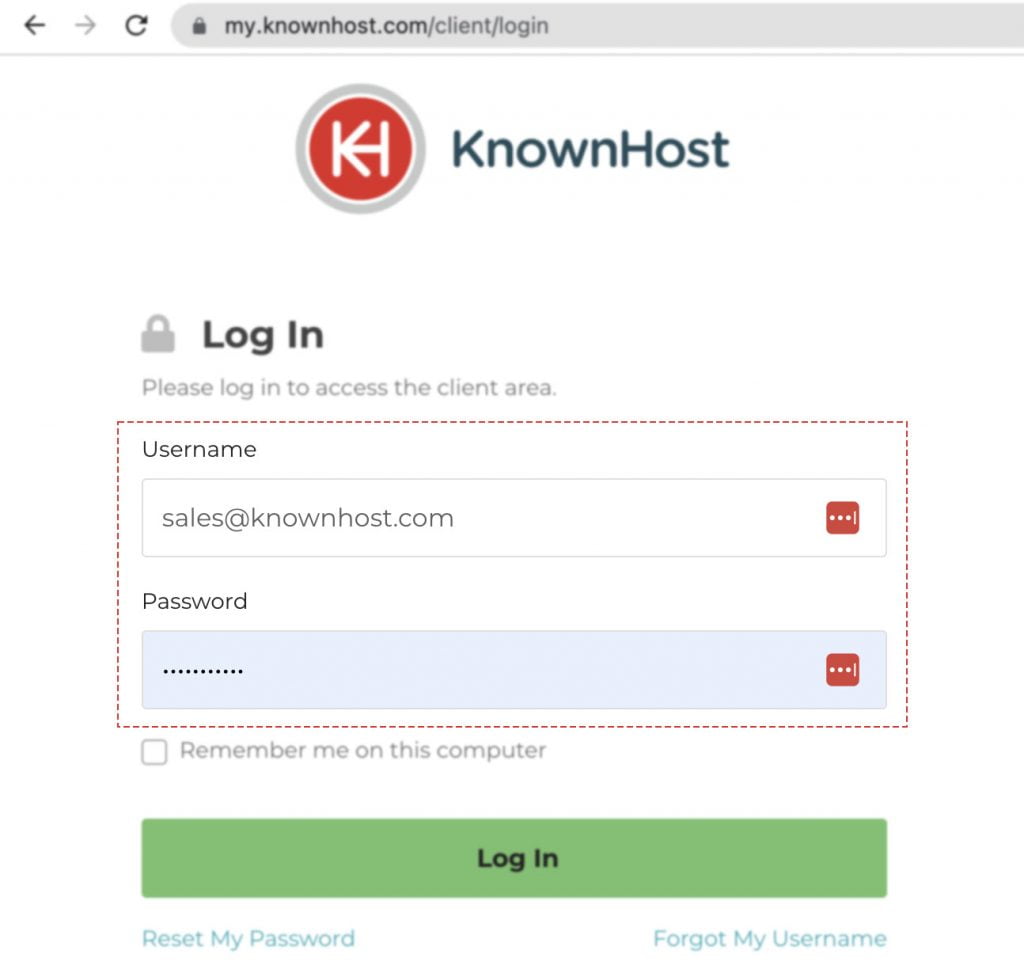
2. Navigate to Profile → Contacts (my.knownhost.com/client/contacts/).
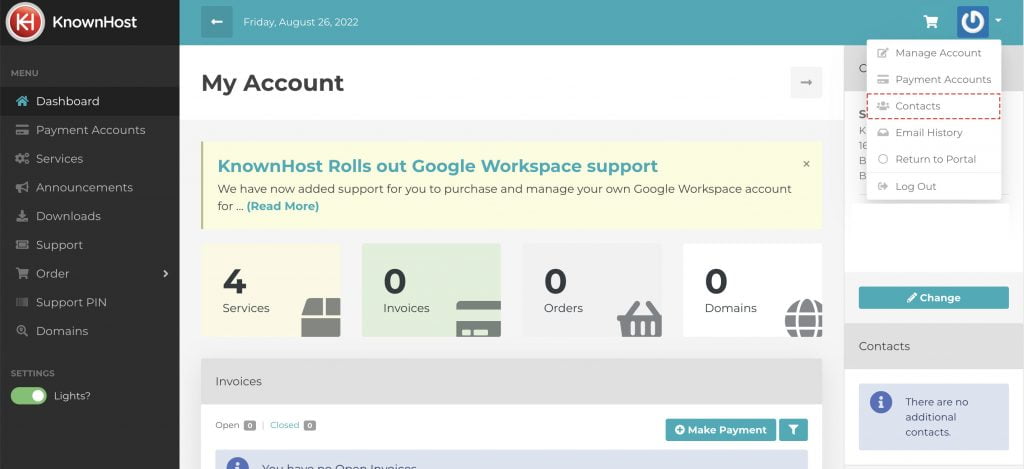
3. In Contact Information tab, enter the asked details (First Name, Last Name, Phone No, Email Address, etc.).
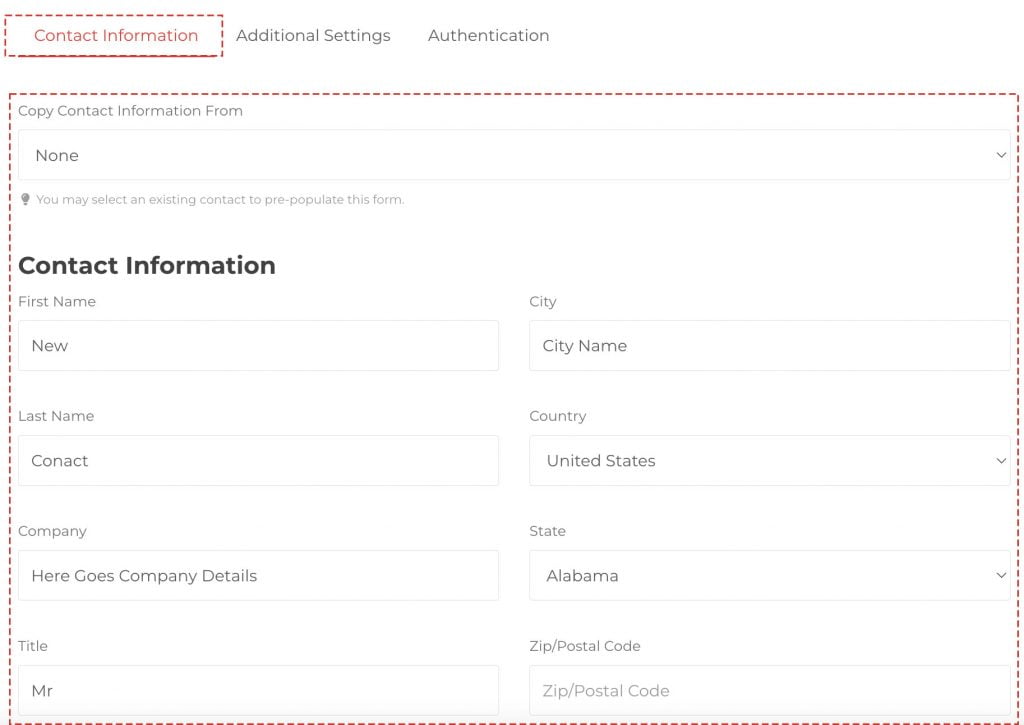
4. In the Additional Settings tab, you can select the contact, whether it is for Billing or Non-Billing.
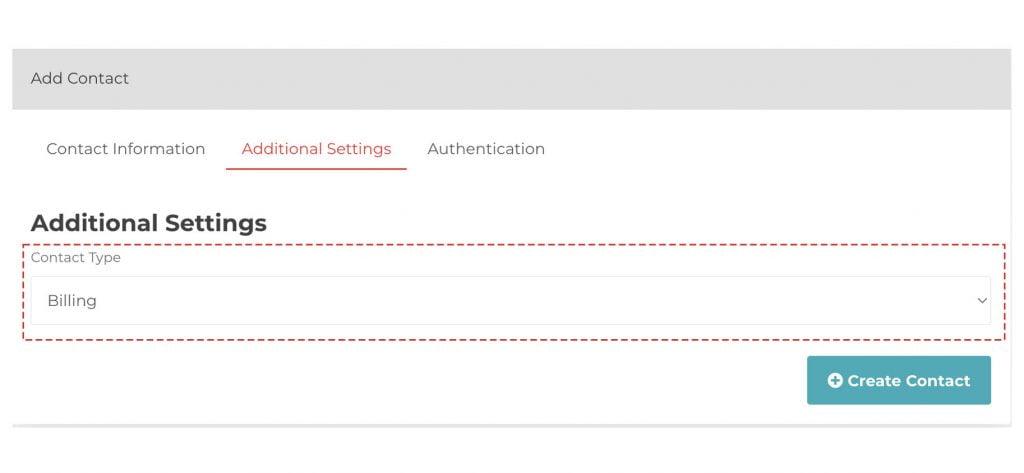
5. In the Authentication tab, check the option Enable Login to provide the contact login permission. Then, assign the username, password and required permissions for the contact.
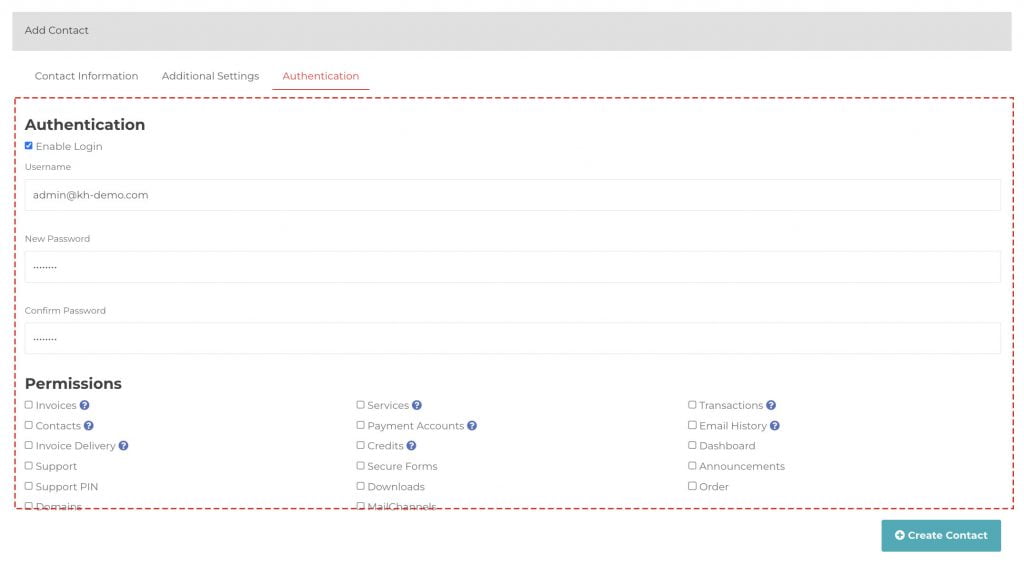
6. Finally, click on Create Contact.
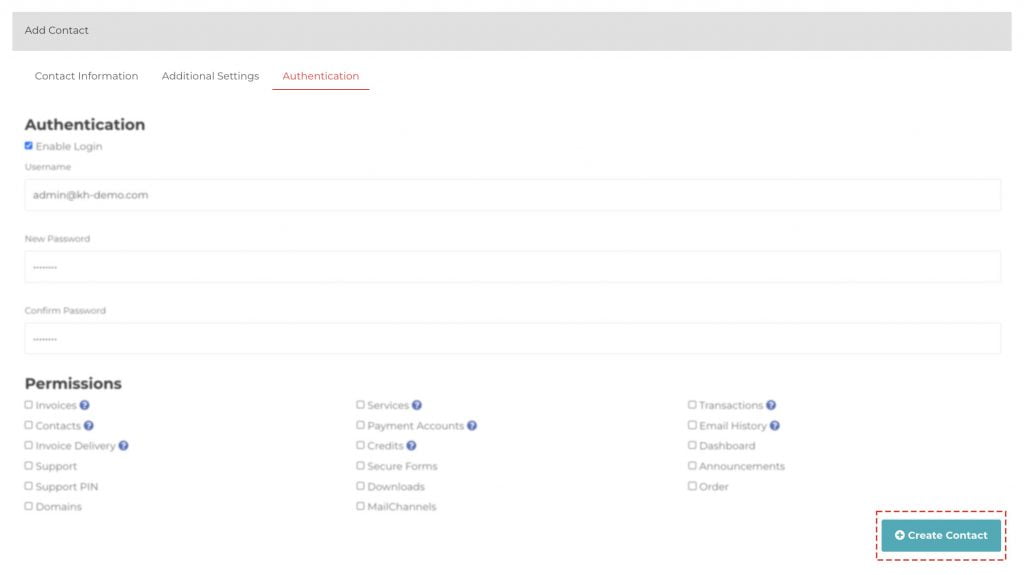
7. Congratulations! The new contact has been added successfully.
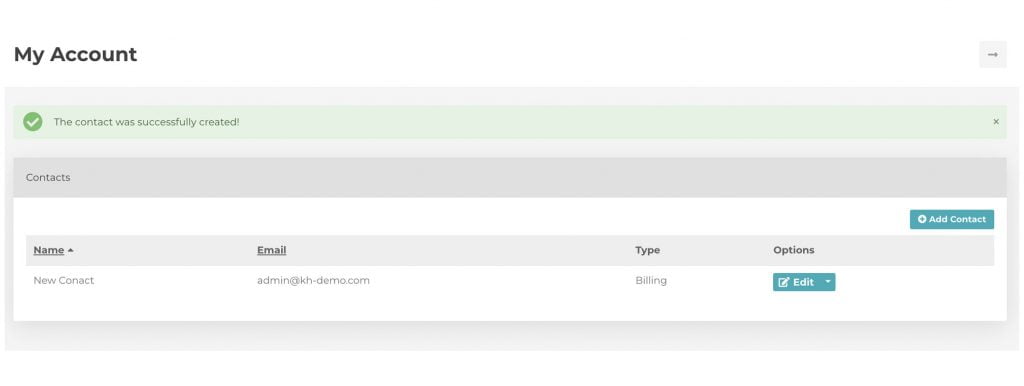
Conclusion
You can add N number of contacts under your account and provide the necessary permissions. The same contacts can be used for new orders such as domain registrations.
KnownHost offers 365 days a year, 24 hours a day, all 7 days of the week best in class technical support. A dedicated team ready to help you with requests should you need our assistance. You’re not using KnownHost for the best webhosting experience? Well, why not? Check with our Sales team to see what can KnownHost do for you in improving your webhosting experience.