How to change an email accounts quota in cPanel?
Sometimes allocated Email Accounts quota/disk space is not enough; you might need to upgrade/downgrade the disk space/quota allocation for already created Email Accounts.
1. Log in to cPanel using Username & Password. i.e; (https://yourdomain.com:2083 or https://yourdomain.com/cpanel)

2. Navigate to Emails → Email Accounts.
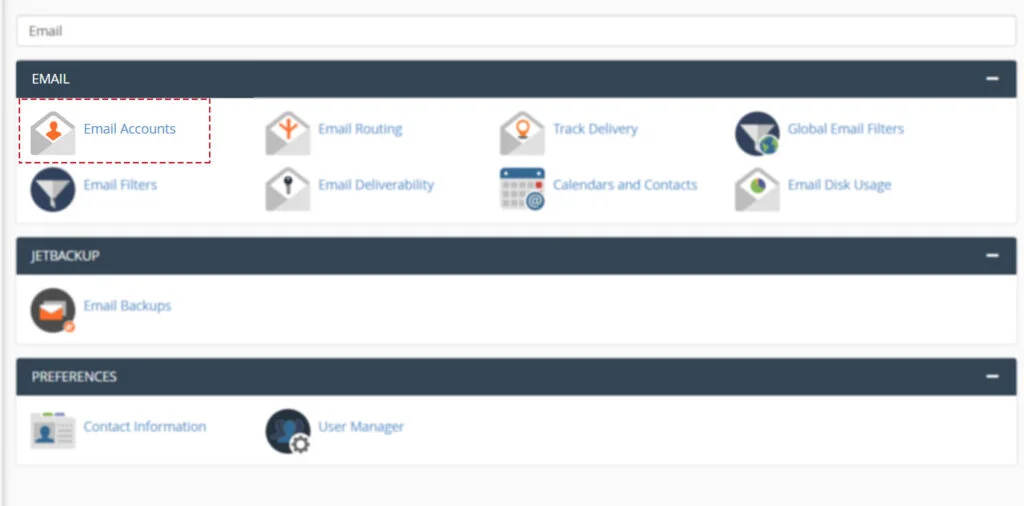
3. You can find all the previously created Email Accounts → Select particular Email Account → Click on Manage.
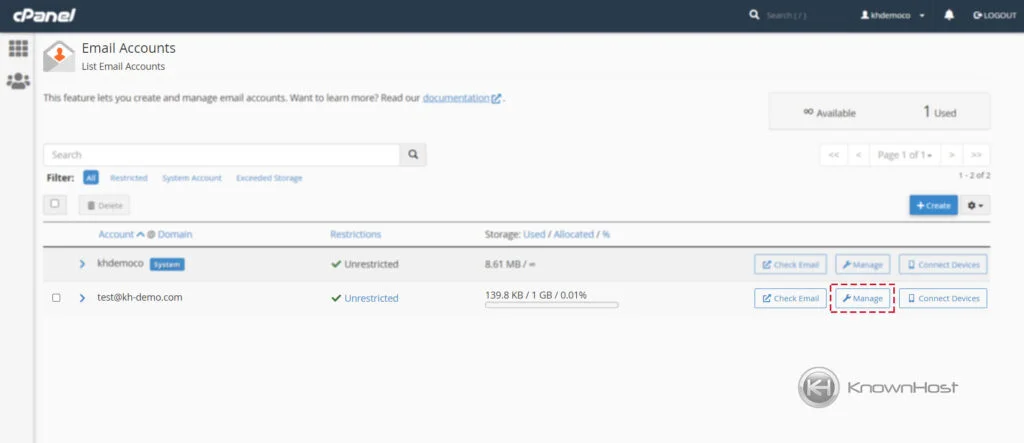
3. In Current Storage Usage you can check the present quota/disk space usage for selected email account.
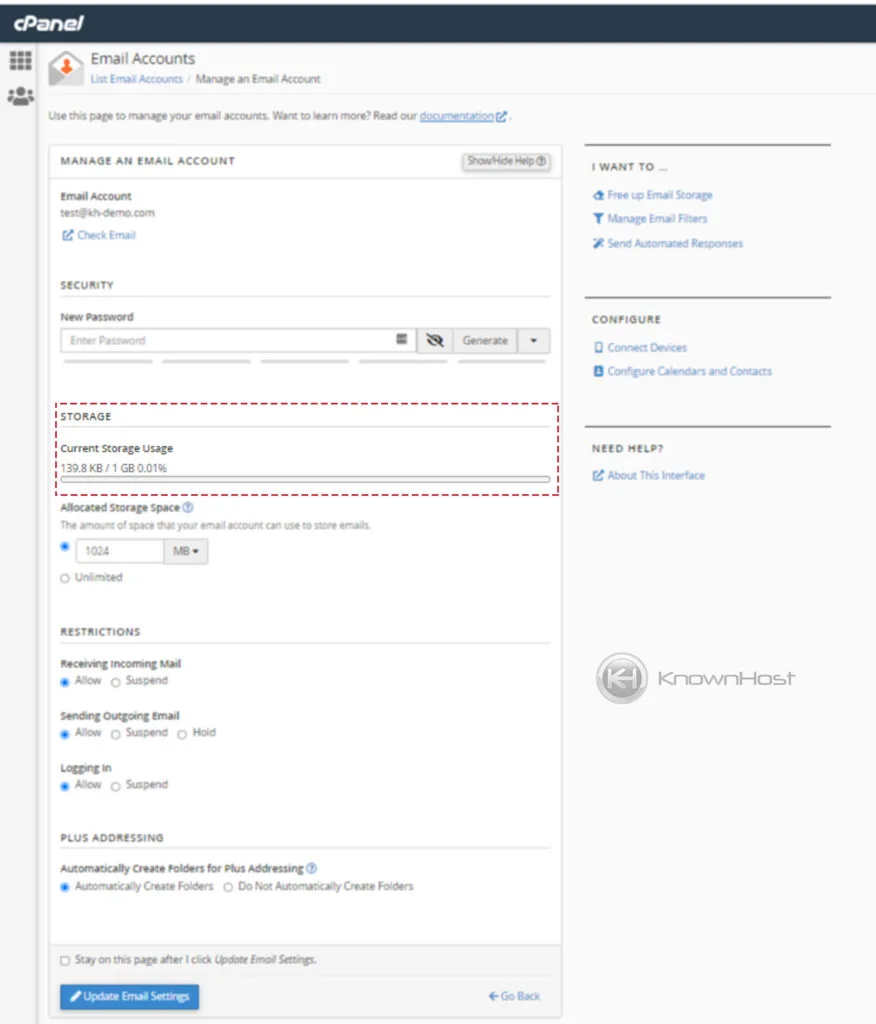
4. To modify the Current Storage/Quota → Enter the new limit of Disk Space/Quota or you can select Unlimited.
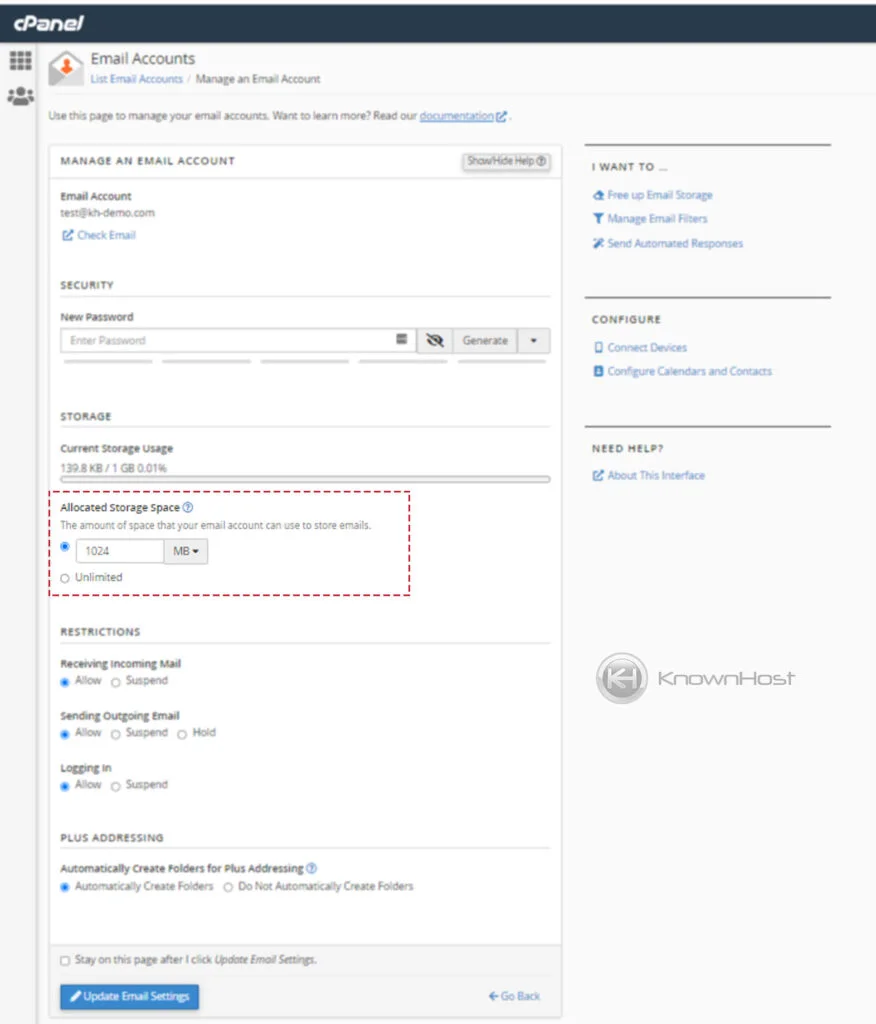
5. Save this configuration by clicking on Update Email Settings.
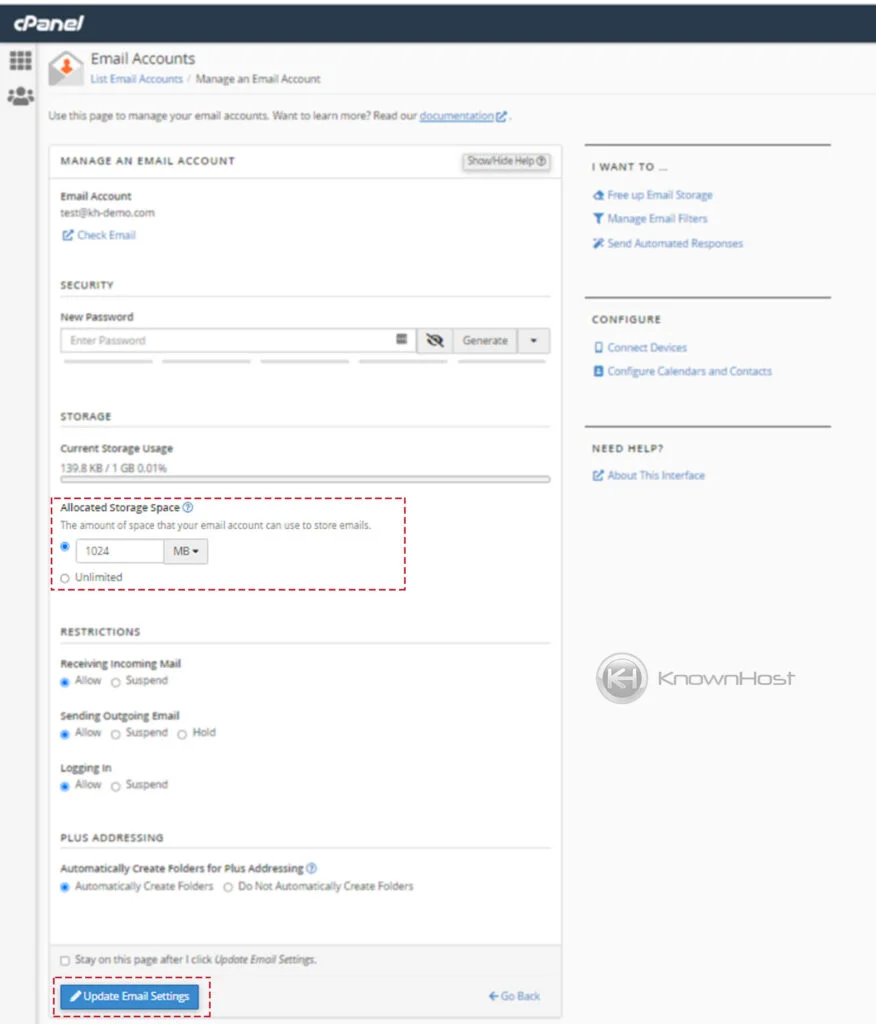
Conclusion
Now that we’ve gone over how to change an email accounts quota in cPanel. You should be able to modify the existing quota/disk space allocation limit using this article’s step-by-step instructions.
KnownHost offers 365 days a year, 24 hours a day, all 7 days of the week best in class technical support. A dedicated team is ready to help you with requests should you need our assistance. You’re not using KnownHost for the best web hosting experience? Well, why not? Check with our Sales team to see what can KnownHost do for you in improving your web hosting experience.