How to change PHP Version in cPanel?
As time goes by, new PHP versions are being introduced, and old ones reach their EOL (End Of Life). Hence, sometimes the default PHP version of the web server might not work as expected for your script, or you want to update the PHP version for the specific hosted Domain. In that case, you might need to change the PHP version according to compatibility. cPanel offers you the option to change the PHP version conveniently.
1. Log in to cPanel using Username & Password. i.e; (https://yourdomain.com:2083 or https://yourdomain.com/cpanel)

2. Navigate to SOFTWARE → MultiPHP Manager.
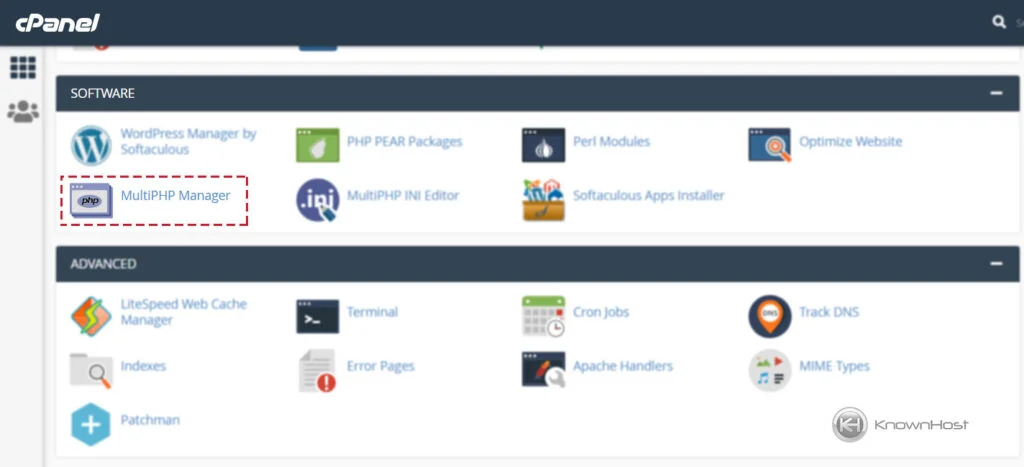
3. Under “Set PHP Version per Domain“, you can find the PHP version of all the domains and subdomains.
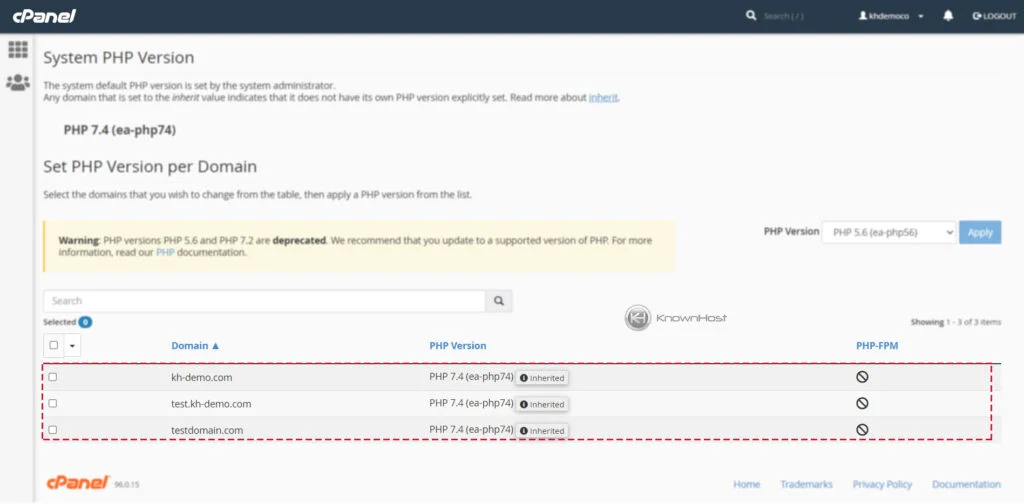
4. Select specific Domain → Select required PHP Version from Drop Down → Click on “Apply“.
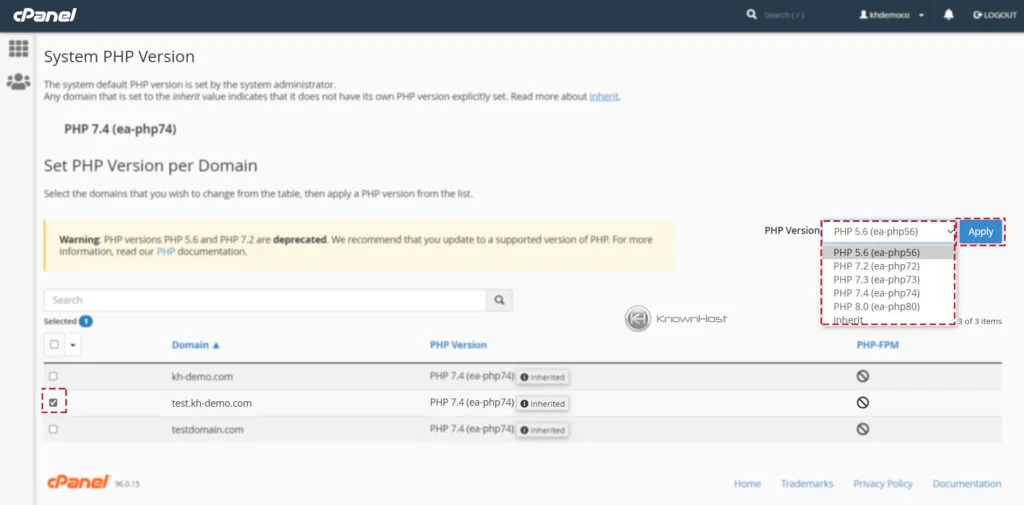
Note: Before updating the PHP version, we recommend you to take full backup of the cPanel account.
Conclusion
Now that we’ve gone over how to change the PHP version for any domain/subdomain right from cPanel. Adjust the PHP version as per requirement and deploy new projects with cPanel hosting powered by KnownHost today!
KnownHost offers 365 days a year, 24 hours a day, all 7 days of the week best in class technical support. A dedicated team is ready to help you should you need our assistance. You’re not using KnownHost for the best web hosting experience? Well, why not? Check with our Sales team to see what can KnownHost do for you in improving your web hosting experience.