How to configure Email Routing in cPanel?
Email routing is handled through DNS, specifically the ‘MX’ record. This record helps point mail where it needs to go when set within DNS. Routing to either your personal server or a 3rd party service such as Google Workspaces.
The configuration which you make in the Email Routing option will decide where to route all the incoming emails but do remember to make sure you have configured the correct MX records through the Zone Editor of cPanel. Otherwise, mail may end up in a broken state.
1. Log in to cPanel using Username & Password. i.e; (https://yourdomain.com:2083 or https://yourdomain.com/cpanel)

2. Navigate to Emails > Email Routing.
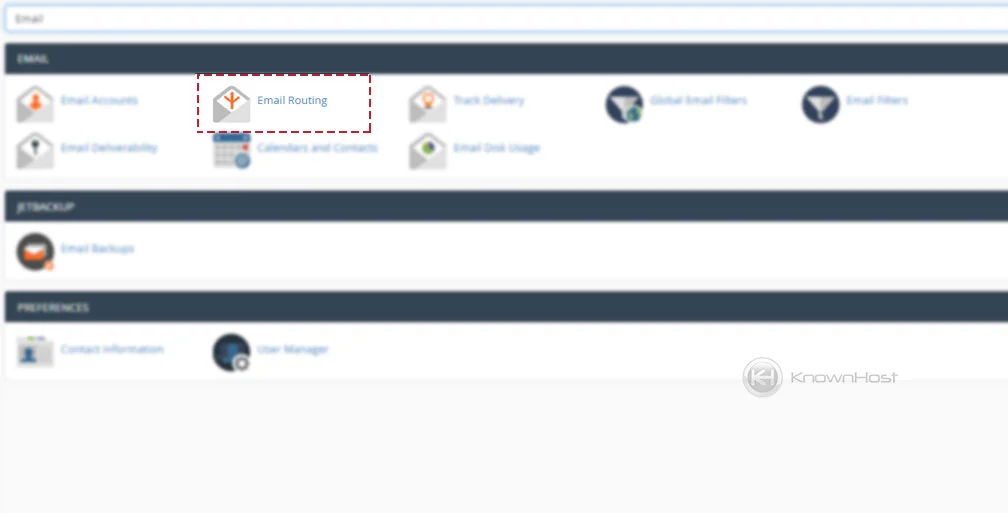
3. Select the domain for which you would like to configure the Email Routing.
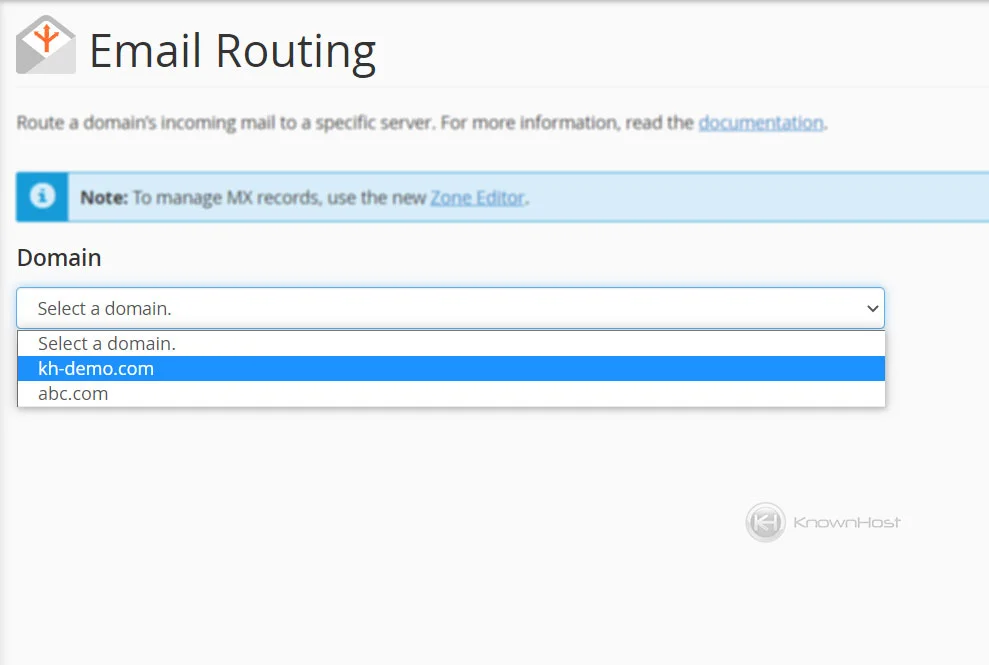
4. Select the required option from below,
Automatically Detect Configuration: If you select this option, the server will automatically select mail exchanger as per the below condition,
a) If the lowest priority mail exchanger record is pointing to your server’s local server IP, then all the incoming emails will be received on your local email server.
b) If the highest priority mail exchanger record points to your server’s local server IP, then all the incoming emails will be received on the backup mail exchanger server.
c) If no mail exchanger IP address points to this local server IP, all the emails will be received on the remote mail exchanger server.
Local Mail Exchanger: All the incoming emails will be received on your local server if you select this option. None of the remote or backup mail exchangers will work.
Backup Mail Exchanger: A backup mail exchanger will be used if the configured primary mail exchanger is not reachable.
Remote Mail Exchanger: If you select this option and point Mail Exchanger to a server IP that doesn’t belong to the local server, all the incoming emails will be sent to the remote mail exchanger server. That means all the emails will not be received on your local server.
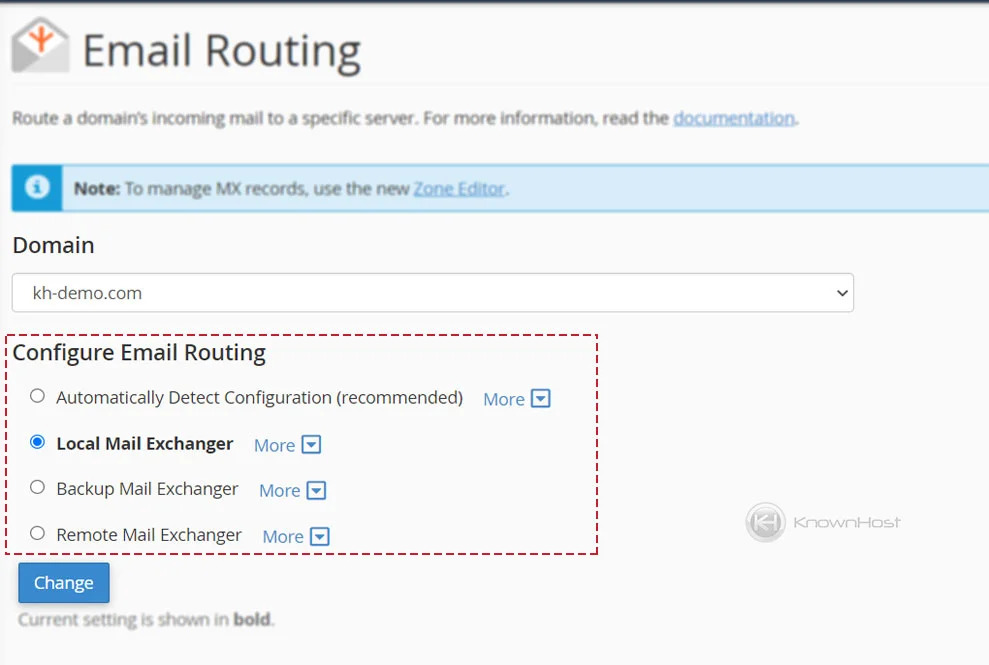
5. Finally, to save the changes, click on “Change“.
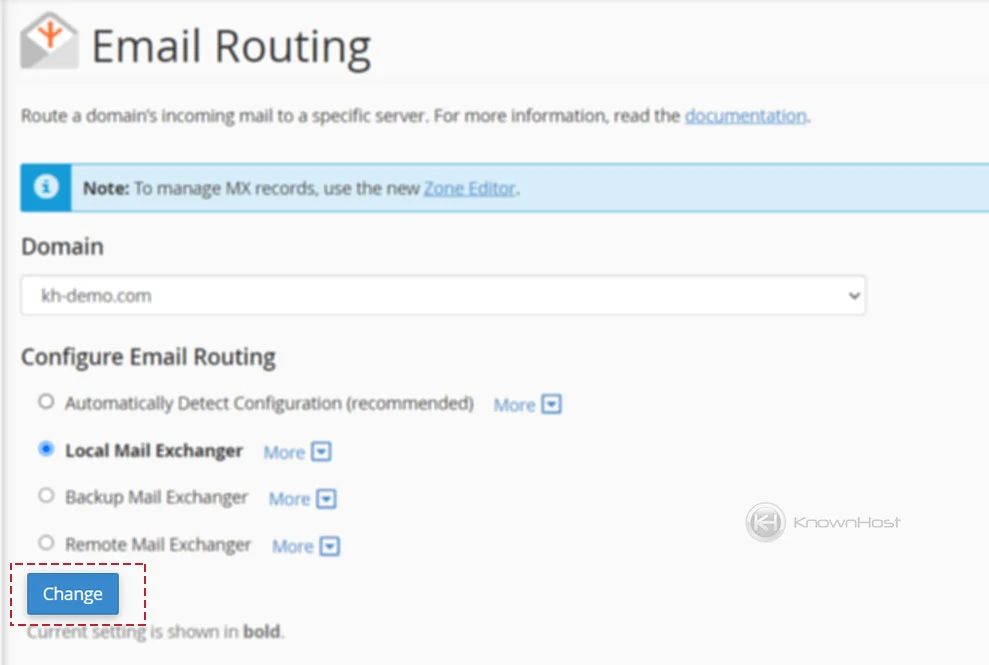
Conclusion
Now that we’ve gone over what Email Routing is and how to adjust your Email Routing with step-by-step instructions, you should be able to adjust your Email Routing within your own cPanel account. Email Routing is beneficial to ensure that you’re receiving mail where you want it to be received for your specified domain or if using a 3rd party spam filtering service that forwards mail back to you.
KnownHost offers 365 days a year, 24 hours a day, all 7 days of the week best in class technical support. A dedicated team is ready to help you with requests such as adjusting your Email Routing should you need our assistance. You’re not using KnownHost for the best web hosting experience? Well, why not? Check with our Sales team to see what can KnownHost do for you in improving your web hosting experience.