How to Set up Email Encryption in cPanel?
Security is the initial thing you need to consider while performing the setup of anything for hosting services. In cPanel, you can set up 2-factor authentication for security for logins. For emails, you can set up encryptions to avoid getting the sent emails in the wrong hands. If the end-users want to read the encrypted email, they need a generated Public Key to decrypt it first in a standard readable format. Email encryption is one of the most delicate security features cPanel offers specifically for email services. Using default cPanel features isn’t enough for enhanced security; your host must configure the hosting environment with up-to-date security practices. At KnownHost, we offer the industry best and secure web hosting environment for our customers.
Generate Key
1. Log in to cPanel using Username & Password. i.e; (https://yourdomain.com:2083 or https://yourdomain.com/cpanel)

2. Navigate EMAILS → Encryption.
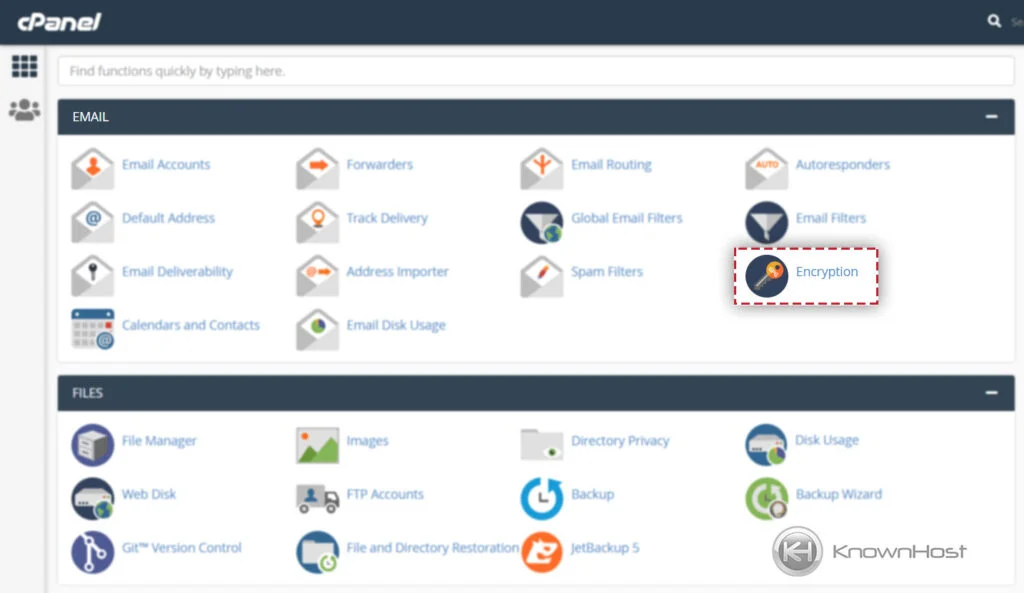
3. Provider the required information as following,
Your Name: Enter your name (First Name, Last Name)
Your Email: Enter the email address.
Comment/Nickname: You can write the comment for the encryption key or set the nickname for quick recognition.
Key Password: Setup the password for Key.
Expiration Date: Configure the expiration date for the key.
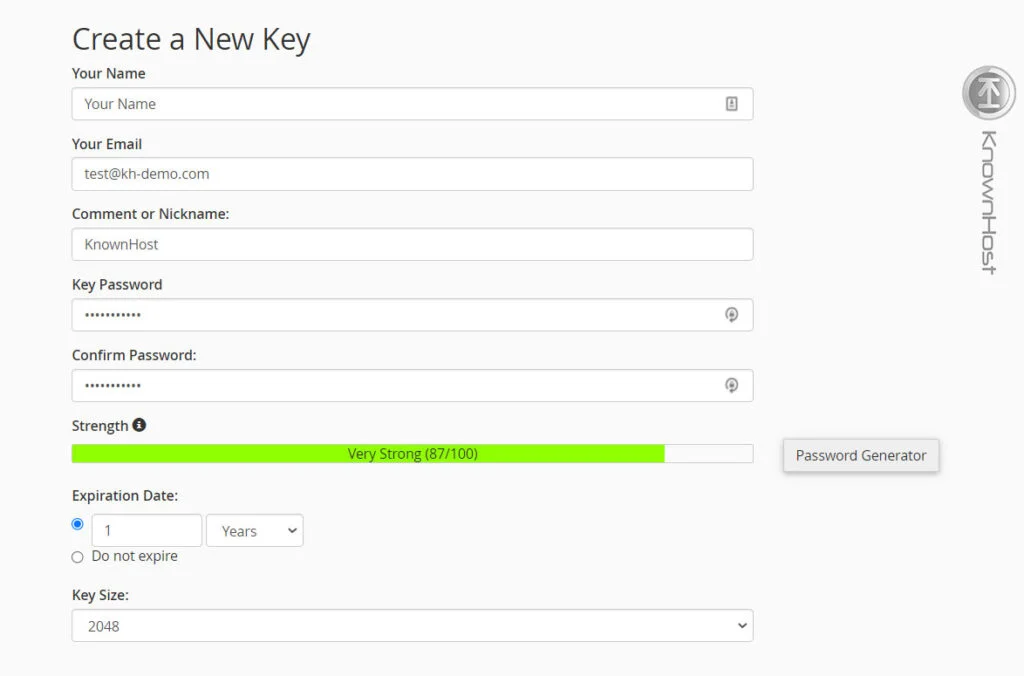
4. Finally, to generate key → Click on Generate Key.
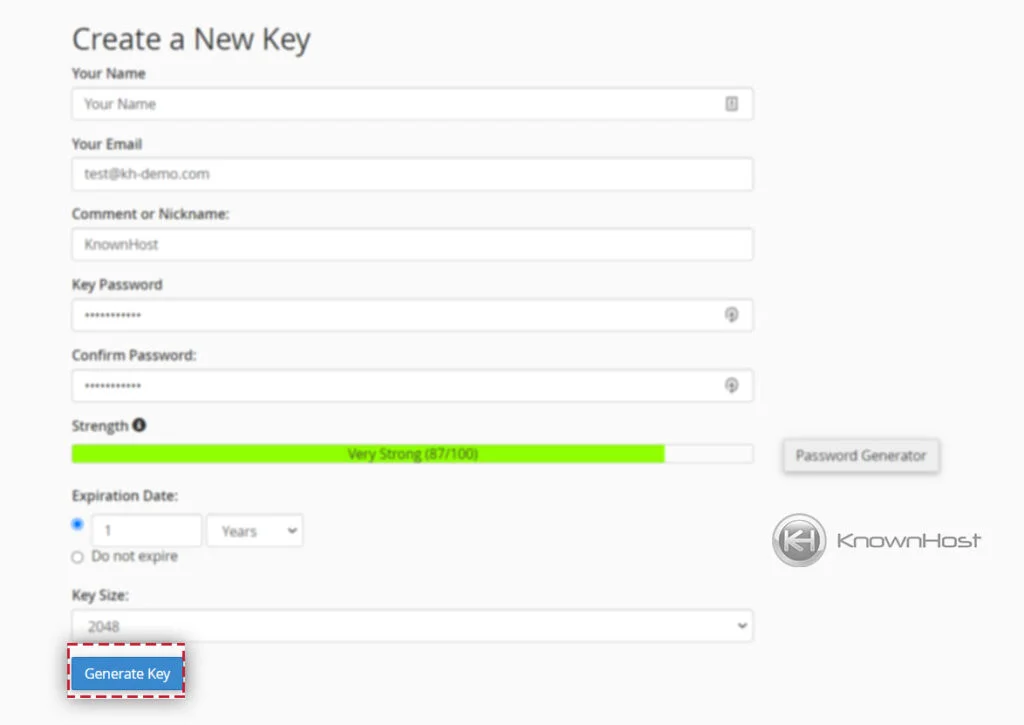
Import Existing Key
1. Log in to cPanel using Username & Password. i.e; (https://yourdomain.com:2083 or https://yourdomain.com/cpanel)

2. Navigate EMAILS → Encryption.
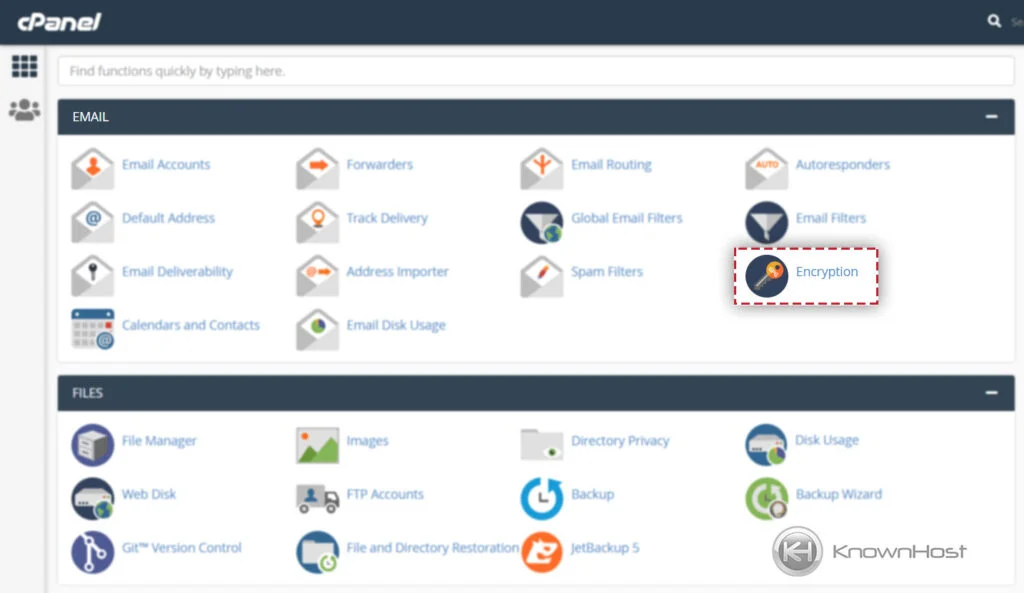
3. Scroll down, click on Import Public GPG Key.
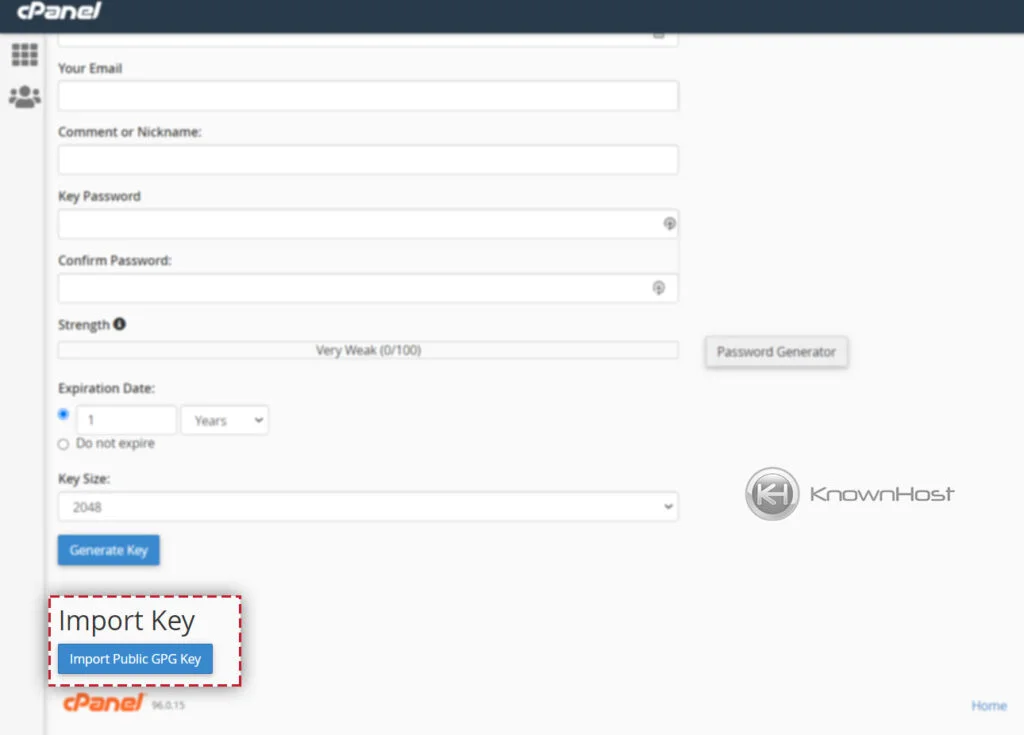
4. In text box, paste existing Public GPG Key → Click on Import.
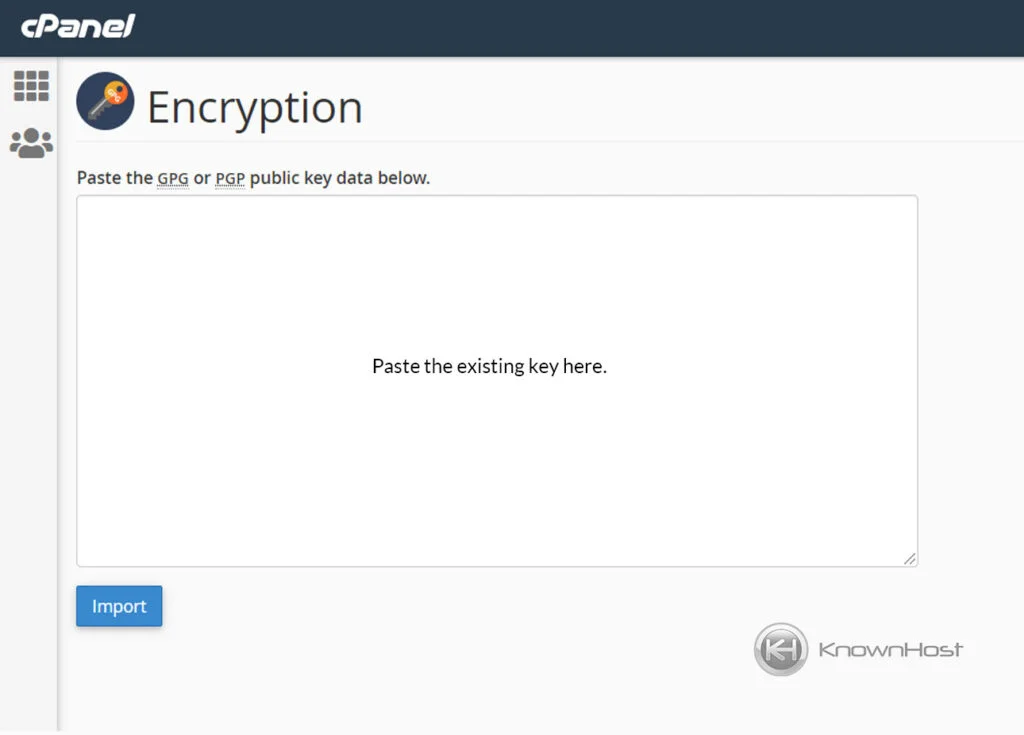
Conclusion
Now that we’ve gone over how to set up email encryption in cPanel. Using this feature “Encryption” you can securely send sensitive information through email to the right person and share the public key to decrypt the email message.
KnownHost offers 365 days a year, 24 hours a day, all 7 days of the week best in class technical support. A dedicated team ready to help you in generating encryption key, when you need our assistance. You’re not using KnownHost for the best webhosting experience? Well, why not? Check with our Sales team to see what can KnownHost do for you in improving your webhosting experience.