How to delete emails via the email management tools in cPanel?
In this article, we will be covering how to delete emails via the email management tools “Email Disk Usage”. Using this feature, you can delete and manage the disk space usage per email address wise. Also, it makes your job a lot easier with multiple convenient filters.
1. Log in to cPanel using Username & Password. i.e; (https://yourdomain.com:2083 or https://yourdomain.com/cpanel)

2. Navigate to Emails → Email Disk Usage.
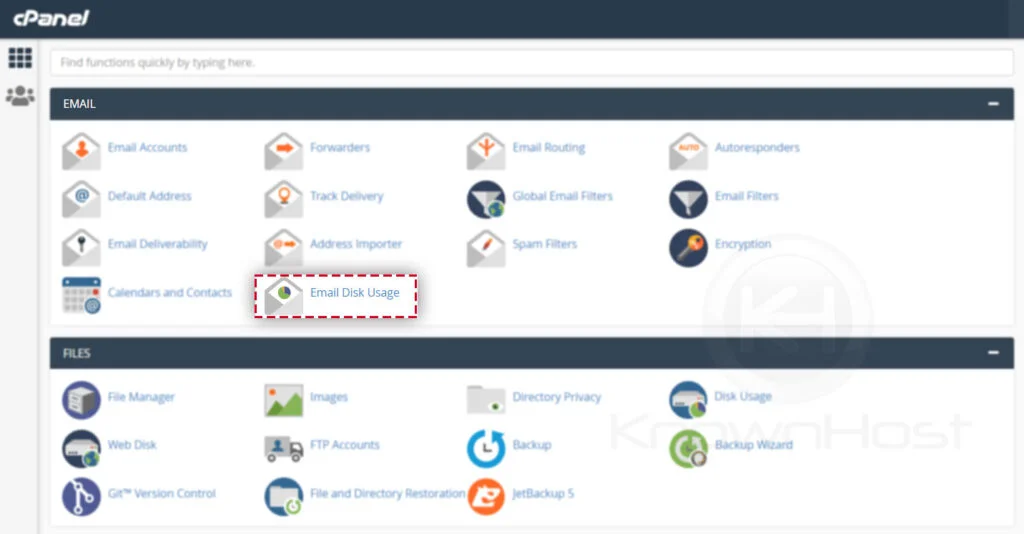
3. Select the Email account from the Account Dropdown.
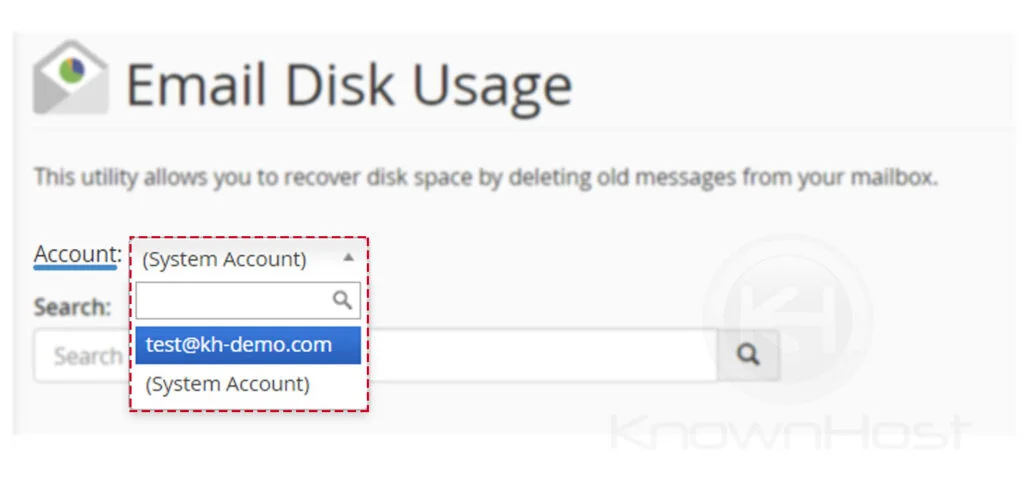
4. Suppose you want to erase the disk space of the Inbox directory → In the Action → Click on Manage.
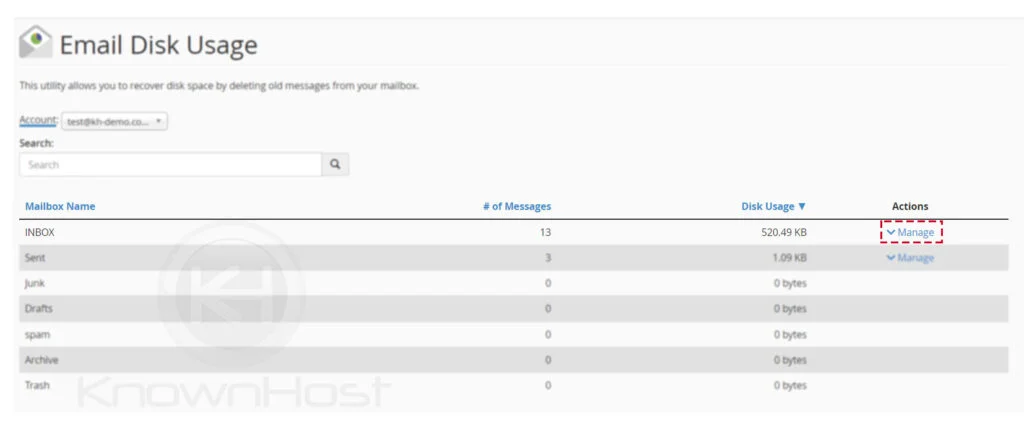
5. Select the filter from the list.
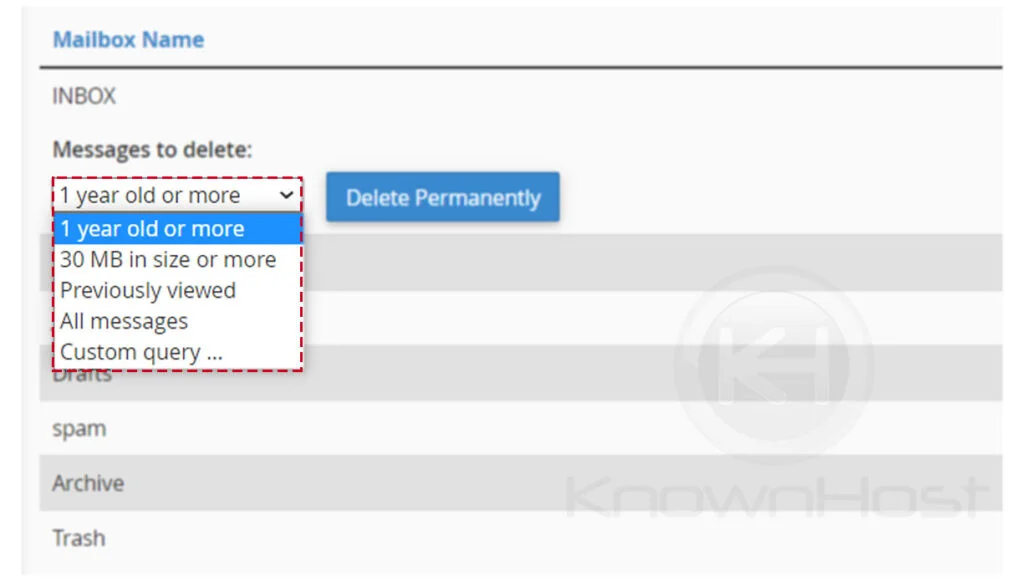
6. Finally, click on Delete Permanently.
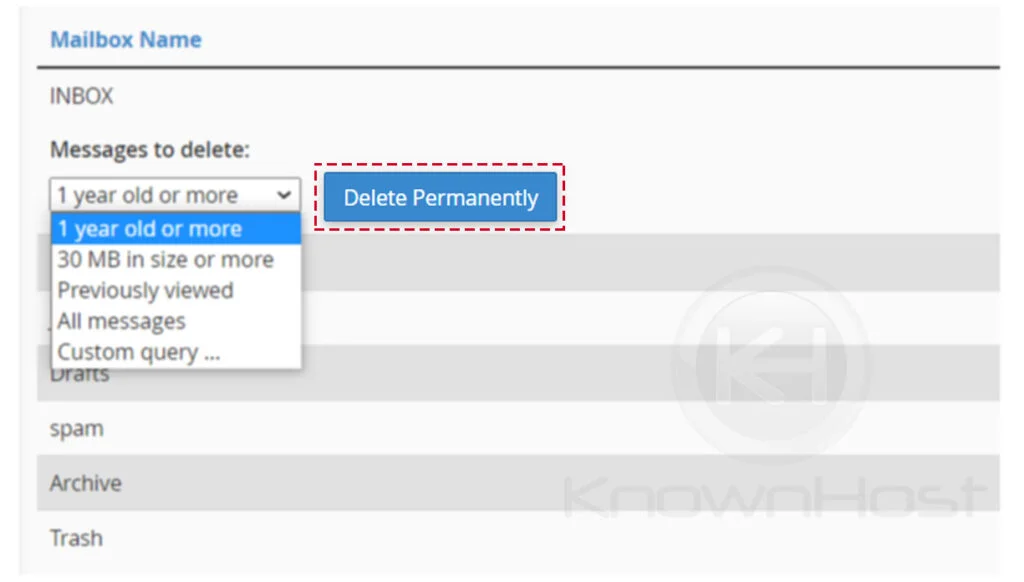
Conclusion
Now that we’ve gone over how to delete emails via the email management tools in cPanel. Using the same feature, you can delete/remove emails from any email account as well as from directory.
KnownHost offers 365 days a year, 24 hours a day, all 7 days of the week best in class technical support. A dedicated team ready to help you with requests should you need our assistance. You’re not using KnownHost for the best webhosting experience? Well, why not? Check with our Sales team to see what can KnownHost do for you in improving your webhosting experience.