How to change the Hostname of a cPanel/WHM server?
Occasionally, you may want to change your server’s main domain that you initially set up for use as the hostname. Perhaps you have rebranded, accidentally allowed the old domain to expire, or some other reason has caused you to want to change your main domain. Learn, How to change the Hostname of a cPanel/WHM server?
1. First, login into WHM panel,
https://your-domain.com:2087, https://IP-address: 2087 or https://server-hostname: 2087.

2. Navigate to Networking Setup → Change Hostname.
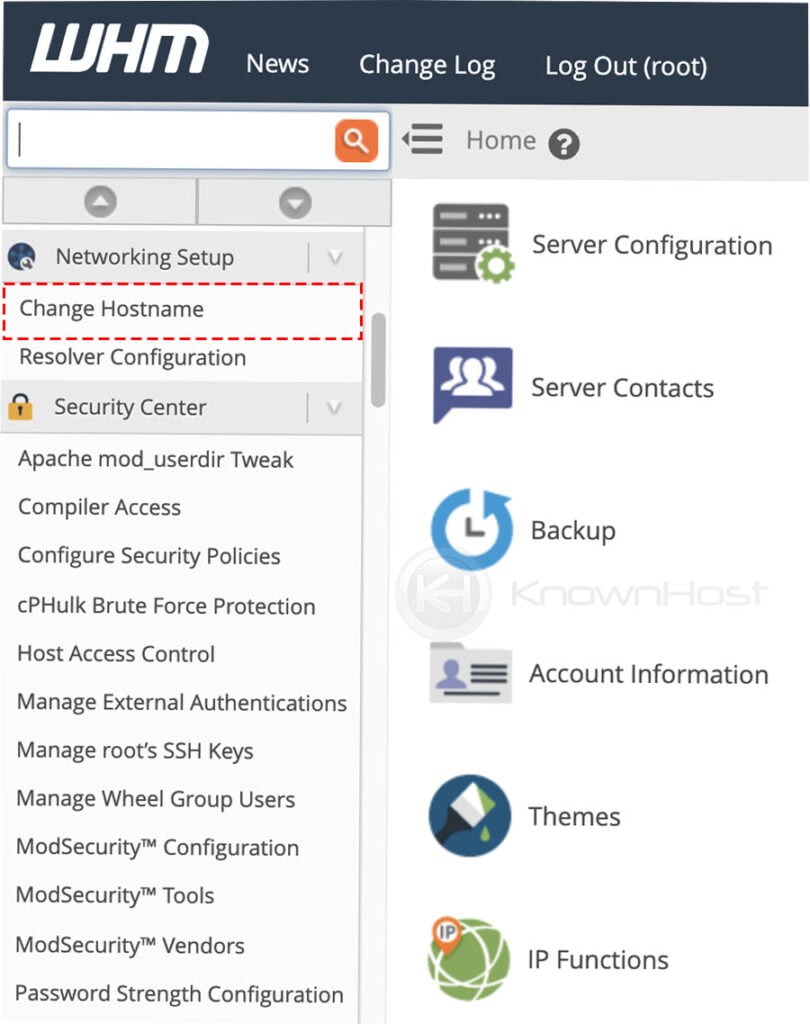
3. Here, you have present hostname configured for the cPanel/WHM server.
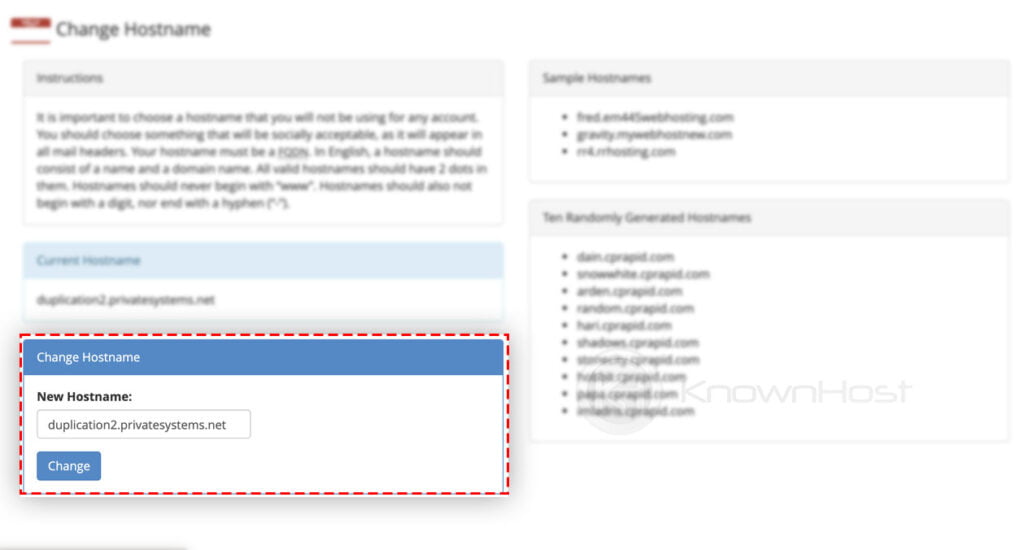
4. Enter the new hostname → Click on Change.
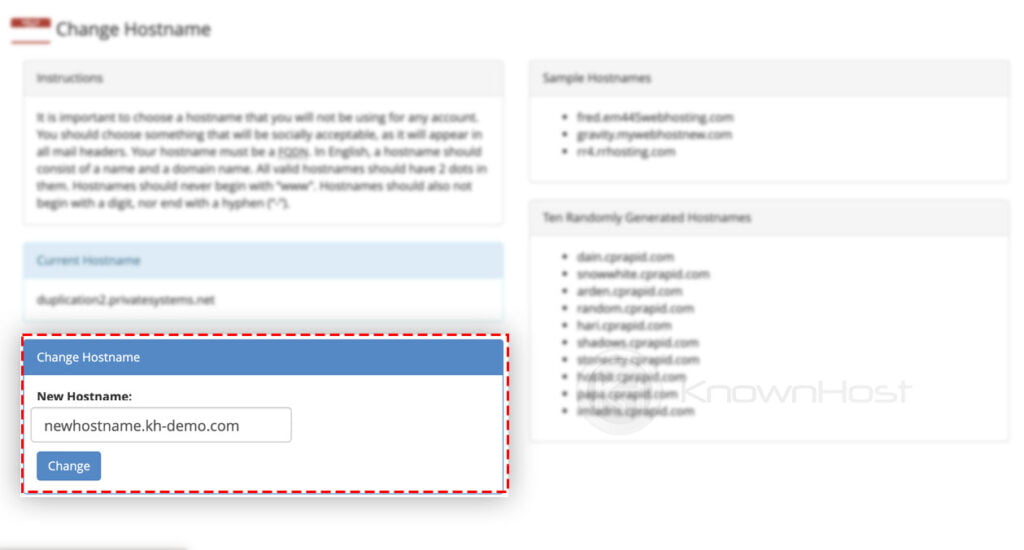
5. Congratulations! You have successfully changed the hostname for cPanel/WHM server.
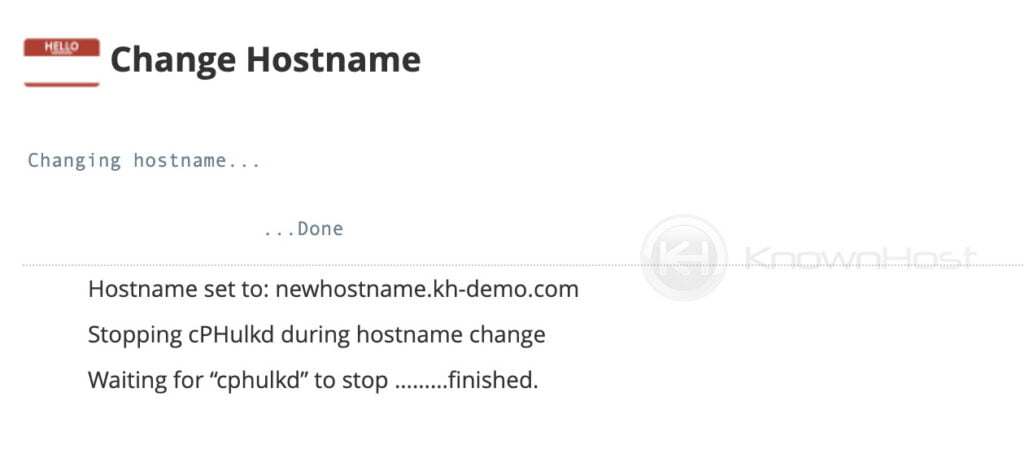
Conclusion
Now that we’ve gone over how to change the Hostname of a cPanel/WHM server. As me mentioned above, once you make the changes from WHM, do not forget to update A record as well as PTR record for the hostname.
KnownHost offers 365 days a year, 24 hours a day, all 7 days of the week best in class technical support. A dedicated team ready to help you with requests should you need our assistance. You’re not using KnownHost for the best webhosting experience? Well, why not? Check with our Sales team to see what can KnownHost do for you in improving your webhosting experience.