How to update contact information in cPanel?
Learn how to update contact information in cPanel with step-by-step instructions. cPanel needs an active email account on which you will get notifications related to the cPanel account. Also, you can manage which types of notifications you would like to receive at your email address.
1. Log in to cPanel using Username & Password. i.e; (https://yourdomain.com:2083 or https://yourdomain.com/cpanel)

2. Navigate to PREFERENCES → Contact Information.
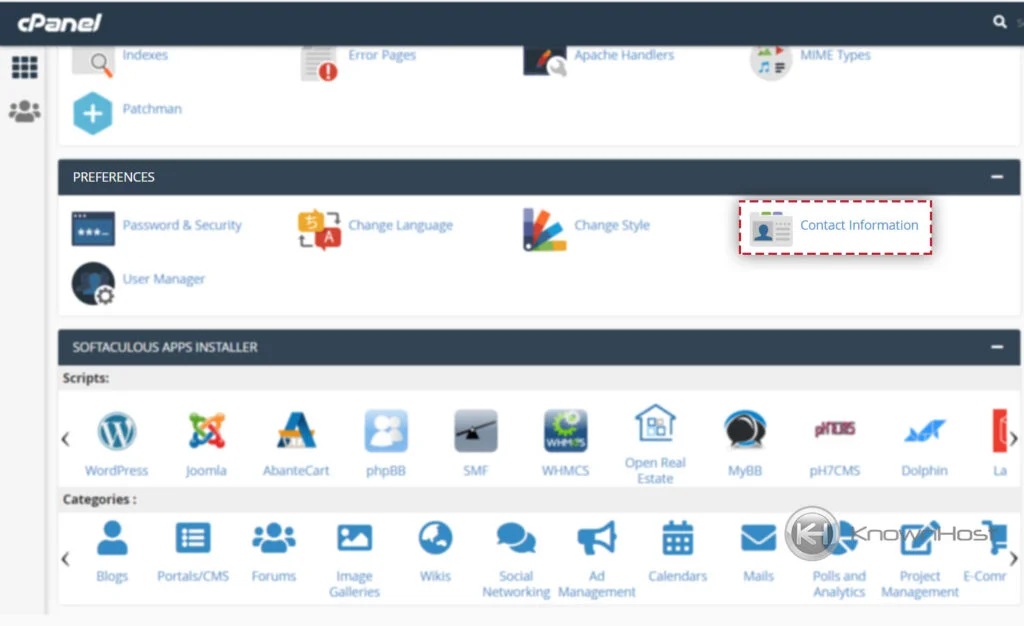
3. Here you can update the following details,
Enter an email address to receive account notifications: This will be the primary email address used for resetting passwords and getting all the selected notifications.
Enter a second email address to receive account notifications: This will be a secondary email address that will be used for getting all the selected notifications.
An access token for Pushbullet: Pushbullet is an application for devices on which you can receive a notification related to the services. If you want to configure the Pushbullet for cPanel, then signup on www.Pushbullet.com and enter the access token in the field.
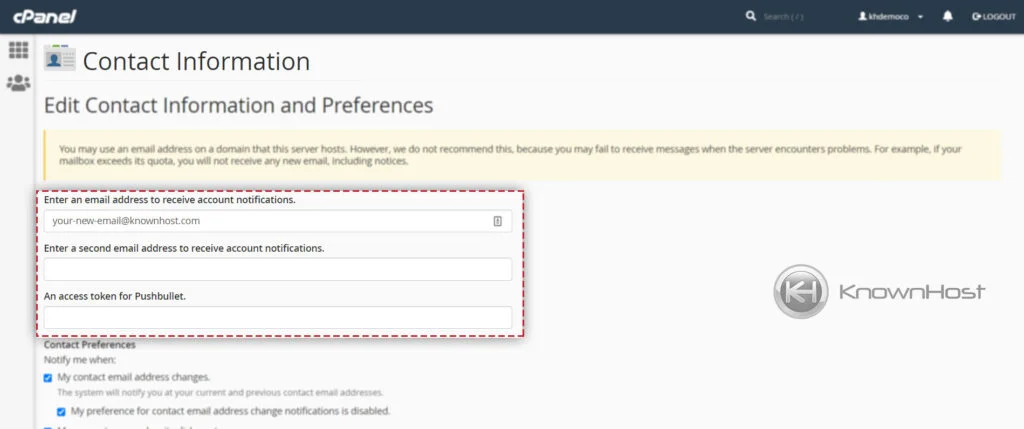
4. In Contact Preferences, you can select which notification you would like to receive on provided email addresses.
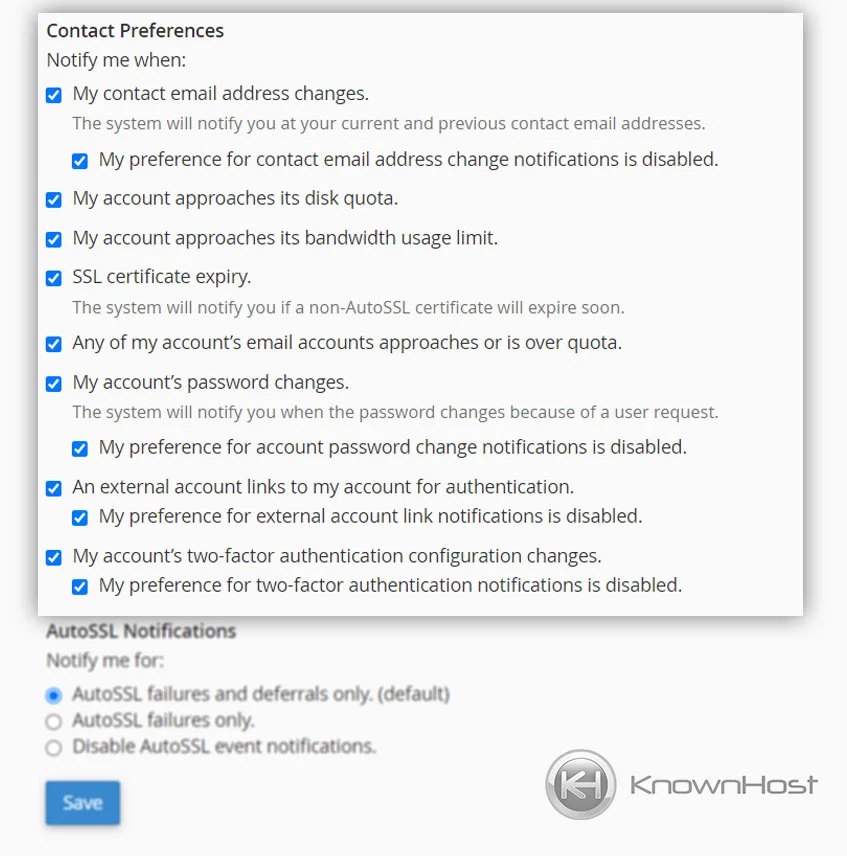
5. In Auto SSL notification, you can select the preferred notifications esteeming SSL you would like to receive on provided email addresses.
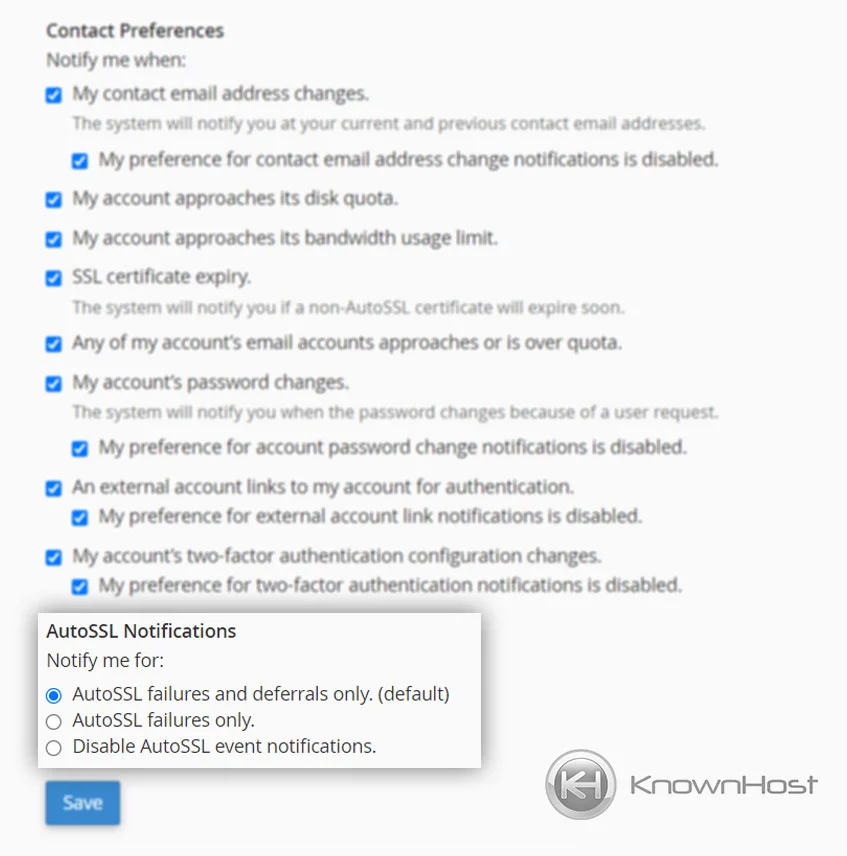
6. Finally, to save changes click on SAVE.
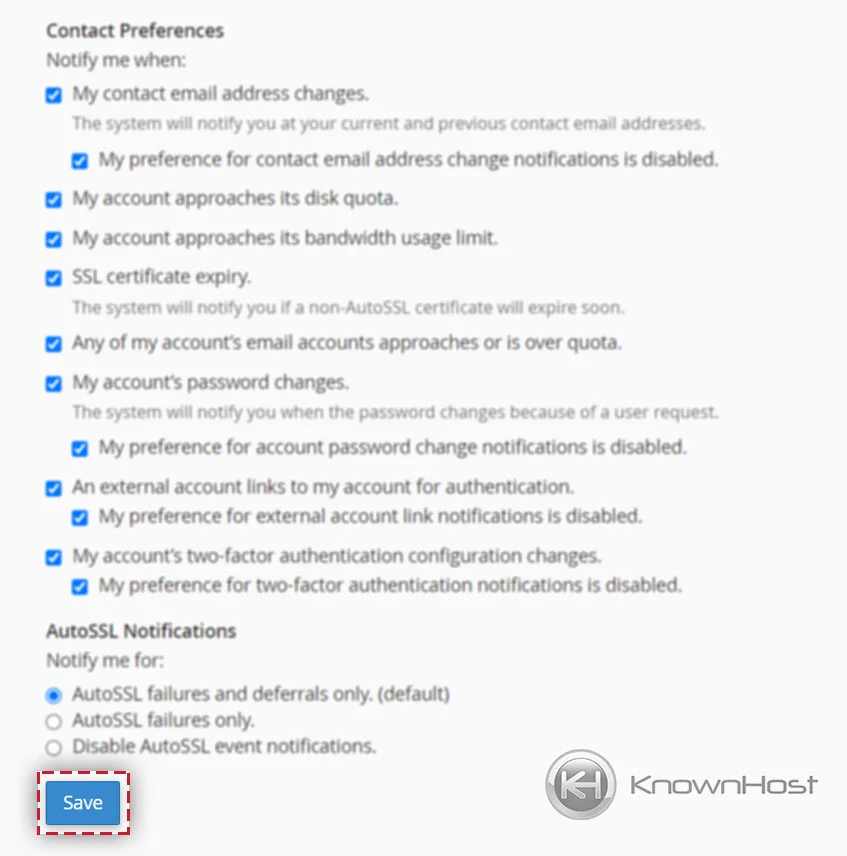
Conclusion
Now that we’ve gone over how to update contact information in cPanel, we also learned about configuring custom notifications you would like to receive on configured email addresses. Note that all the configured email addresses in Contact Information should be hosted in a highly secured environment to avoid unwanted consequences.
KnownHost offers 365 days a year, 24 hours a day, all 7 days of the week best in class technical support. A dedicated team ready to help you in updating contact information when you need our assistance. You’re not using KnownHost for the best webhosting experience? Well, why not? Check with our Sales team to see what can KnownHost do for you in improving your webhosting experience.