How to create a subdomain in DirectAdmin?
DirectAdmin is a fully-featured control panel through which you can easily create/deploy web projects. Often for staging, testing purposes, you require to create a subdomain and if you have DirectAdmin hosting with KnownHost, then creating a subdomain is the work of just a few clicks. Let’s learn how to create a subdomain in DirectAdmin with just a few clicks!
How to create a Subdomain in DirectAdmin?
1. First, to login into DirectAdmin control panel visit,
https://your-domain.com:2222 or https://IP-address:2222 or https://server-hostname:2222.

2. Navigate to Account Manager → Subdomain Management.
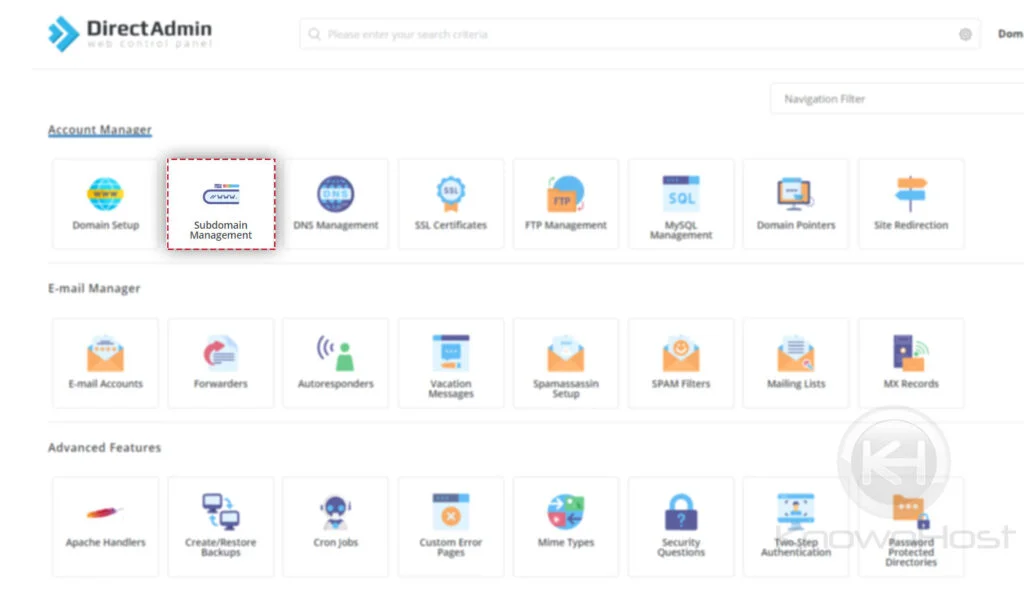
3. Enter the subdomain name → Click on ADD SUBDOMAIN.
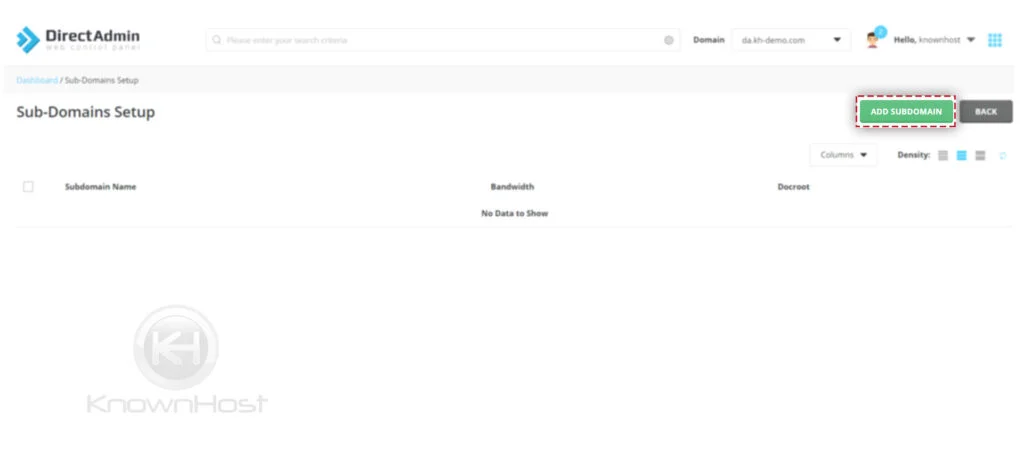
4. Congratulations! You have successfully added the subdomain in DirectAdmin.
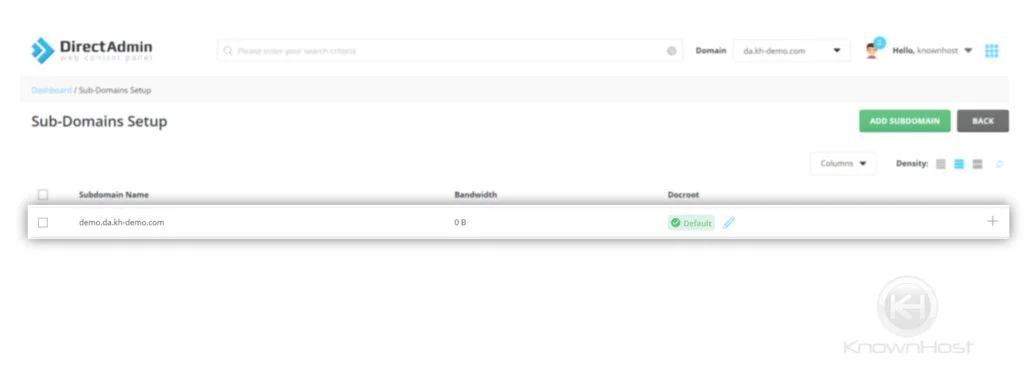
How to delete a Subdomain in DirectAdmin?
1. First, to login into DirectAdmin control panel visit,
https://your-domain.com:2222 or https://IP-address:2222 or https://server-hostname:2222.

2. Navigate to Account Manager → Subdomain Management.
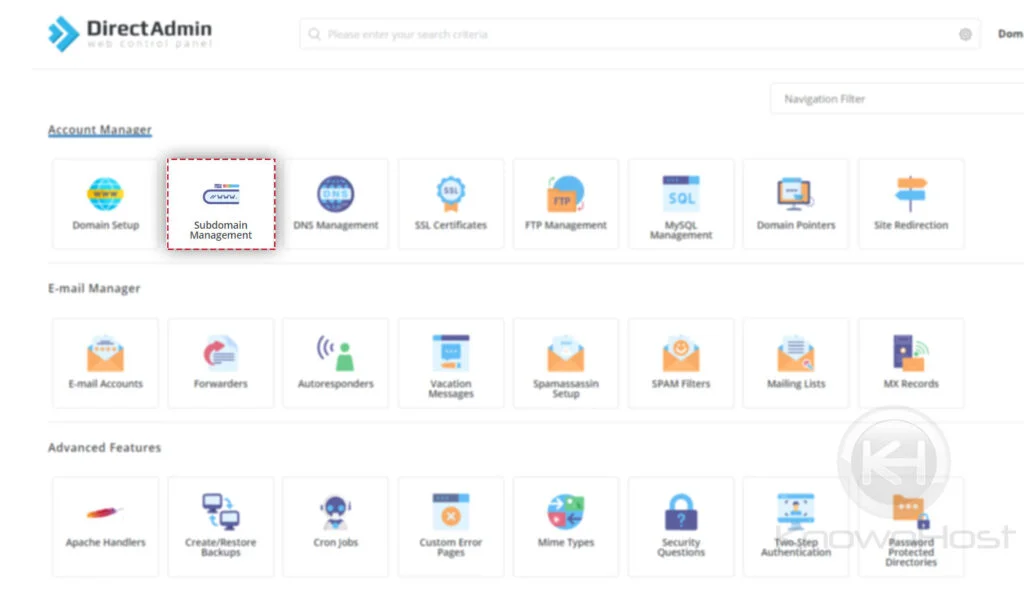
3. Select Sub Domain → Click on Delete.
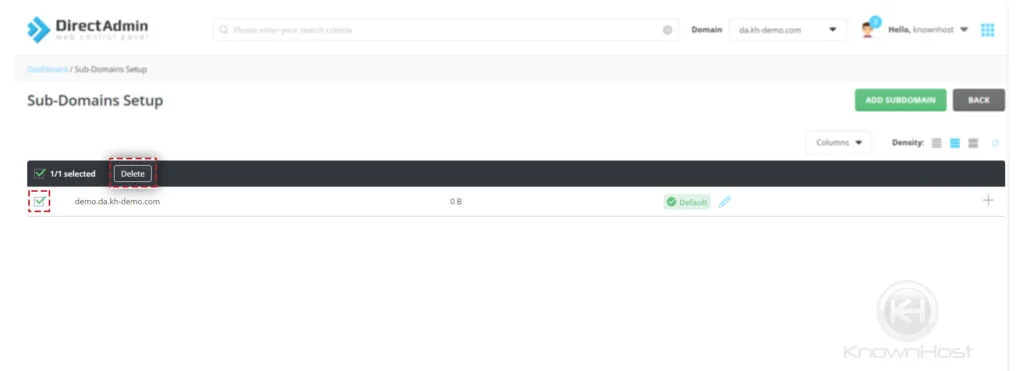
Conclusion
Now that we’ve gone over how to create a subdomain in DirectAdmin with step-by-step instructions. Using this article, you can add as well as delete the existing subdomain from DirectAdmin.
KnownHost offers 365 days a year, 24 hours a day, all 7 days of the week best in class technical support. A dedicated team is ready to help you with requests such as creating a subdomain in DirectAdmin; when you need our assistance. You’re not using KnownHost for the best Web hosting experience? Well, why not? Check with our Sales team to see what can KnownHost do for you in improving your web hosting experience.