How to reinstall VPS operating system?
The following information is intended for Unmanaged virtual servers.
Managed customers shouldn’t use this, reinstall at your own risk.
Should you find yourself needing to wipe the slate clean and start over with your virtual server or perhaps you wish to try a different flavor of the operating system provided — you can use the reinstall VPS feature within the virtual server management portal. Reinstall VPS OS is useful for many different reasons such as
- Compromised server, need fresh start
- Wanting a fresh start for different development stack
- Broken configurations and better to start over
It should be noted that prior to performing any sort of reinstall, that if you need them then you should create and download backups of all of your data as nothing will be recoverable after this action is performed. Follow the below steps to learn how to reinstall VPS operating system,
1. First, login into Billing Portal (my.knownhost.com) with registered email address and password.
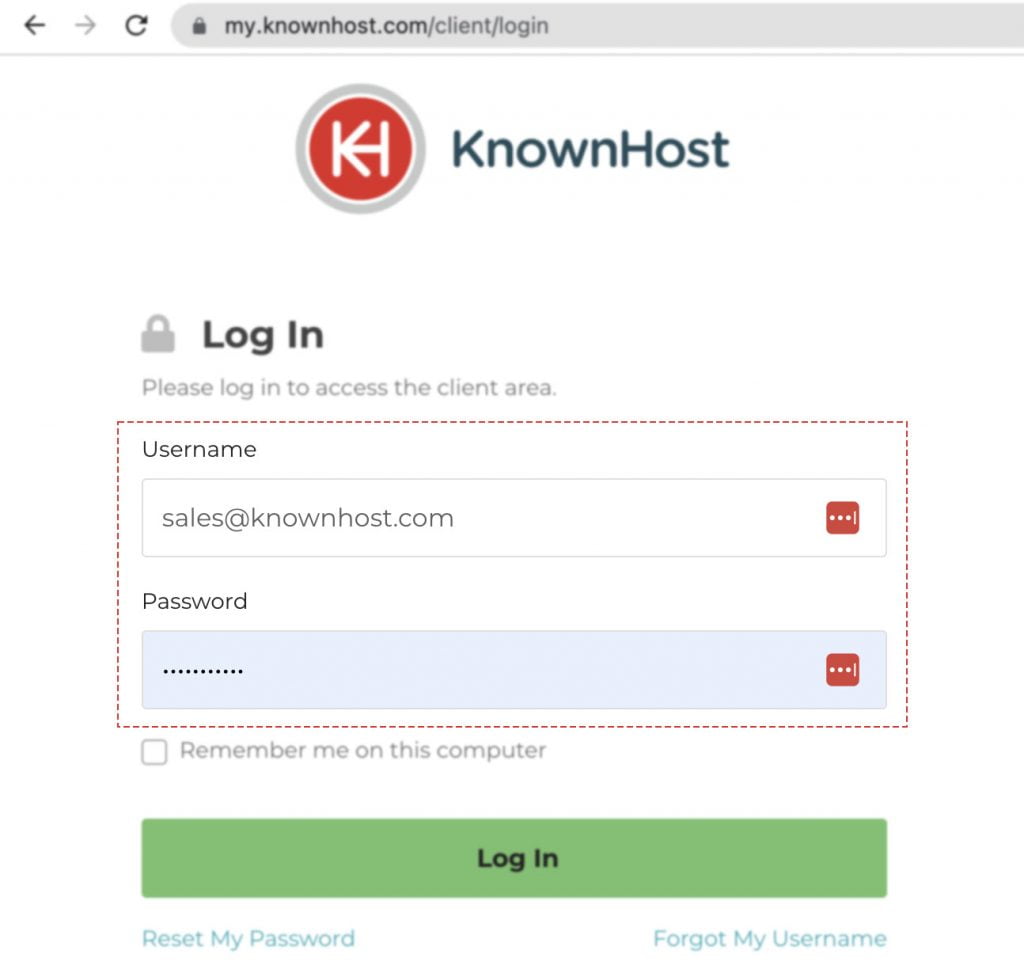
2. In the Navigation tray, you can find the option “Services” click on that or you can navigate to Dashboard → Click on Services.
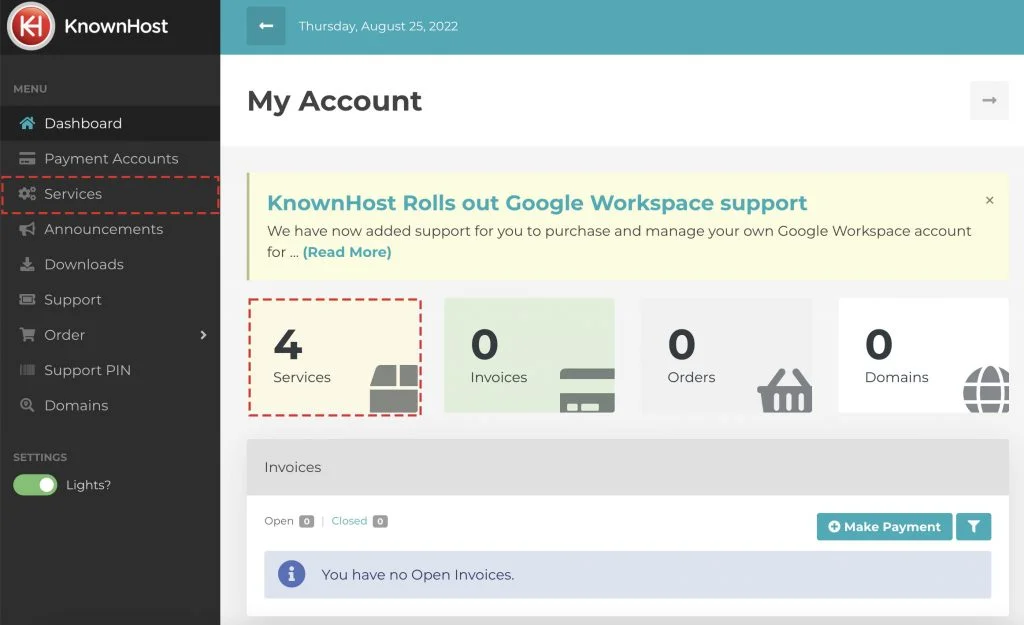
3. Locate the VPS → Click on Manage.

4. Navigate to Control Panel.
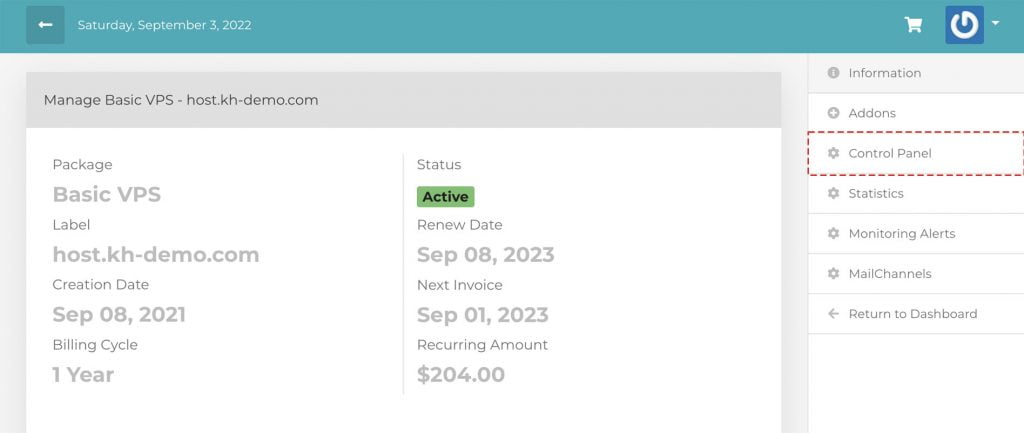
5. Scroll down a bit, Navigate to Install.
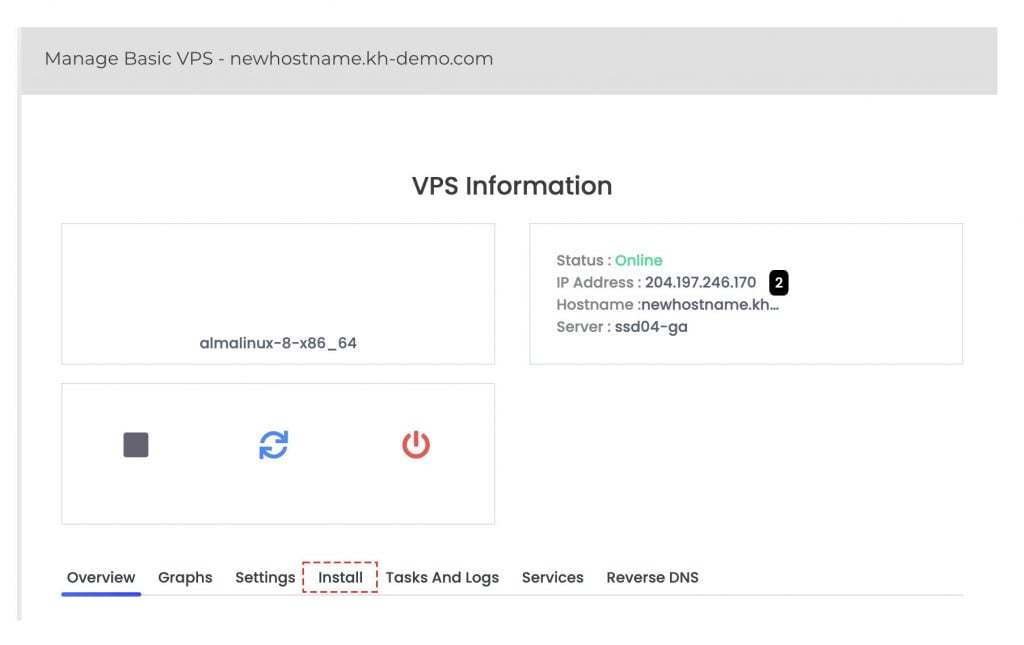
6. Select Operating System and enter the desired root password,
The following operating systems are currently available for Unmanaged servers.
- AlmaLinux 8
- AlmaLinux 9
- Ubuntu 20 LTS
- Ubuntu 22 LTS
- Ubuntu 24 LTS
- Debian 9
- Debian 10
- Debian 11
- Debian 12
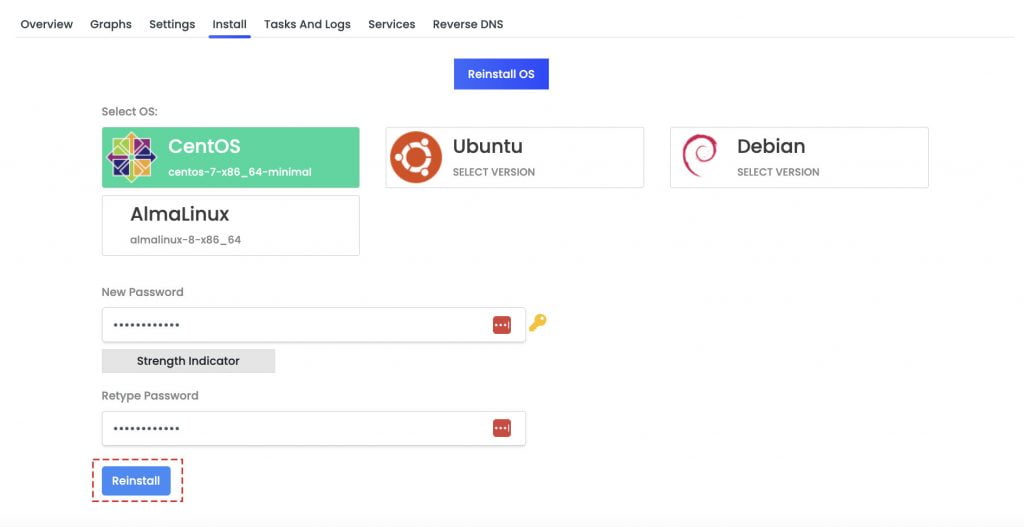
7. Finally, click on Reinstall.
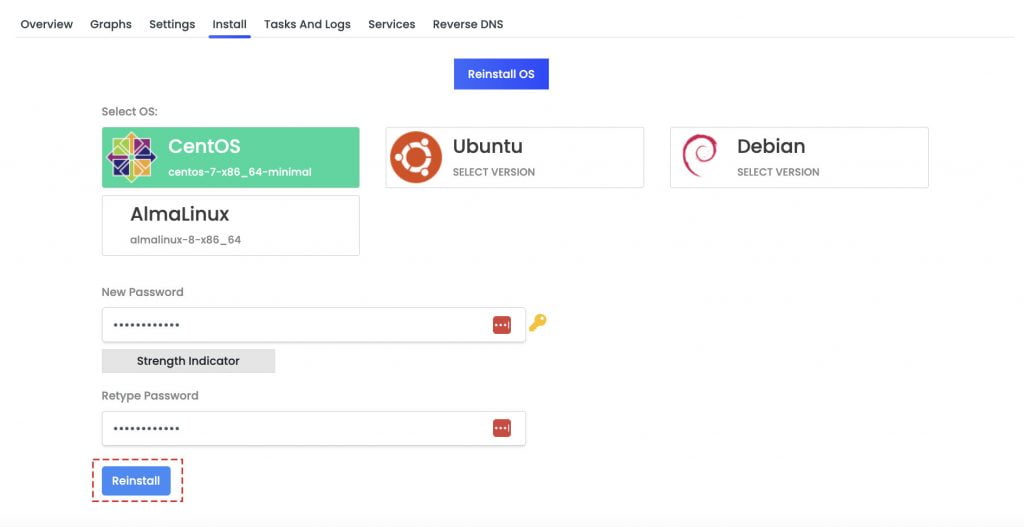
8. System will ask for the last confirmation, click on Ok to proceed.
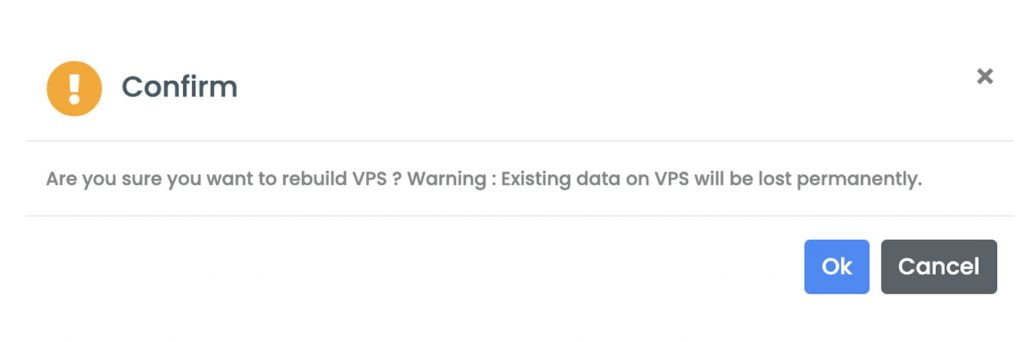
It will take some time to rebuild the VPS with the newly selected operating system. Once that is done, you can access the VPS using the configured password.
Conclusion
Now that we’ve gone over it, how to reinstall VPS operating system using the KnownHost control panel? Again, this article is only intended for Unmanaged services; managed services customers should consult our team before performing any such tasks.
KnownHost offers 365 days a year, 24 hours a day, all 7 days of the week best in class technical support. A dedicated team ready to help you with requests should you need our assistance. You’re not using KnownHost for the best webhosting experience? Well, why not? Check with our Sales team to see what can KnownHost do for you in improving your webhosting experience.