How to add account credit?
There are times when you may want to add a credit to your account. Customers often do this to take advantage of better currency conversion rates, or to make pre-payment for services since account credit will automatically be used to pay invoices. Let’s learn, how to add account credit?
1. First, login into Billing Portal (my.knownhost.com) with registered email address and password.
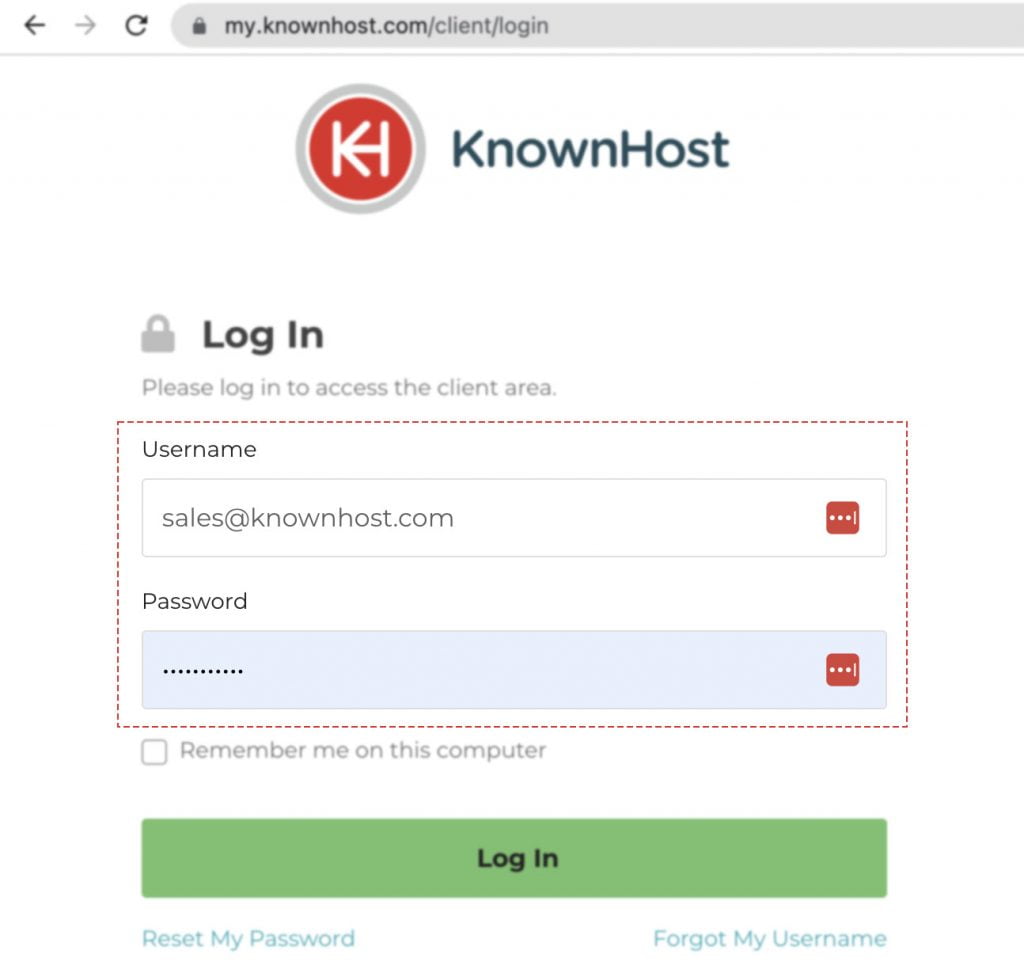
2. Navigate to Make Payment.
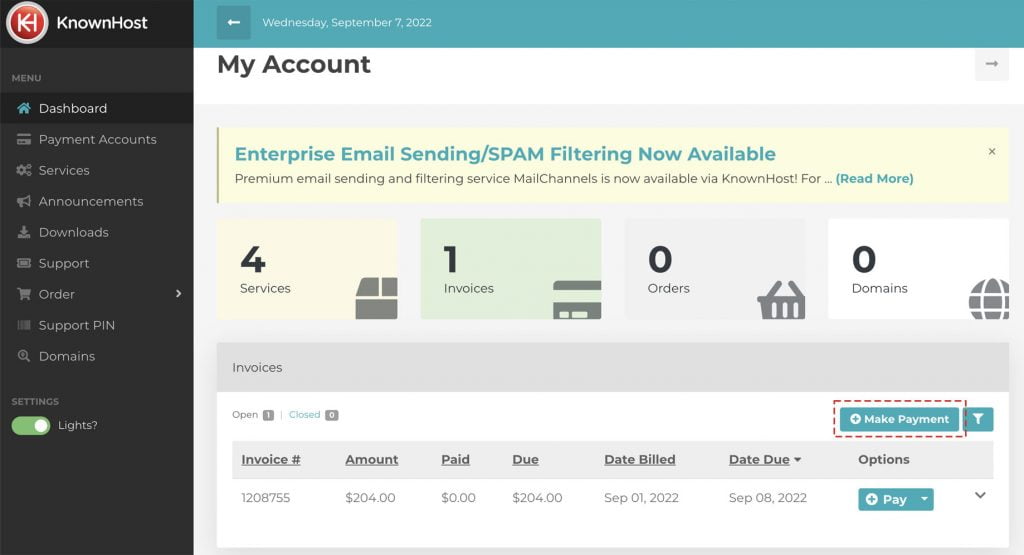
3. In Other Payment Amount simply enter the dollar amount you’d like to add as account credit and click continue. If you have any open invoices you can also tick the boxes next to them to pay them in addition to the credit you’re adding.
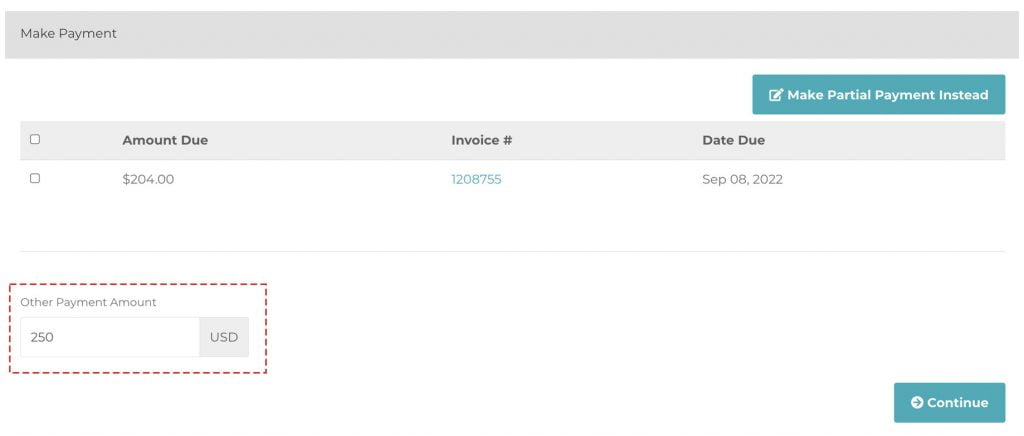
4. Select Payment Method.
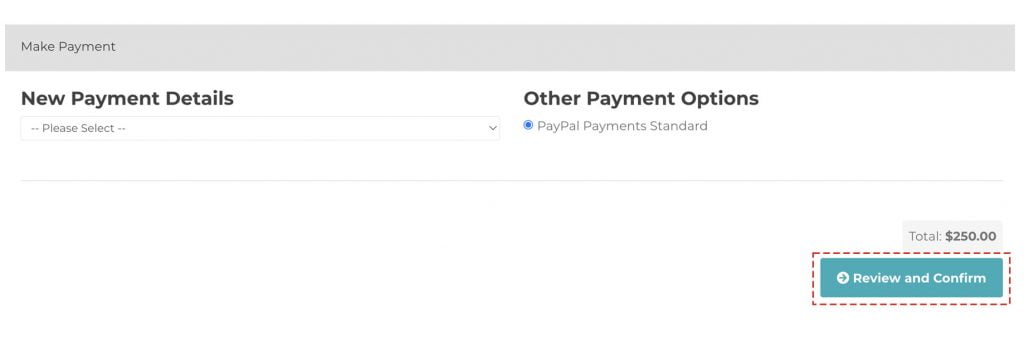
5. Next, click on Review and Confirm.
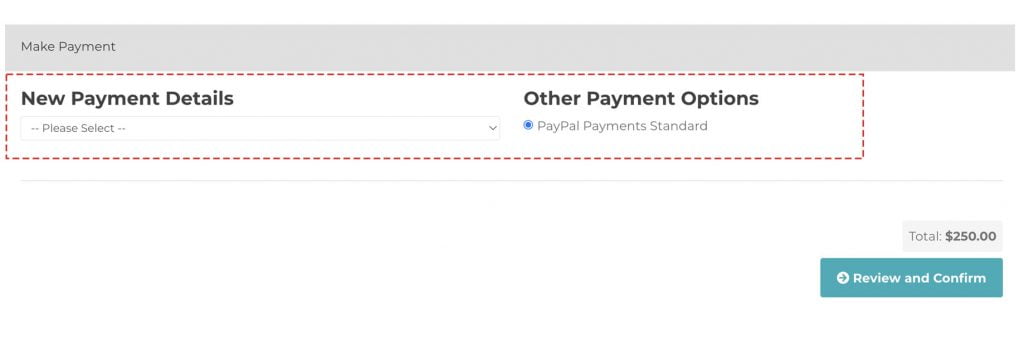
Once the payment is completed, you can review the added Credit from Dashboard.
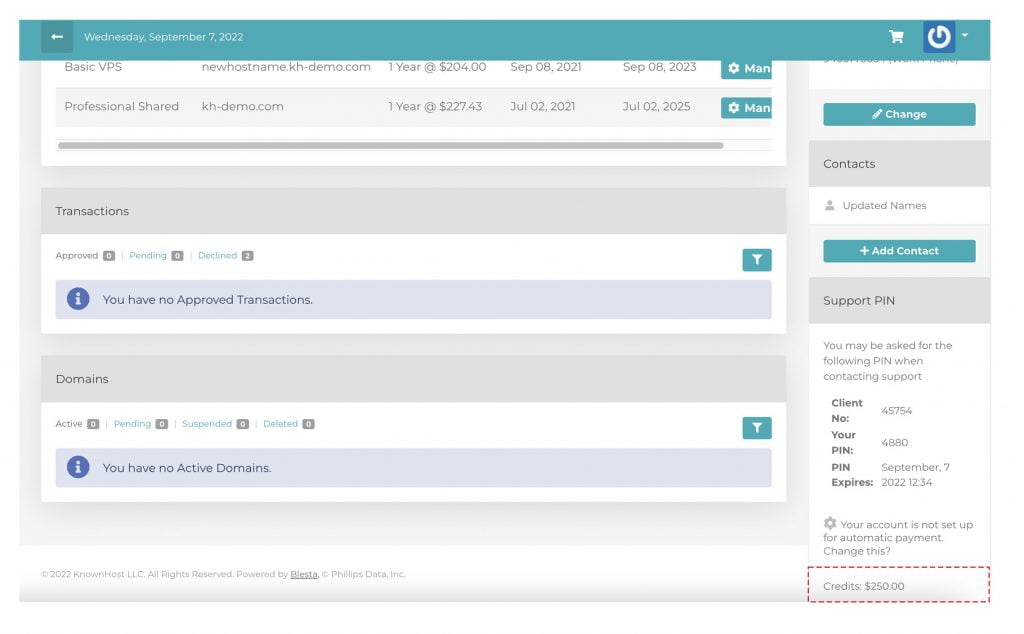
Conclusion
Now that we’ve gone over it, how to add account credit/fund in KnownHost. Using the same credit/fund, you can pay existing invoices and can use those for new purchases.
KnownHost offers 365 days a year, 24 hours a day, all 7 days of the week best in class technical support. A dedicated team ready to help you with requests should you need our assistance. You’re not using KnownHost for the best webhosting experience? Well, why not? Check with our Sales team to see what can KnownHost do for you in improving your webhosting experience.