What is EasyApache and how do I use it?
EasyApache is an inbuilt tool that comes with cPanel/WHM by default. This is a complete package of components used to conveniently manage, configure, and deploy web server, PHP, and other web server components using a graphical user interface. EasyApache is also available via the command line, but most users prefer to use GUI. Learn, What is EasyApache and, how do I use it?
Benefits of EasyApache
- Updates to PHP, Apache, and the modules that you select.
- Multiple concurrent versions of PHP.
- Decreased security vulnerabilities due to automatic updates.
- A simplified method to add, remove, or install components of your web server.
- Recommendations about compatibility.
- Easy access to information about the options you select.
Accessing EasyApache via WHM
1. First, login into WHM panel,
https://your-domain.com:2087 or https://IP-address: 2087 or https://server-hostname: 2087.

2. Navigate to Software → EasyApache 4.
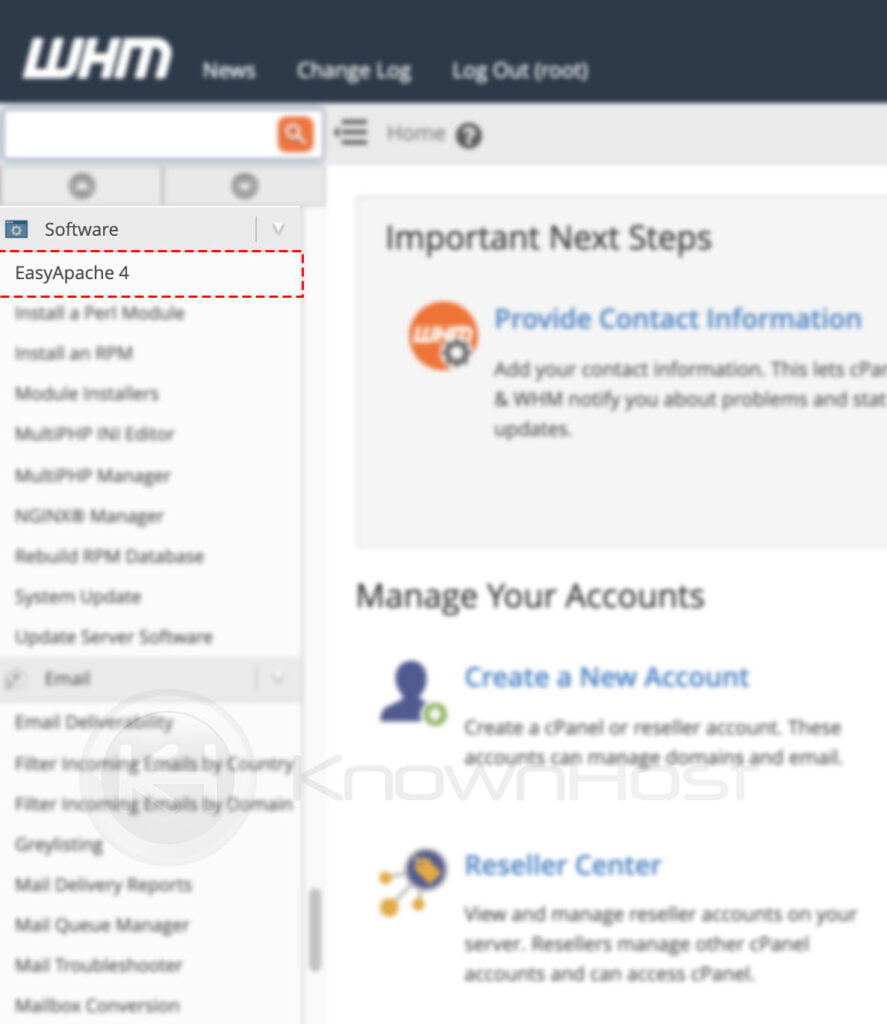
How do I use EasyApache?
Using the single interface of EasyApache, you can customize and deploy the already saved profiles and import/export the custom profiles using a few clicks.
How to install components using EasyApache?
We are referring components term for the PHP versions, PHP extensions, Apache modules, etc.
1. First, login into the WHM panel,
https://your-domain.com:2087 or https://IP-address: 2087 or https://server-hostname: 2087.

2. Navigate to Software → EasyApache 4.
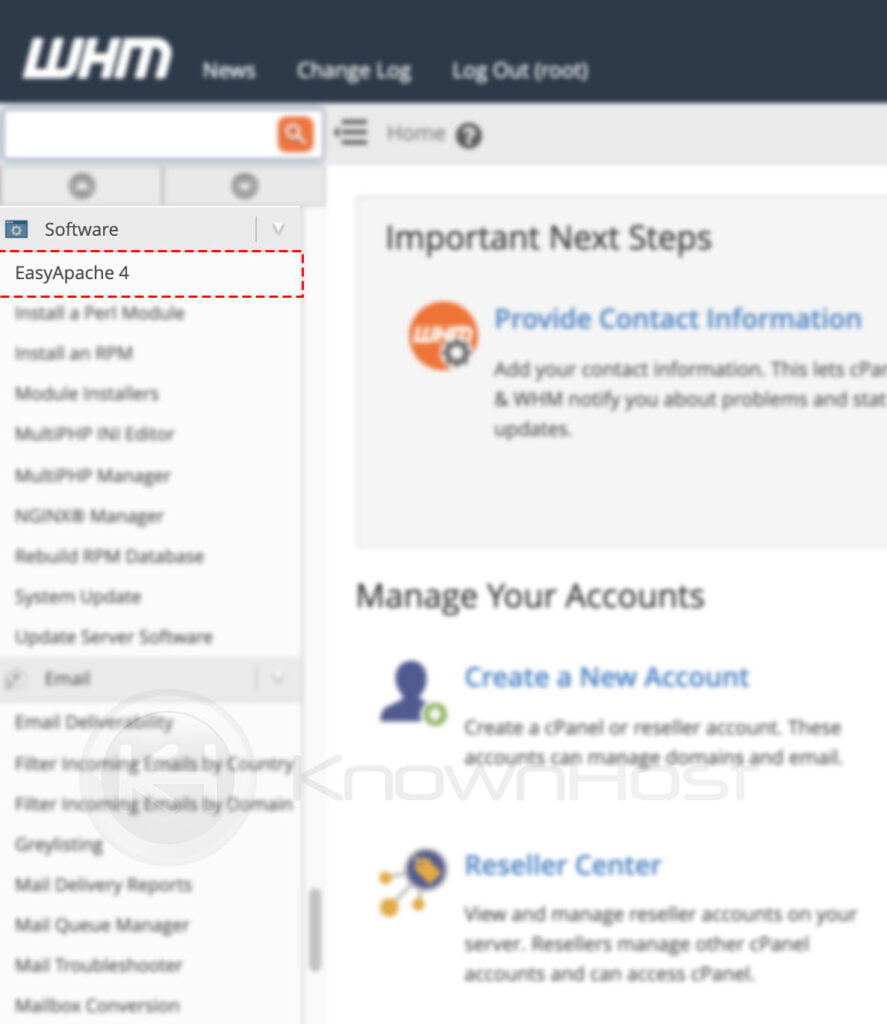
3. Next, click on Customize.
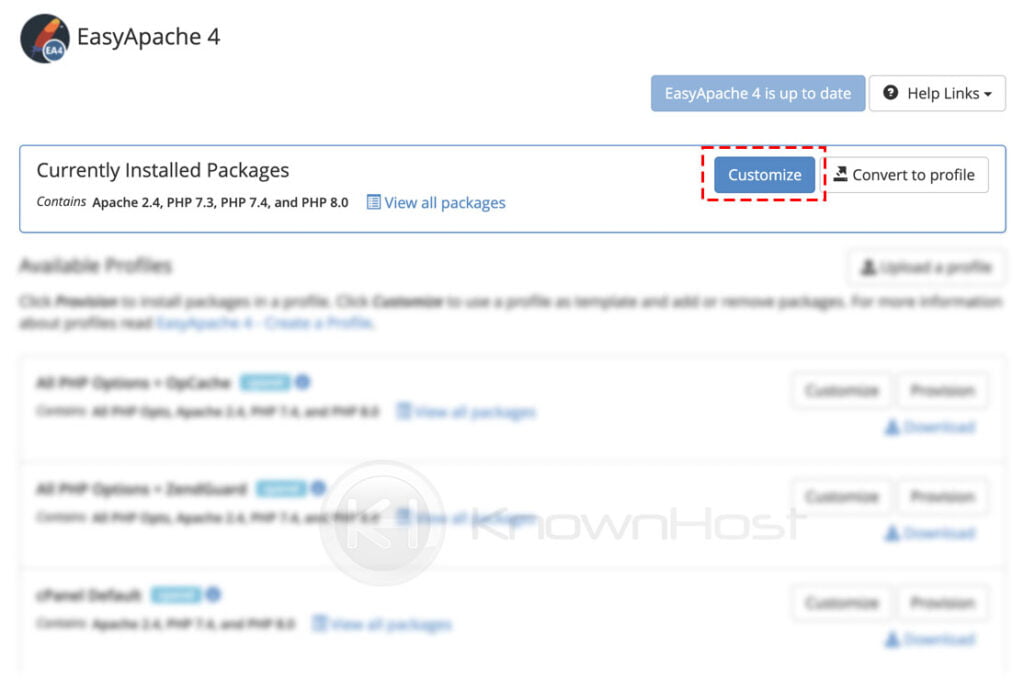
4. Now navigate to the appropriate menu from the left sidebar → Search for the required component → Select the required components → Click on Review. For this example, we will be installing an ioncube loader for php-73.
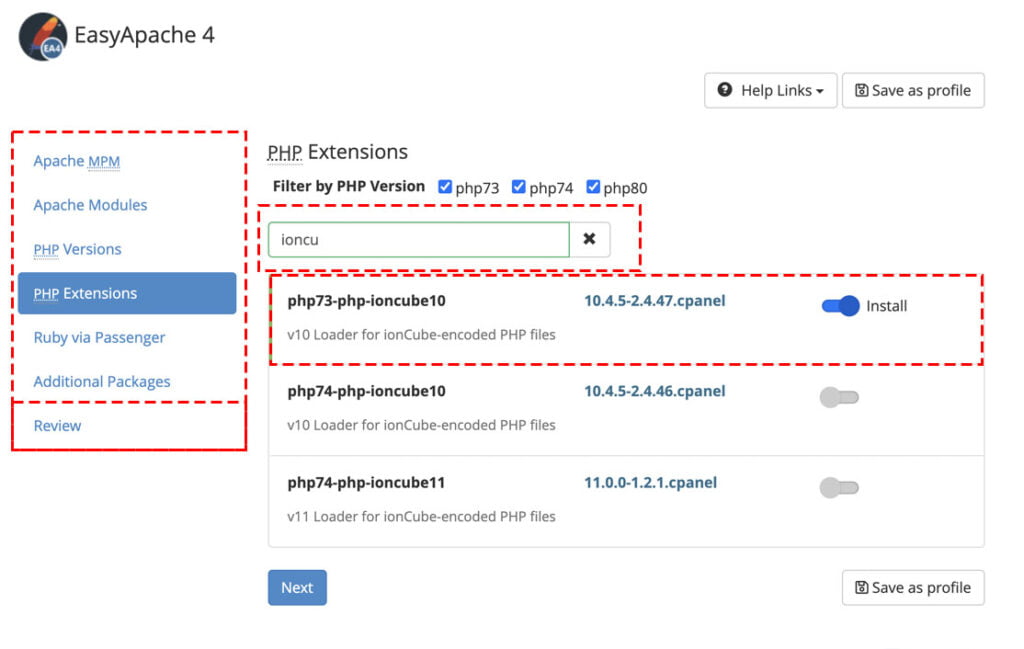
4. System will prepare the selected package for review. It will let you know the installing component details (names), upgradable components and affecting changes post-installation of the selected components > If you’re still ok with the changes → Click on Provision.
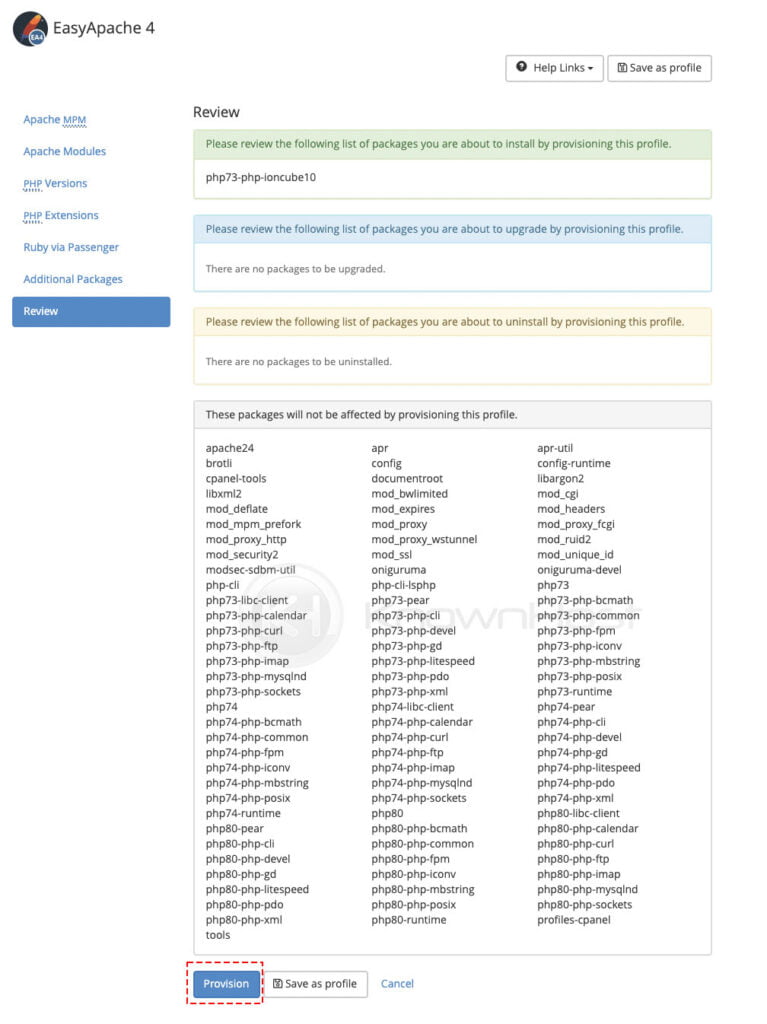
5. Congratulations! You have successfully installed a new component using EasyApache.
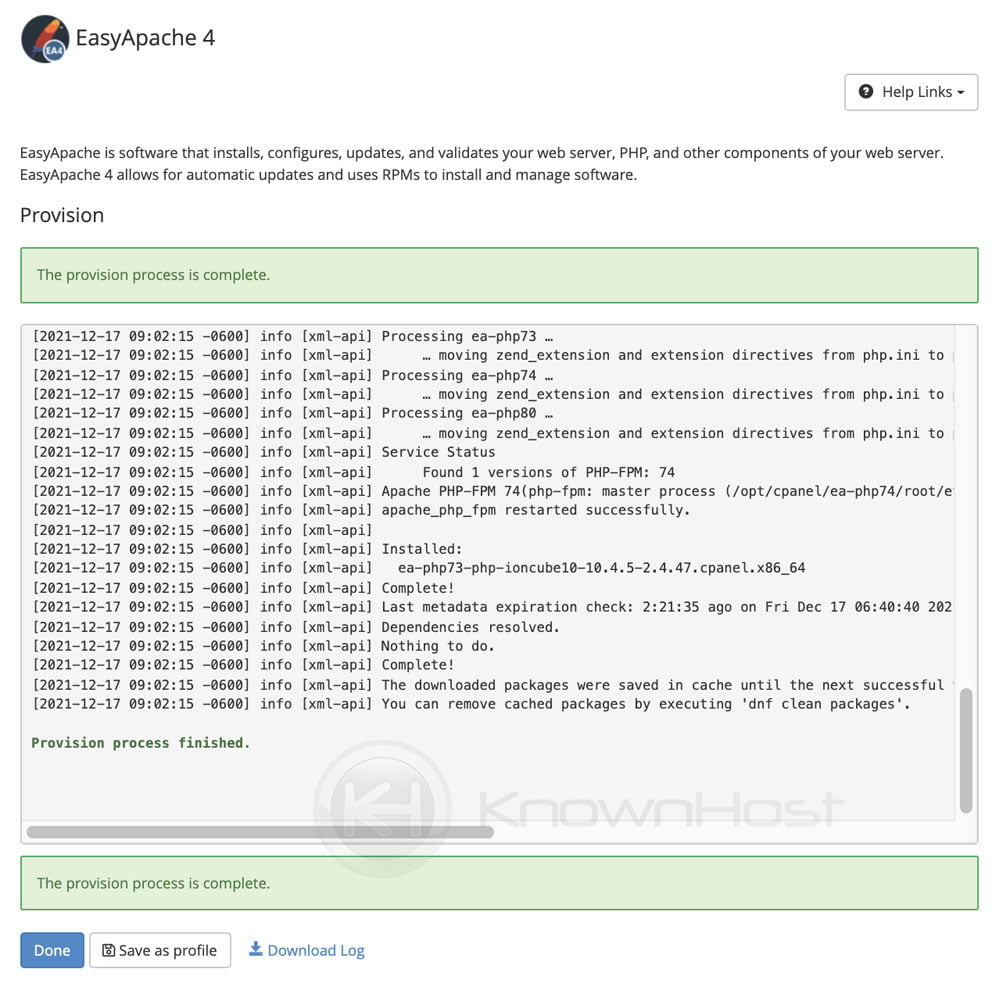
How to export or import custom profile using EasyApache?
This is one of the best features of the EasyApache and comes useful during migration. Suppose you have already deployed cPanel/WHM server with required components and want the same configuration in the new cPanel/WHM server; in that case, you can simply export the custom profile using EasyApache and import it using the same interface.
1. First, login into the WHM panel,
https://your-domain.com:2087 or https://IP-address: 2087 or https://server-hostname: 2087.

2. Navigate to Software → EasyApache 4.
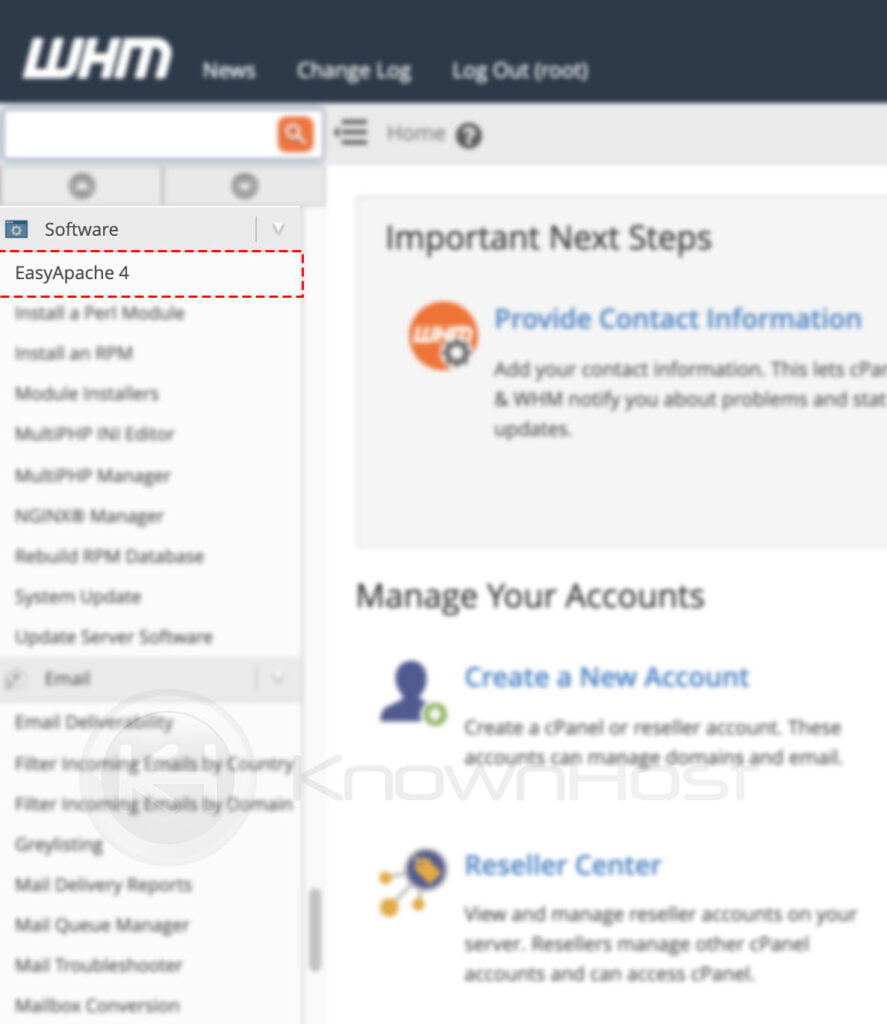
3. Next, click on Covert to profile.
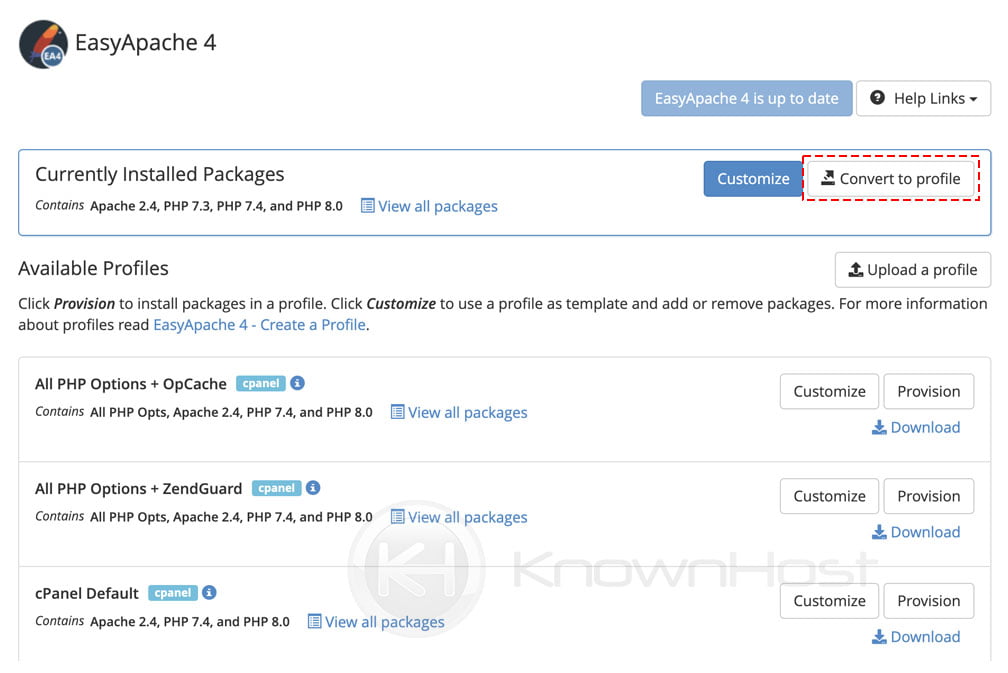
4. Enter the required details (Name, File Name) → Click on Covert.
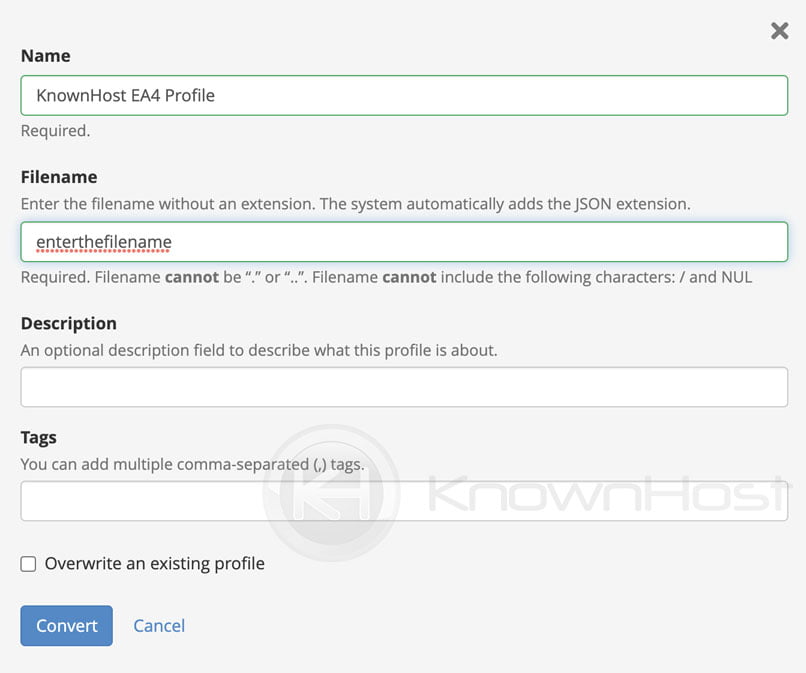
5. System will start creating a custom profile as per the given inputs → After automatically refreshing the window → Scroll-down to find the newly created profile that can be downloaded. To download the profile, click on Download. Also, you can customize and deploy the same profile by clicking on one of the options.
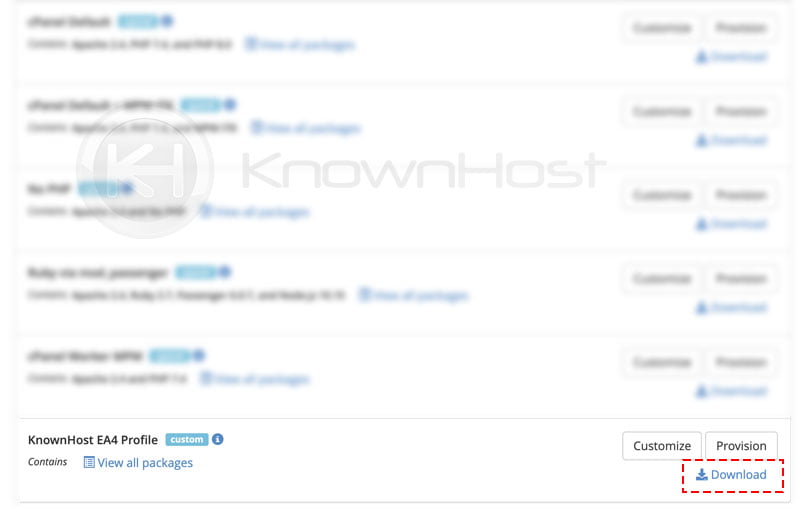
6. To import the custom profile → Click on Upload a profile.
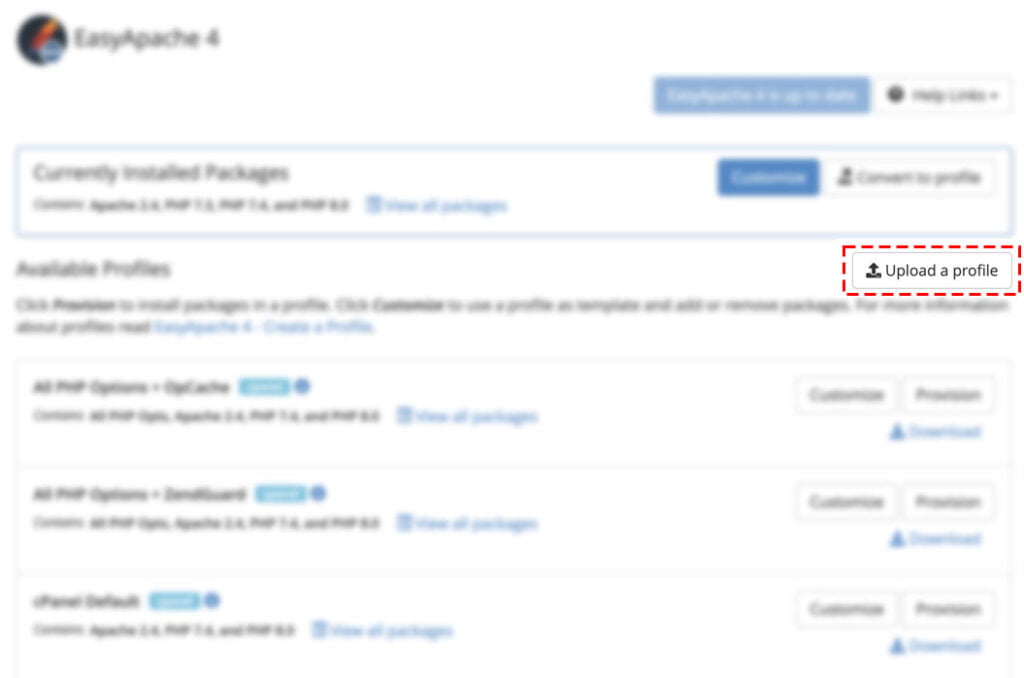
Conclusion
EasyApache is very powerful and has incredible capabilities, and in this article, we have described EasyApache’s most common uses. However, official detailed documentation is provided by cPanel in their official documentation.
KnownHost offers 365 days a year, 24 hours a day, all 7 days of the week best in class technical support. A dedicated team is ready to help you with requests should you need our assistance. You’re not using KnownHost for the best web hosting experience? Well, why not? Check with our Sales team to see what can KnownHost do for you in improving your web hosting experience.