How to connect to MySQL Remotely in cPanel?
If you’re a developer and want to access the MySQL database remotely from your local system. In that case, cPanel offers Remote MySQL functionality through which you need to allow your IP to get started.
Allow Remote Connections
1. Log in to cPanel using Username & Password. i.e; (https://yourdomain.com:2083 or https://yourdomain.com/cpanel)

2. Navigate to Databases → Remote MySQL®.
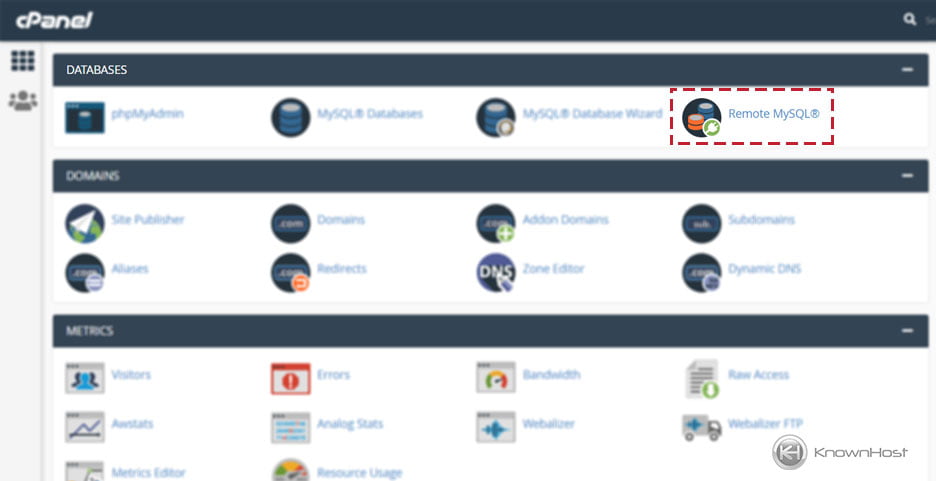
3. Provide the following necessary details,
Host: Enter your static network IP. If you don’t have one, you need to allow connections from all the IPs by putting “%” (wild card) in the Host file. For this article, we will be allowing remote connections from all the IP adderesses.
Comment(optional): To remember the entry, you can write the statement.
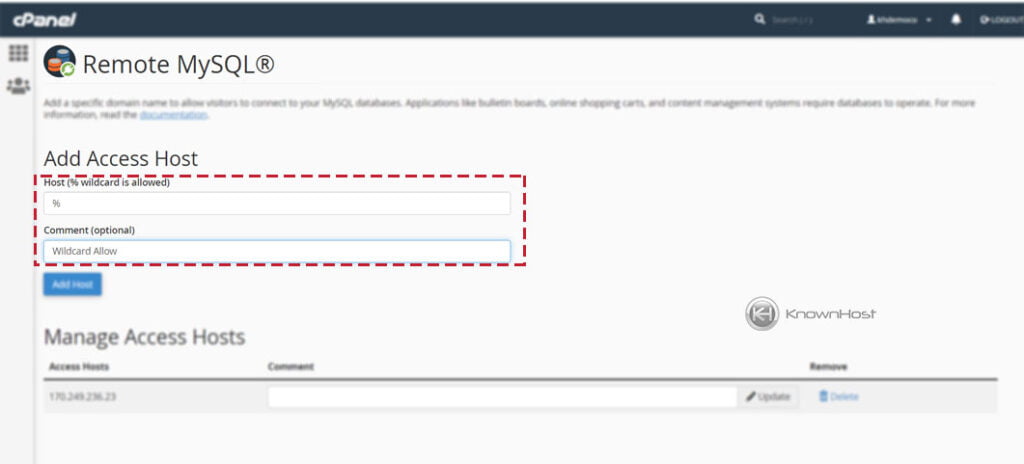
4. To save the configuration → Click the “Add Host” button.
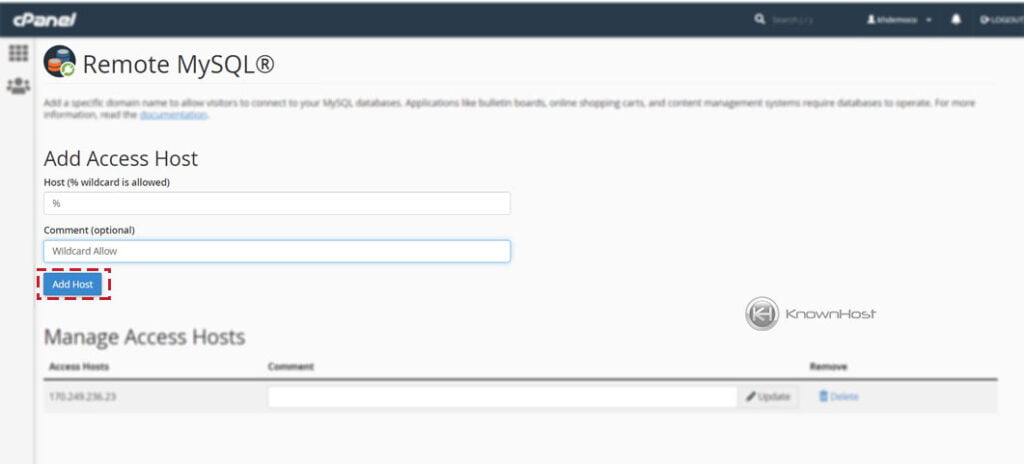
Note: We recommend you contacting your Host to completely whitelist your static IP in the firewall to avoid further inconsistencies.
Connect To MySQL Remotely
For the remote MySQL connections, there are many free and commercial applications present in the market. For example: MySQL Workbench, HeidiSQL, etc. In this article, we will continue the RemoteSQL connection with the HeidiSQL application.
1. Download the HeidiSQL application (https://www.heidisql.com/) and Open.
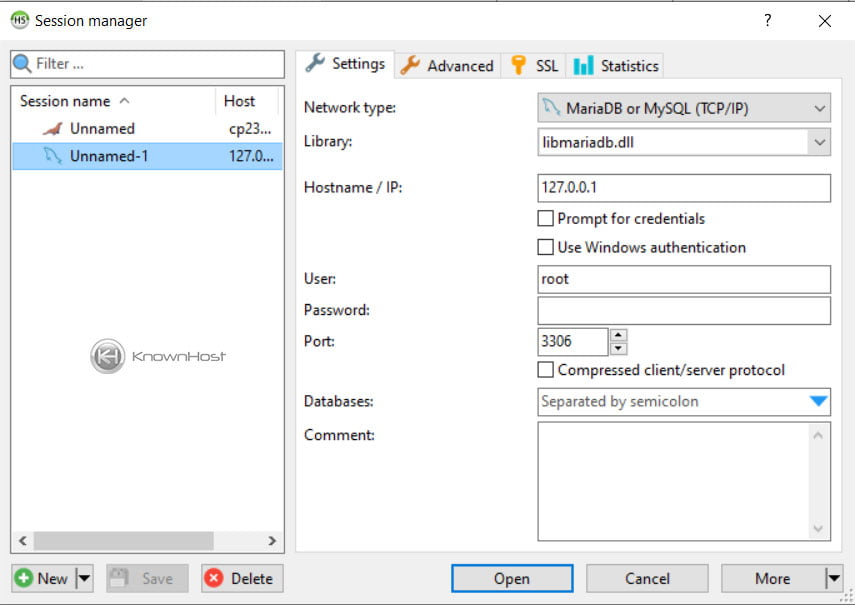
2. Now click on “+ NEW” for Remote MySQL Connection.
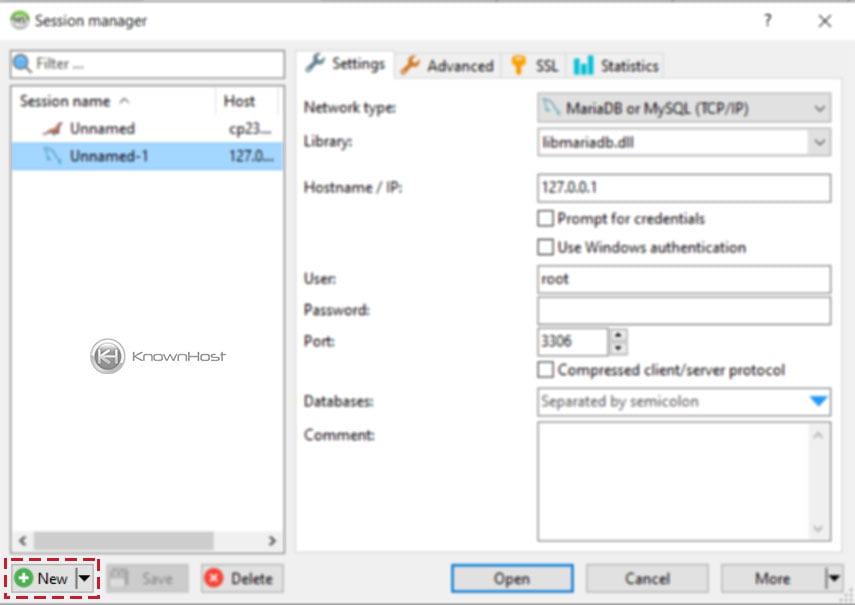
3. Next, select Network Type, Library and provide the required information,
Hostname/IP: Enter the MySQL server IP address or hostname.
User: Enter MySQL username.
Password: Enter a password of your MySQL username.
Port: Enter the Port of MySQL.
Database Name: Enter the MySQL Database name.
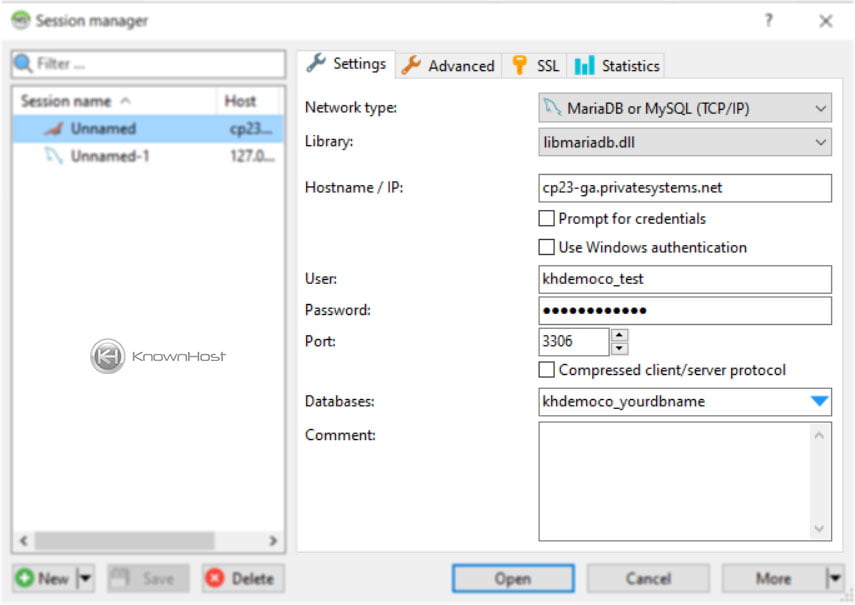
4. Now click on Open to initiate a remote connection to the MySQL server.
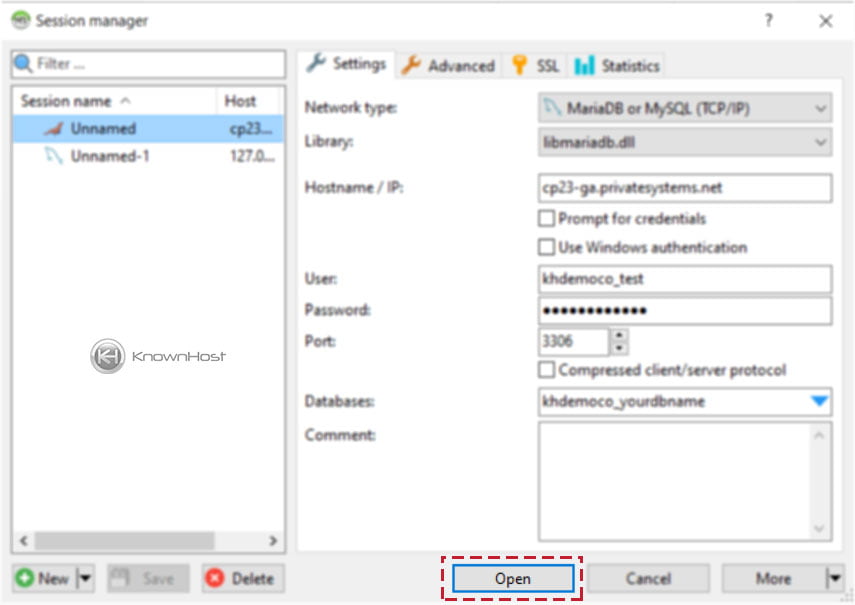
Conclusion
Now that we’ve gone over how to allow remote MySQL connection and how to properly connect to remote MySQL easily with HeidiSQL windows application. You should be able to login to remote MySQL from any location but make sure to allow network in cPanel → Remote MySQL.
KnownHost offers 365 days a year, 24 hours a day, all 7 days of the week best in class technical support. A dedicated team ready to help you should you need our assistance. You’re not using KnownHost for the best web hosting experience? Well, why not? Check with our Sales team to see what can KnownHost do for you in improving your web hosting experience.