How to upgrade and downgrade cPanel accounts in WHM?
In the cPanel, you have a feature to upgrade and downgrade the cPanel account packages in real-time. The best thing about this feature is that it doesn’t cost any downtime for the cPanel account. Learn, How to upgrade and downgrade cPanel accounts in WHM?
1. First, login into WHM panel,
https://your-domain.com:2087 or https://IP-address: 2087 or https://server-hostname: 2087.
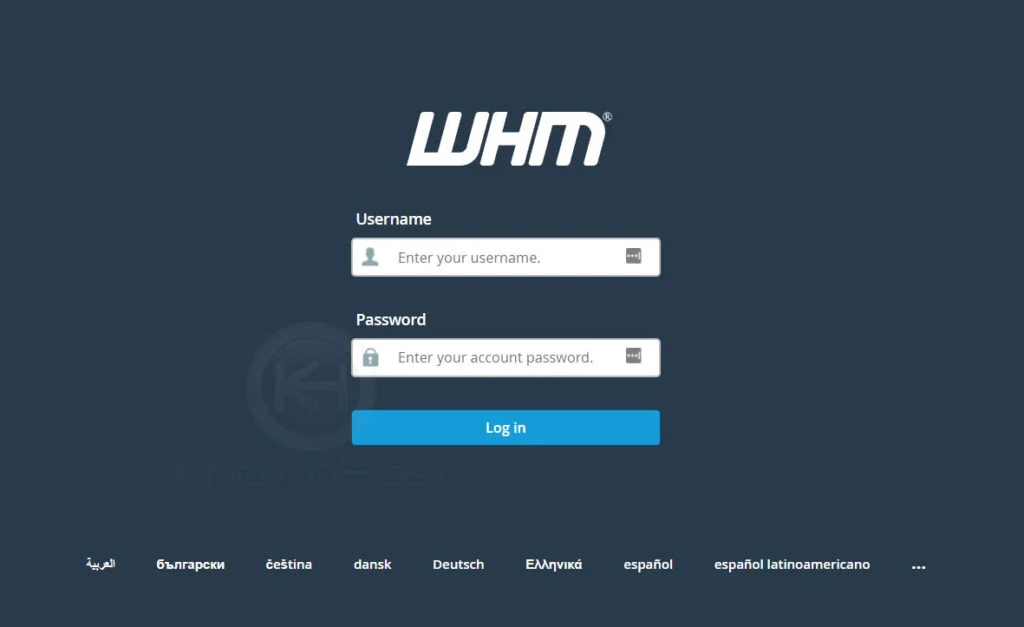
2. Navigate to Account Functions → Upgrade/Downgrade an Account.
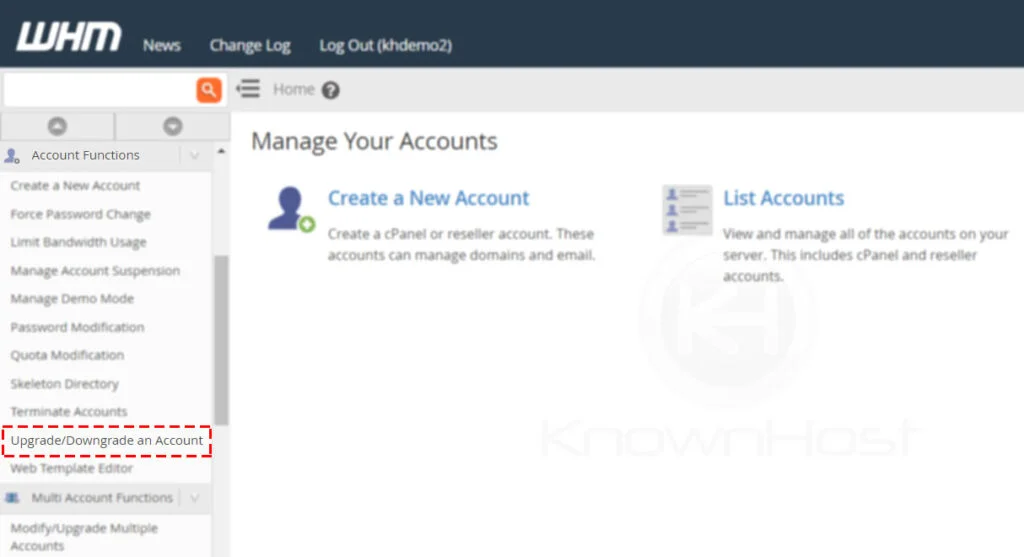
3. Select the cPanel account → Click on Modify.
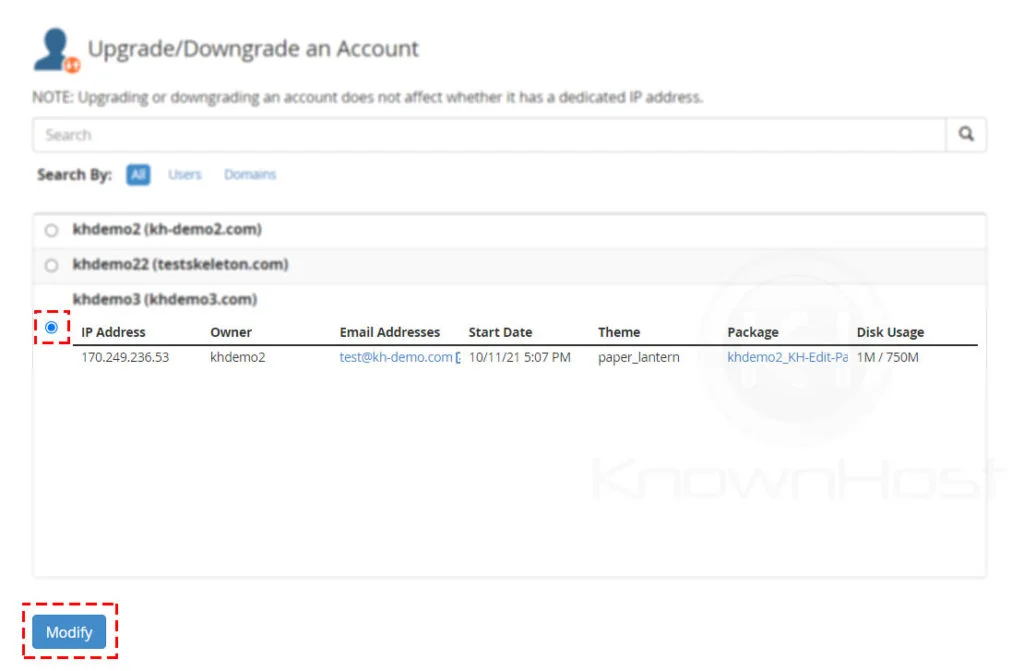
4. Here, choose the package on which you would like to upgrade/downgrade the selected cPanel account → Click on Upgrade/Downgrade.
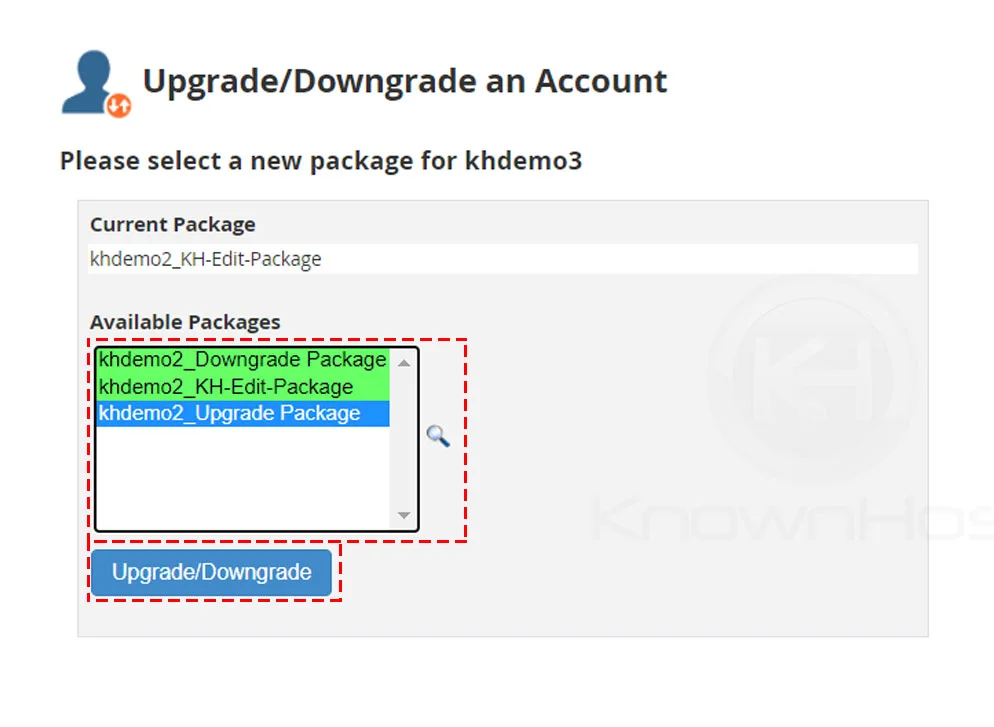
5. Congratulations! You have successfully upgraded/downgraded the cPanel account.
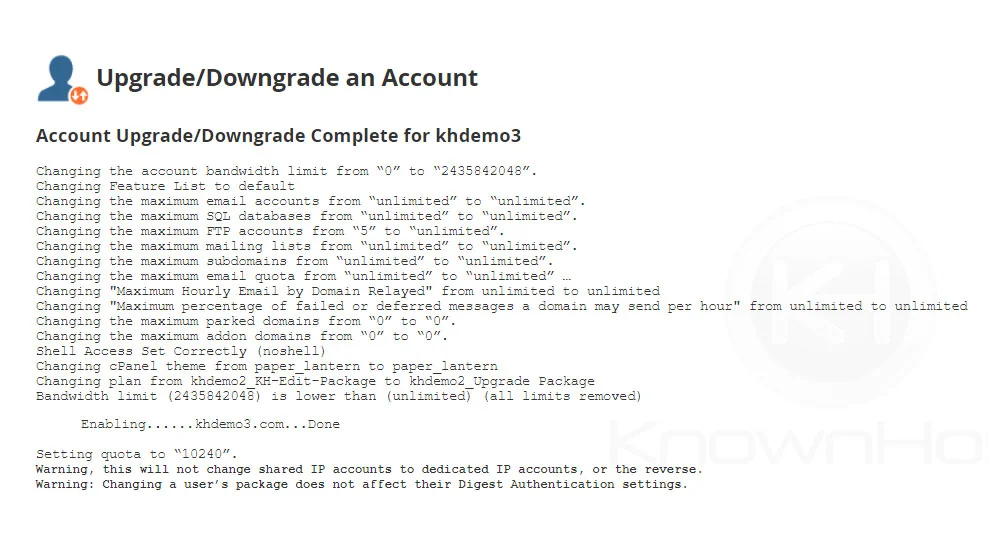
Conclusion
Now that we’ve gone over how to upgrade and downgrade cPanel accounts in WHM panel. This is a simple feature through which you can change the cPanel account package. Changing the cPanel account’s package can also be done from Home → Account Information → List accounts → Select cPanel Account → Click on “+” → Again, click on Change Package.
KnownHost offers 365 days a year, 24 hours a day, all 7 days of the week best in class technical support. A dedicated team ready to help you with requests should you need our assistance. You’re not using KnownHost for the best webhosting experience? Well, why not? Check with our Sales team to see what can KnownHost do for you in improving your webhosting experience.