How to set up Directory Privacy in cPanel?
Using cPanel’s Directory Privacy option, you can set up password protection for a particular directory. While performing directory privacy, the user needs to be created, and the provided password and the username need to be used while accessing the directory from the browser. This is quite a handy privacy option you can use to share user-based access for users.
1. Log in to cPanel using Username & Password. i.e; (https://yourdomain.com:2083 or https://yourdomain.com/cpanel)

2. Navigate to FILES → Directory Privacy.
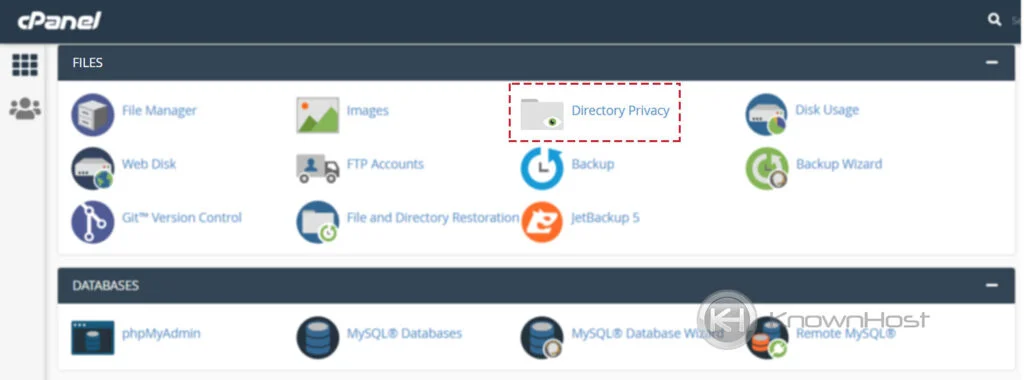
3. Select particular directory for which you would like to set up Directory Privacy → Click on Edit.
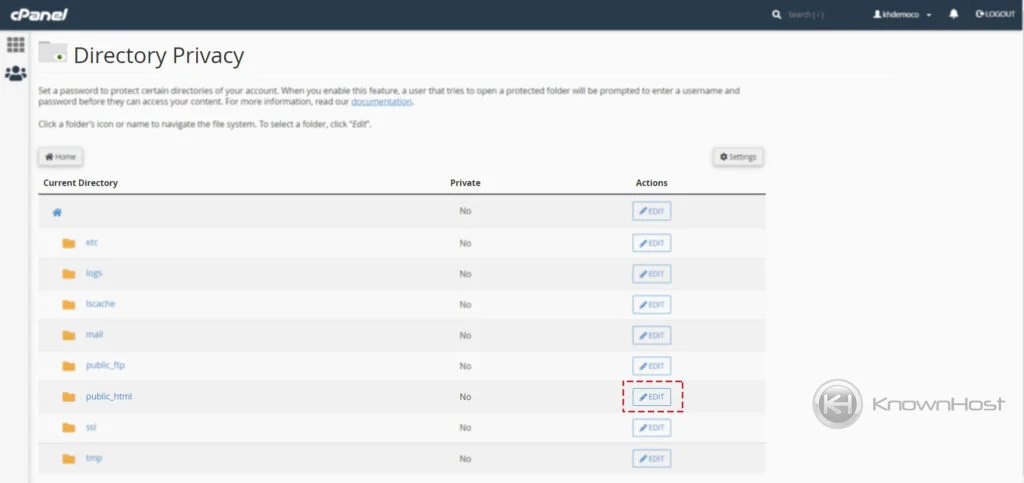
4. First, check the option Password protect this directory → Enter the name for protected Directory → Click on Save.
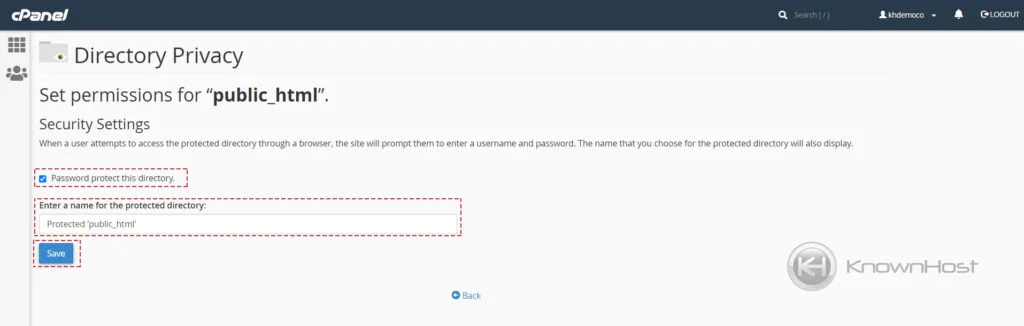
5. Once you click on save, you should get a confirmation message like below → Click on Go Back.
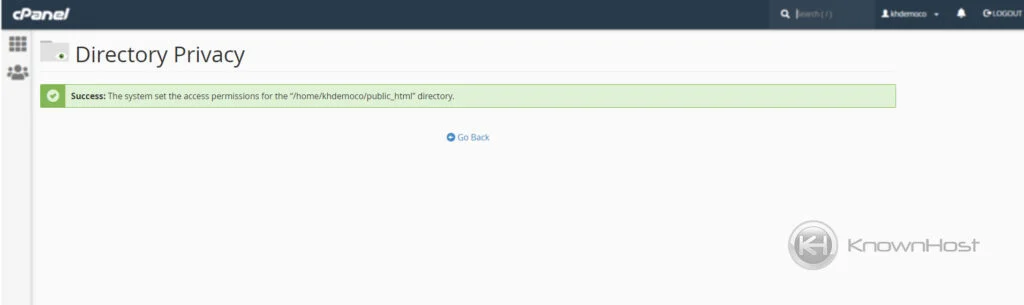
6. You will be prompted to create user for the directory → Enter the preferred Username & Password → Click on Save.
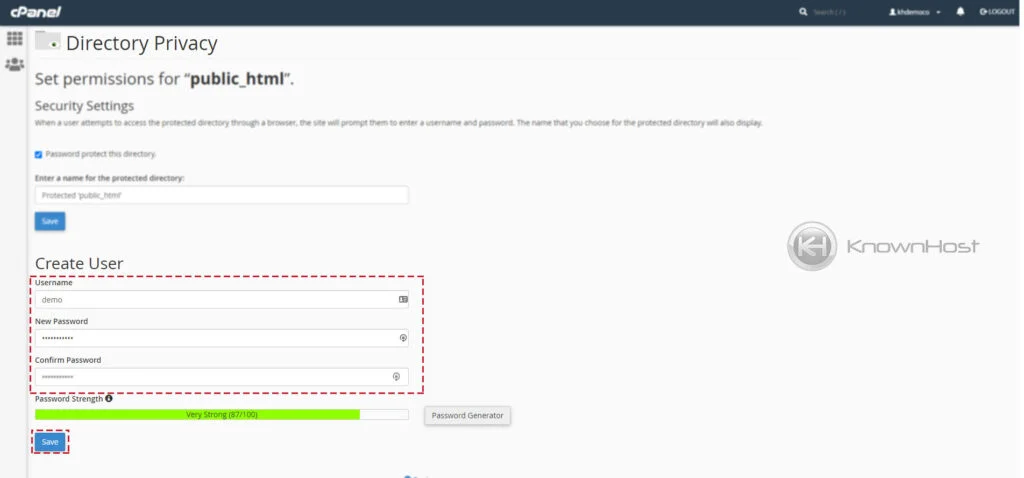
7. Congratulations! You have successfully configured the Directory Privacy in cPanel.
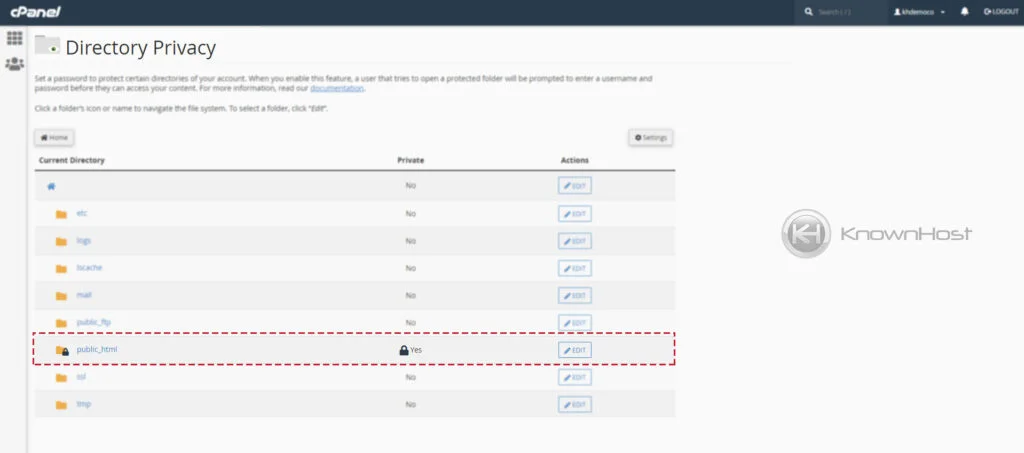
Conclusion
Now that we’ve gone over how to set up directory privacy in Cpanel with step-by-step instructions. You can share the configured username and password with the selected users to access the privacy-protected directory.
KnownHost offers 365 days a year, 24 hours a day, all 7 days of the week best in class technical support. A dedicated team is ready to help you with requests should you need our assistance. You’re not using KnownHost for the best web hosting experience? Well, why not? Check with our Sales team to see what can KnownHost do for you in improving your web hosting experience.