How to Enable and Configure SpamAssassin in DirectAdmin?
SpamAssassin is all in one set of configurable rules through which you can set up the filters for every incoming email to avoid spam. Through SpamAssassin, you can get shed of thousands of Spam Emails from your mailbox and save the storage consumptions. Learn, How to Enable and Configure SpamAssassin in DirectAdmin?
1. First, to login into DirectAdmin control panel visit,
https://your-domain.com:2222 or https://IP-address:2222 or https://server-hostname:2222.

2. Navigate to Email Manager → SpamAssassin Setup.
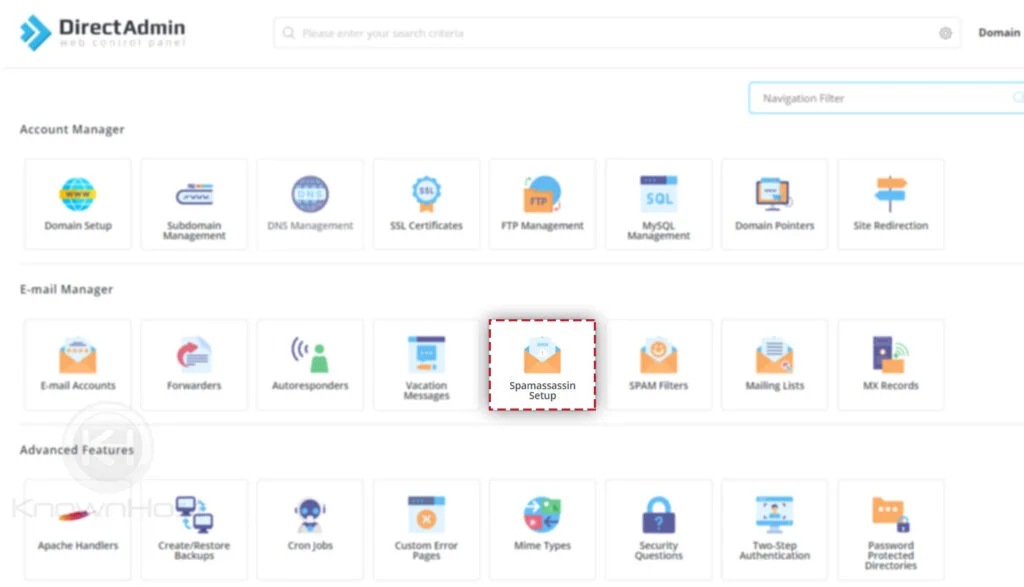
3. To start the setup, click on ENABLE SPAMASSASSIN.
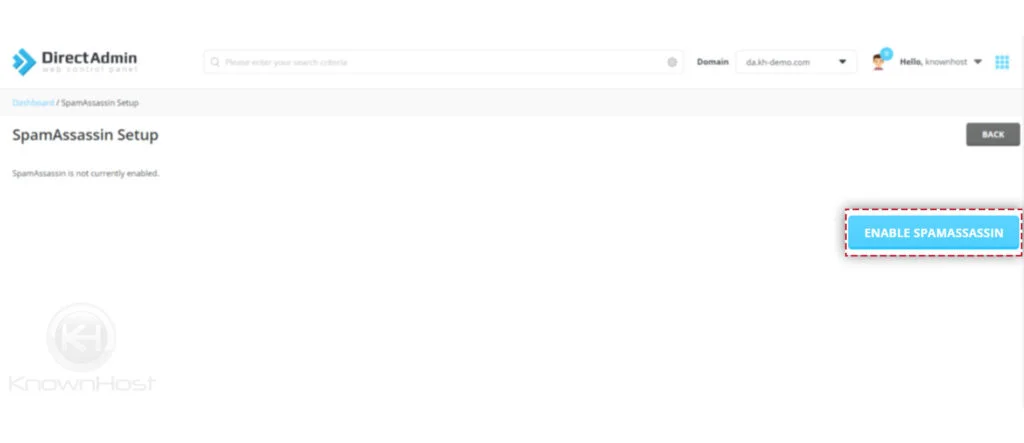
4. Where do you want the spam to go? Here select the appropriate option where you would like to receive the Spam Emails (Inbox, Spam, Junk, Etc).
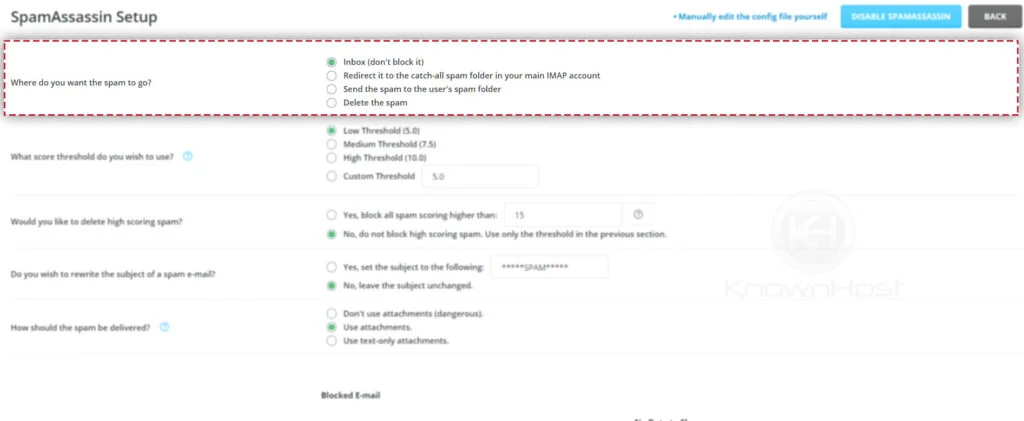
5. What score threshold do you wish to use? Select the threshold limit (Low, Medium, High) or enter the custom threshold limit from 0-10.
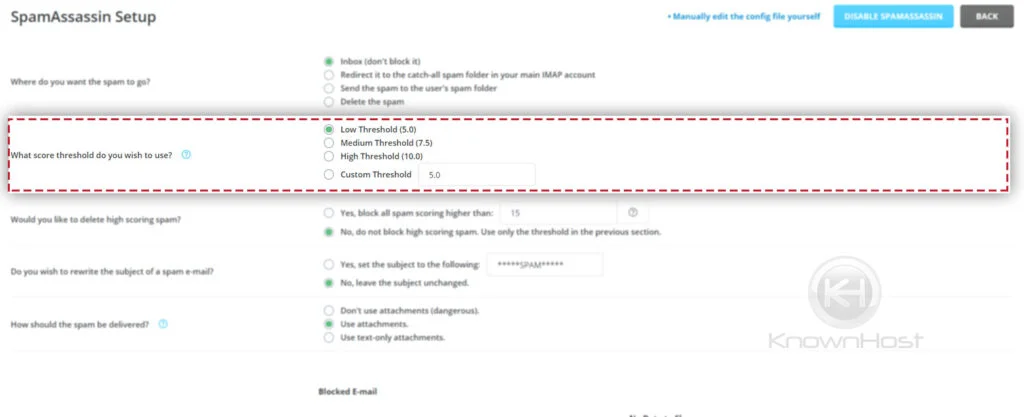
6. “Would you like to delete high scoring spam?” Here, configure the action if you want to delete or keep the emails that hit the selected threshold.
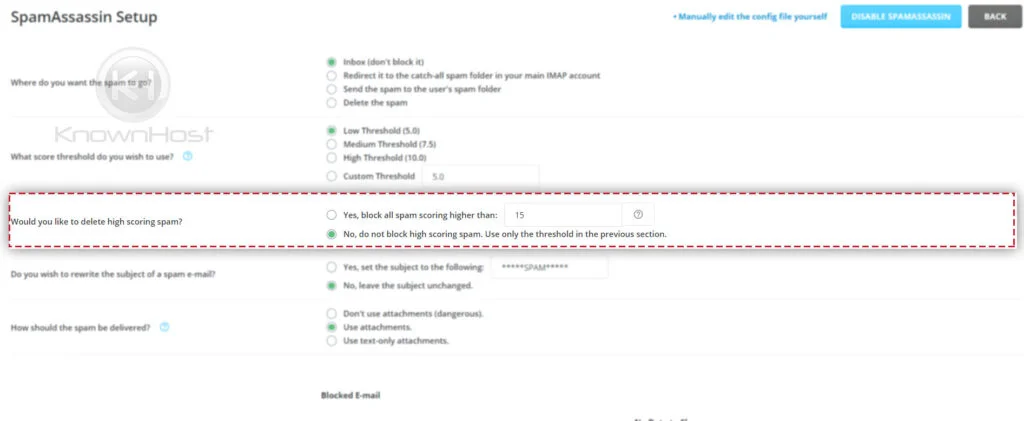
7. Do you wish to rewrite the subject of a spam email? If you would like to rewrite the spam email subject as “*SPAM*” or anything else custom, then configure this option.
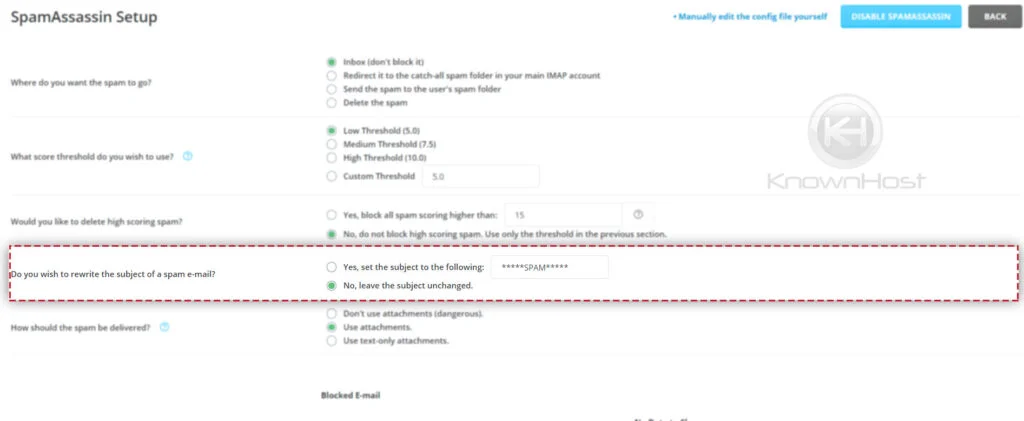
8. Email Blocklist, enter the email or list of emails one by one to block receiving.
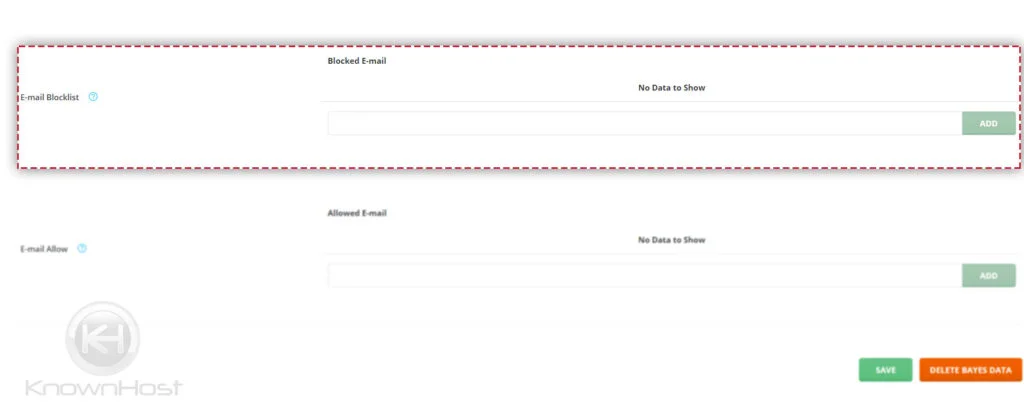
9. Email Allow; if you don’t miss any email from a specific email address, then make sure to whitelist the email address using this option.
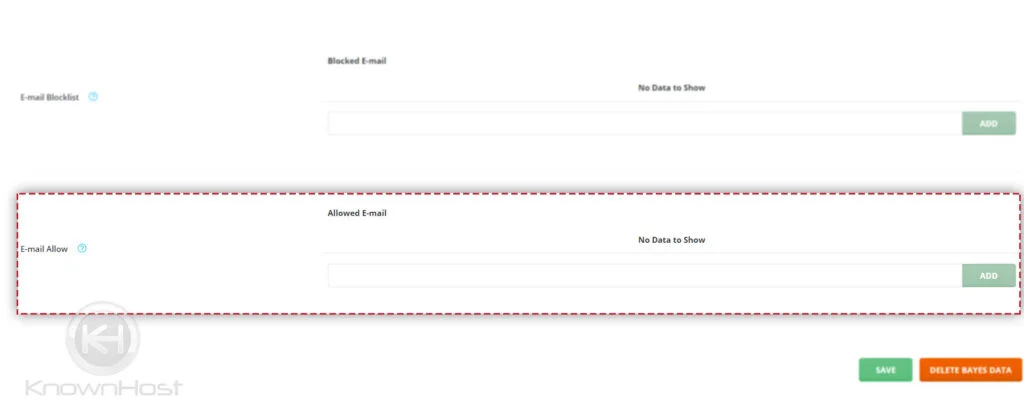
10. Finally click on SAVE.
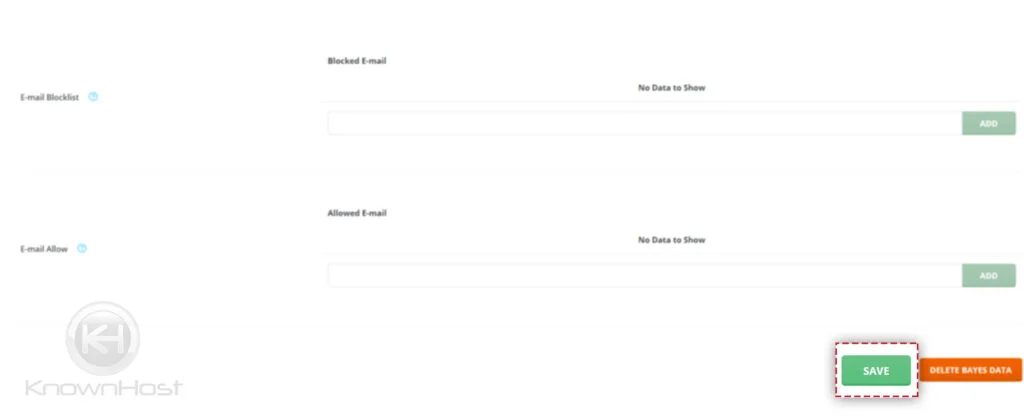
How to Disable SpamAssassin in DirectAdmin?
1. First, to login into DirectAdmin control panel visit,
https://your-domain.com:2222 or https://IP-address:2222 or https://server-hostname:2222.

2. Navigate to Email Manager → SpamAssassin Setup.
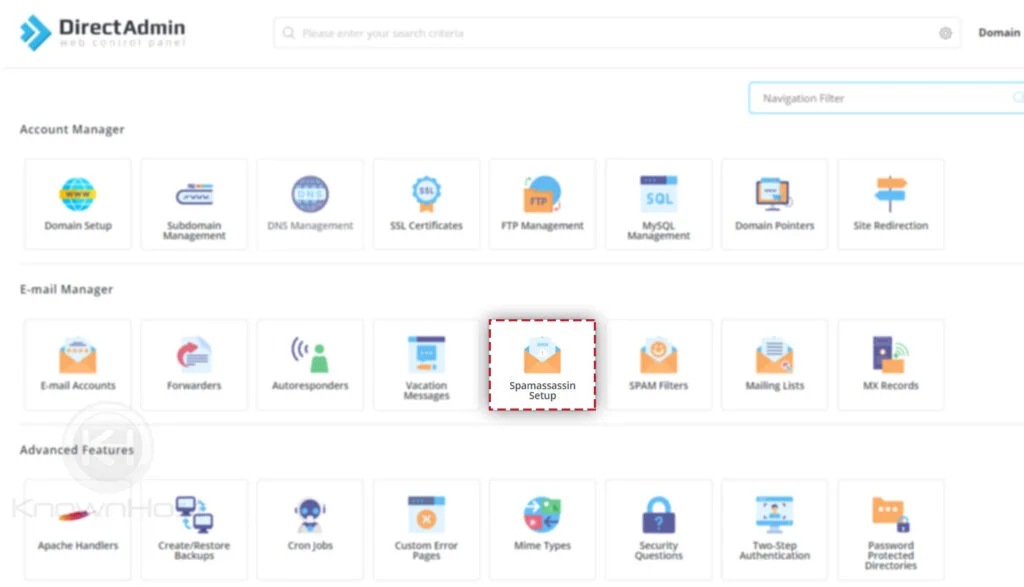
3. To disable the SpamAssassin → Click on DISABLE SPAMASSASSIN.
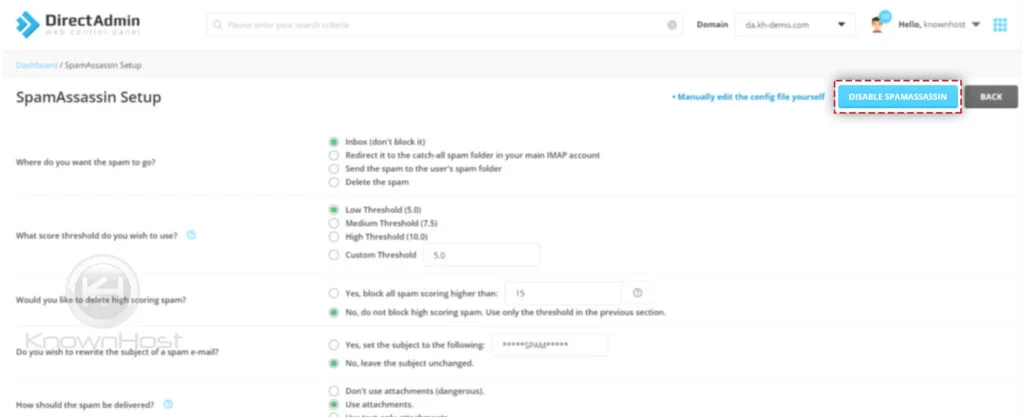
4. Congratulations! You have successfully disabled SpamAssassin.
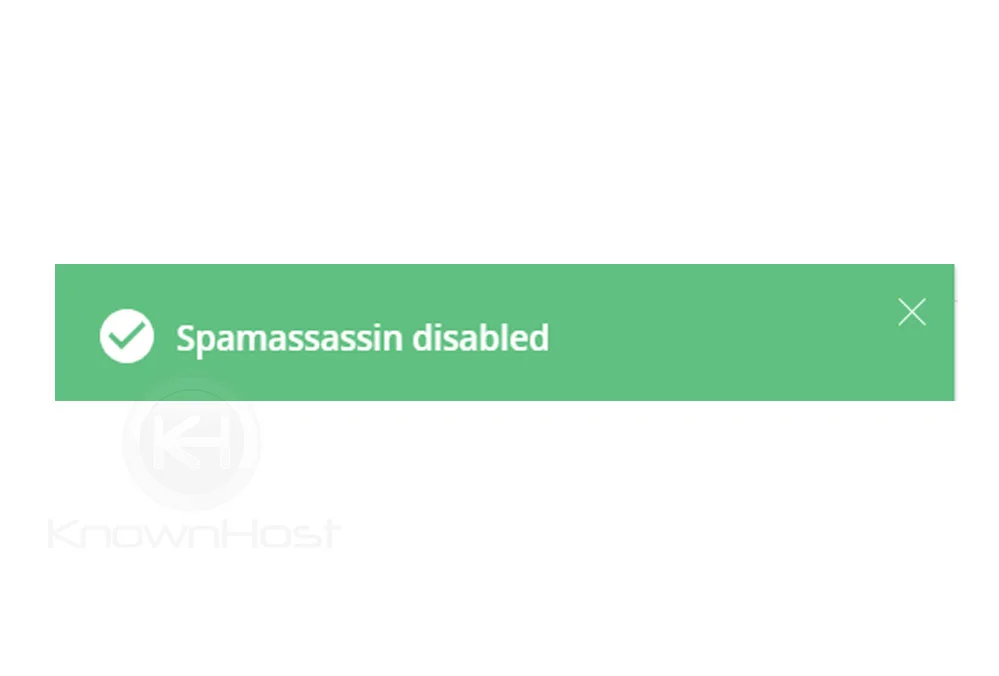
Conclusion
Now that we’ve gone over how to enable and configure the SpamAssassin in the DirectAdmin control panel. Using SpamAssassin Filters, you can avoid the spam email receiving on professional email addresses, and it also saves storage consumption due to the absence of unwanted spam email.
KnownHost offers 365 days a year, 24 hours a day, all 7 days of the week best in class technical support. A dedicated team ready to help should you need our assistance. You’re not using KnownHost for the best web hosting experience? Well, why not? Check with our Sales team to see what can KnownHost do for you in improving your web hosting experience.