How to Change Style in cPanel?
Right from starting slowly, cPanel began to designing and developing skins/styles with a modern look. Presently cPanel has five types of styles, and you can use any of them as all are responsive except Retro Style. Let get started and know more about how to change the style in cPanel easily!
1. Log in to cPanel using Username & Password. i.e; (https://yourdomain.com:2083 or https://yourdomain.com/cpanel)

2. Navigate to PREFRENCES → Change Style.
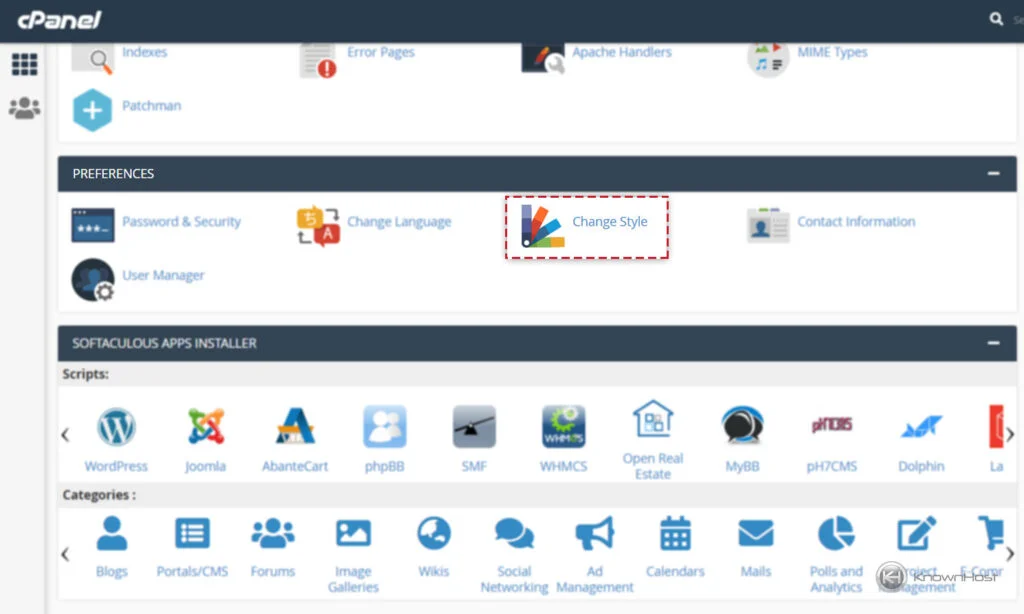
3. Here, you can find all the available Styles for cPanel. The present set Style is marked as CURRENT.

4. To change the present Style → Choose the Different Style → Click on Apply.
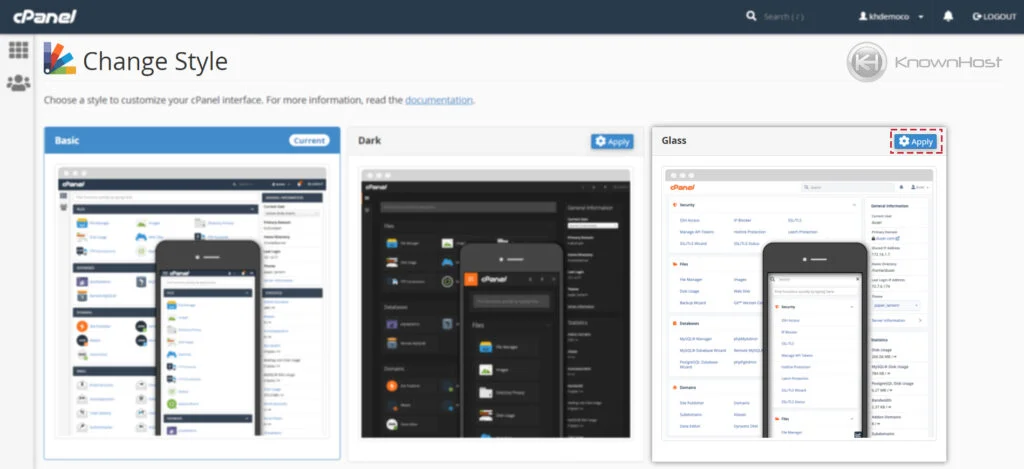
5. Immediately, after a refresh, you will be using the newly selected Style for cPanel.
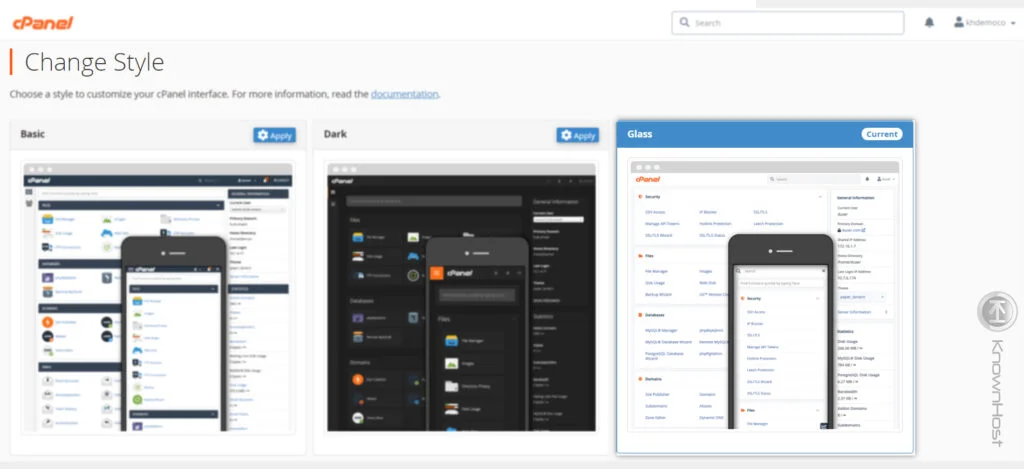
Conclusion
Now that we’ve gone over how to change the style in cPanel. Choice of style depends on an individual level, but this is one of the options cPanel offers you to personalized the panel experience.
KnownHost offers 365 days a year, 24 hours a day, all 7 days of the week best in class technical support. A dedicated team is ready to help you should you need our assistance. You’re not using KnownHost for the best web hosting experience? Well, why not? Check with our Sales team to see what can KnownHost do for you in improving your web hosting experience.