Why does cPanel request/recommend reboots?
Often you might notice message something like reboot the server/machine after installing any random software, or whenever new operating system-level updates need to be installed on server/machine that time, you mostly like to see a message something like “Reboot the system to install updates” or “Updates are scheduled for the next reboot”. Generally, when the server gets any kernel level updates or repository level updates by the upstream providers such as Almalinux, Rocky Linux, Debian, etc., you must reboot the server to install the updates.
There are few third-party solutions available in the market, such as KernelCare, which works with the KVM-based VPSs or Dedicated Servers. KernerlCare offers the real-time patching of kernel-level updates without rebooting the VPS or Dedicated Server manually. Now you might be confused; what is KVM? Well, it is one type of virtualization. We will cover the basic introduction of major virtualization KVM, OpenVZ, along with Dedicated Server.
Types of Platforms
There are three different services that we offer that deal with potential reboots. Two types of VPS’s and then Dedicated Servers,
- KVM.
- OpenVZ.
- Dedicated Server.
KVM (Cloud)
Using hardware-assisted virtualization, KVM (Cloud) maintains its own Kernel outside of the host node. This means that KVM (Cloud) can require kernel updates in tandem with the yum repository updates by the upstream vendor as it has its Kernel.
If you’re having cPanel/WHM server, at the of system update you most likely to see notification at the top right corner something like “You must reboot the server to apply software updates.”.
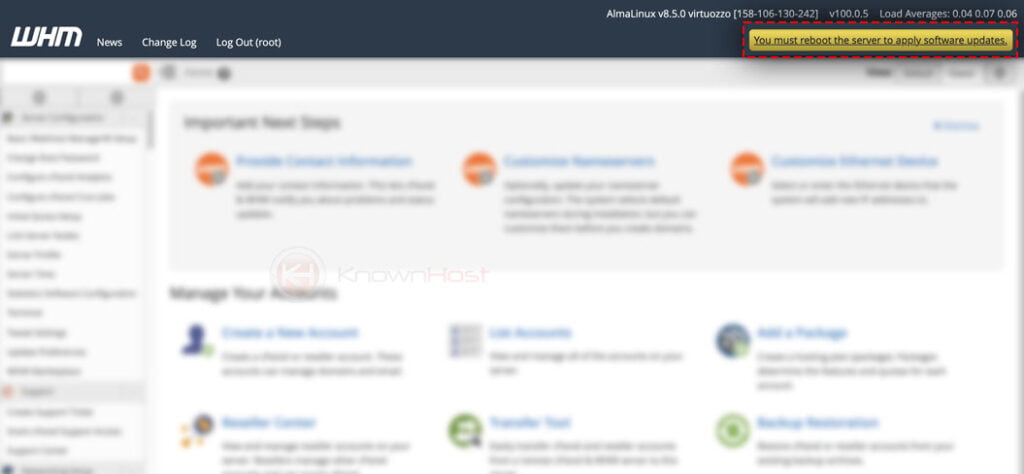
As we earlier mentioned, kernel updates can be avoided through services such as Kernelcare, which implement ‘live-patching’ to update the kernel without dealing with the downtime of a reboot.
OpenVZ
OpenVZ is a containerization-based platform. This system shares its kernel with the host node (The server it resides on). Because of this, these servers don’t require kernel updates, so when an update does occur, this is typically due to yum repository updates provided by upstream vendors such as CentOS.
These servers won’t receive any reboot notification emails. They’ll only get the cPanel ‘reboot required’ message in WHM due to reboots for system-related services(such as systemd, dbus, etc.).
cPanel does this by polling/querying the ‘needs-restarting’ command, then generates this message in WHM based on its output.
Dedicated Server
Dedicated servers are stand-alone physical hardware. These servers like KVM require kernel updates in tandem with the yum repository updates by the upstream vendor.
If you’re having cPanel/WHM server, at the of system update you most likely to see notification at the top right corner something like “You must reboot the server to apply software updates.”.
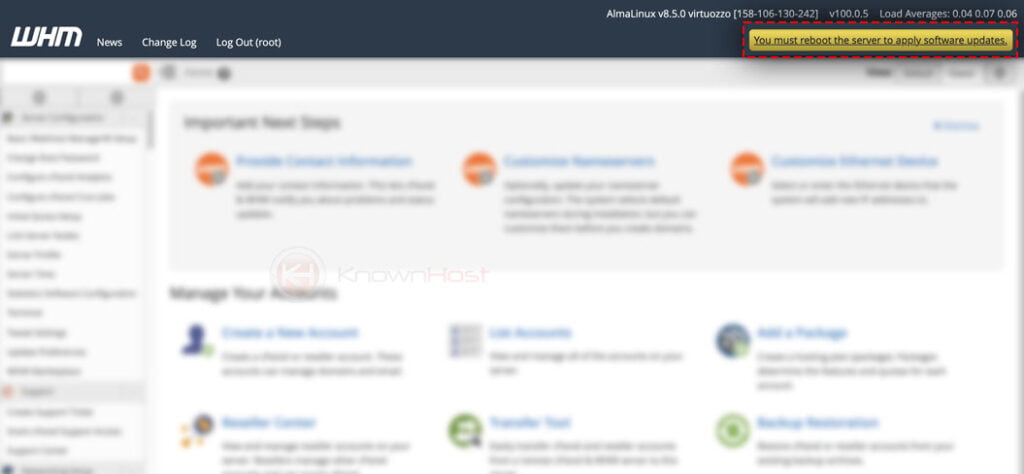
As we earlier mentioned, kernel updates can be avoided through services such as Kernelcare, which implement ‘live-patching’ to update the kernel without dealing with the downtime of a reboot.
Types of Reboot
So far, we got a good idea about systems and why we need perform a reboot operation. Let us understand the types of reboots,
Graceful Reboot
Graceful reboot attempts to store user-level processes data before ending/terminating their process.
Forceful Reboot
Forceful reboot will terminate any process and reboot immediately, disregarding any potential shutdown errors.
Suppose you attempt to reboot your server with a Graceful Reboot during high I/O or high CPU usage, and it does fail. In that case, you can manually issue a reboot to your server via the KnownHost Dashboard within the service manager for your server.
How to reboot the cPanel/WHM server?
Forceful Reboot
1. First, login into WHM panel,
https://your-domain.com:2087 or https://IP-address: 2087 or https://server-hostname: 2087.

2. Navigate to System Reboot → Forceful Server Reboot.
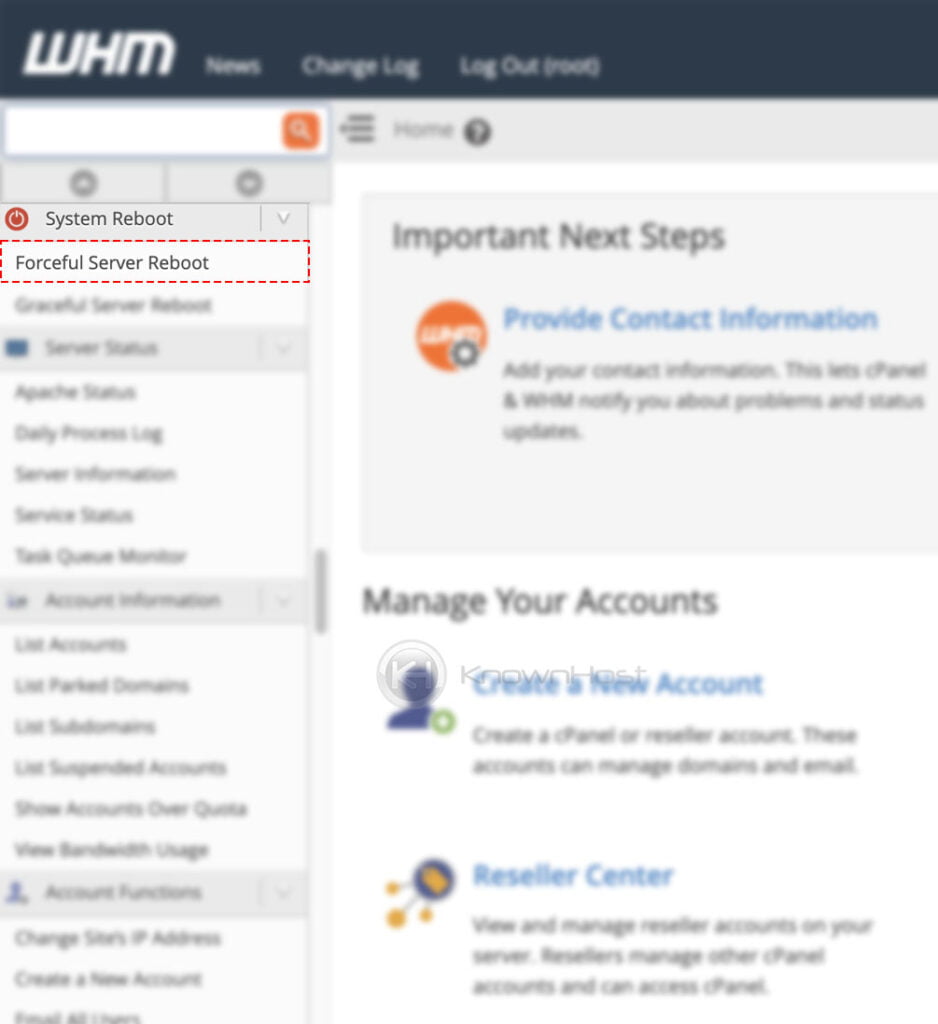
3. Now, click on Proceed.
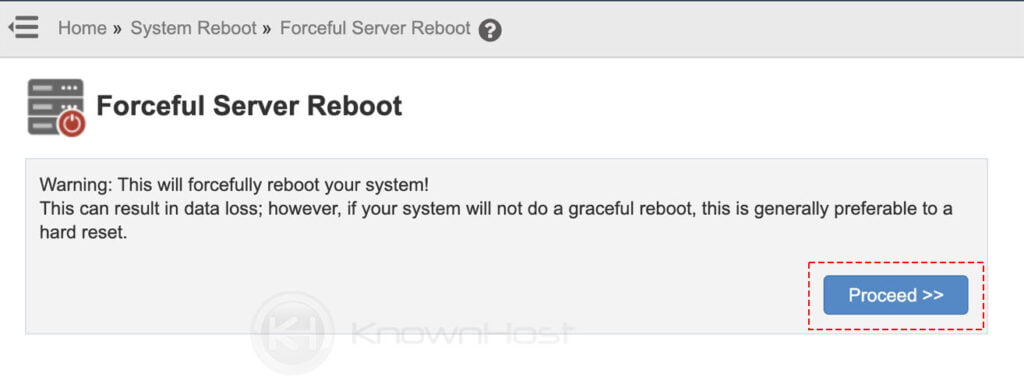
Alternatively: you can issue the ‘reboot’ command over SSH via your preferred terminal.
Graceful Reboot
1. First, login into WHM panel,
https://your-domain.com:2087 or https://IP-address: 2087 or https://server-hostname: 2087.

2. Navigate to System Reboot → Graceful Server Reboot.
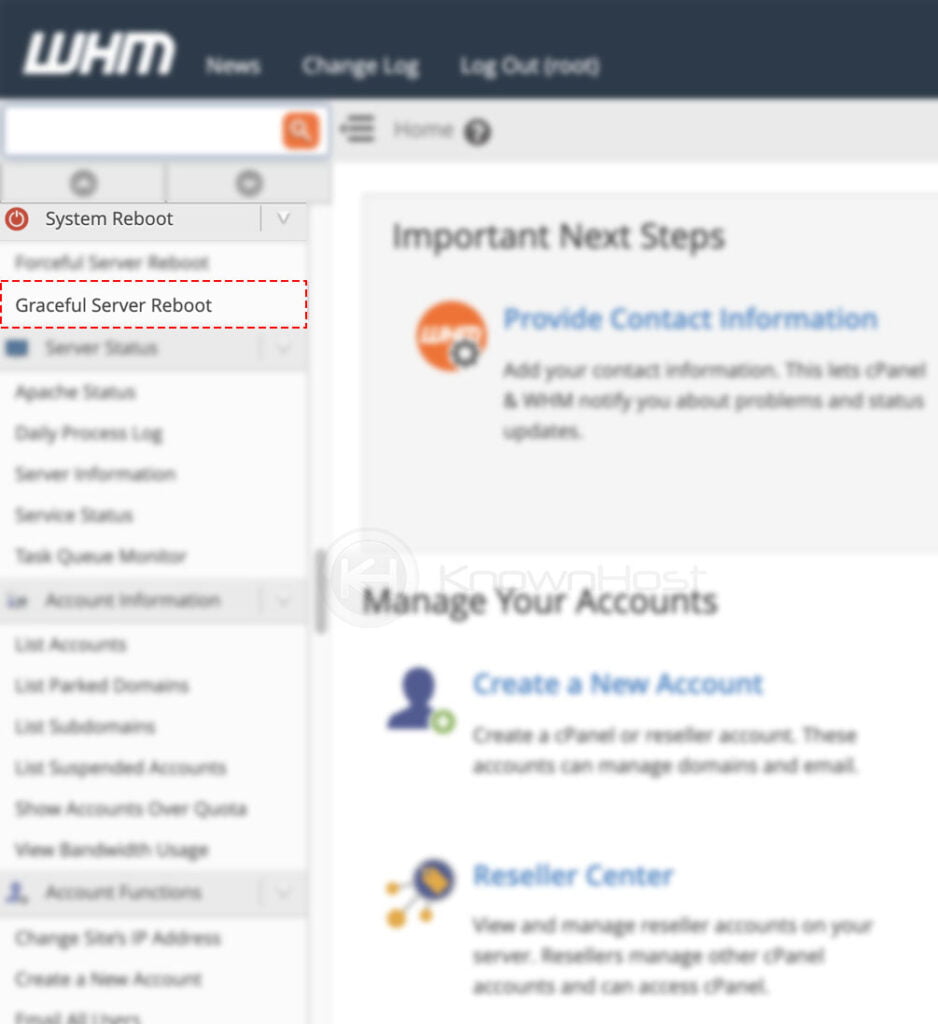
3. Now, click on Proceed.
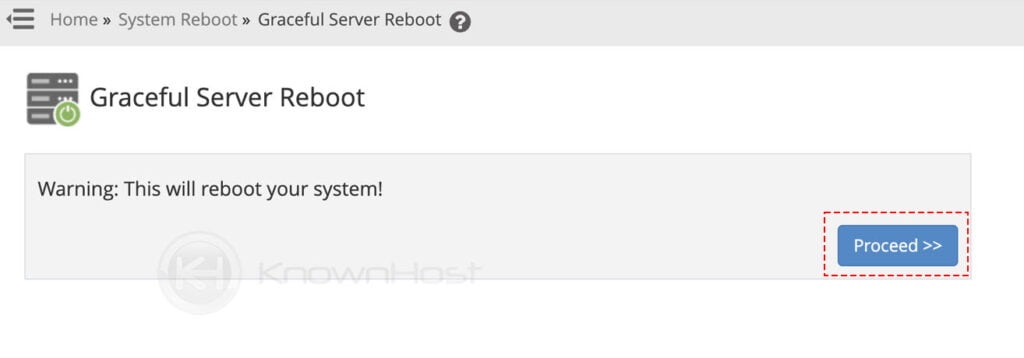
Depending on the server type, server should get up and running within couple of minutes,
VPS (KVM/Cloud/OpenVZ): Few Minutes.
Dedicated Server: It should be back up within 5-10 minutes.
Conclusion
We have covered the essential information you must know before rebooting the cPanel/WHM server and provided suggestions to avoid frequent cPanel reboots. Also, you can use the provided methods to perform reboot operations for the cPanel/WHM server.
KnownHost offers 365 days a year, 24 hours a day, all 7 days of the week best in class technical support. A dedicated team is ready to help you should you need our assistance. You’re not using KnownHost for the best web hosting experience? Well, why not? Check with our Sales team to see what can KnownHost do for you in improving your web hosting experience.