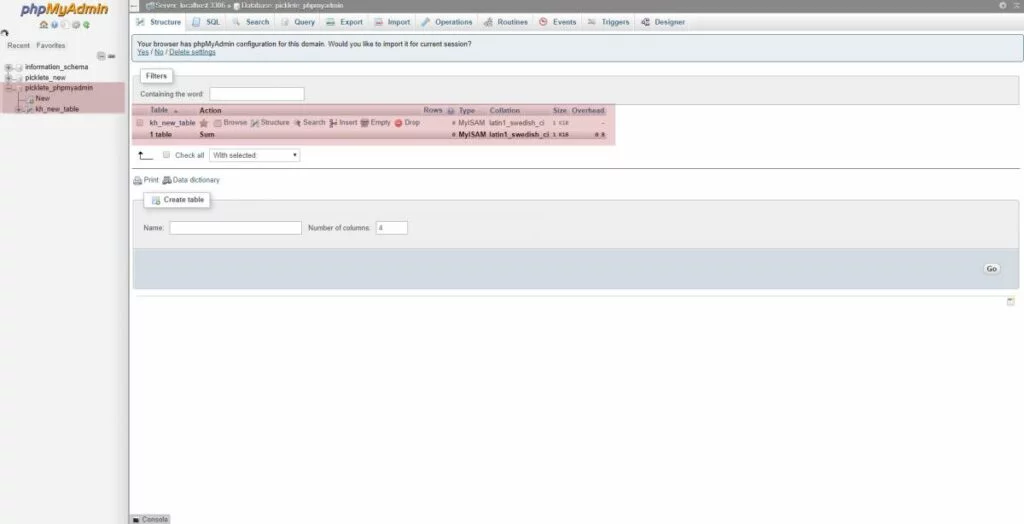How to Create a MySQL Table in PhpMyAdmin?
Most applications need databases to properly work, and although for the most part we do not need to modify these databases, we do need to create, delete, backup and restore databases from time to time.
In this article we are going to review how to create tables in phpMyAdmin. Since this process is very simple, we are going to show you a few screenshots of how to accomplish this.
PHPMyAdmin can be easily accessed from either DirectAdmin or cPanel as both have direct-login access to it from within their respective control panels.
Once we have logged into phpMyAdmin, on the left top side of the screen we are going to see existing databases. First, click on the desired database:
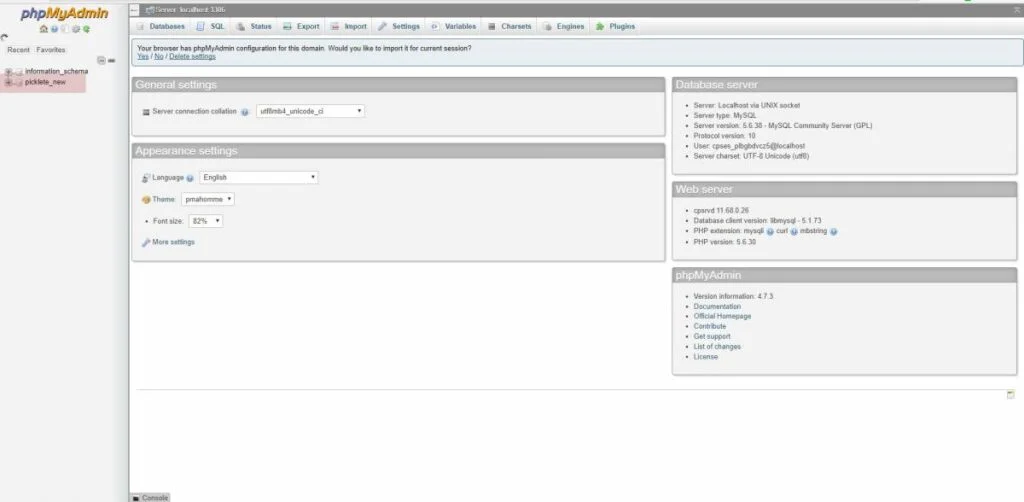
Once you click on the desired database, the “Create Table” form will be under the list of tables if there are any existing tables. If this is a new database without tables, the Create Table form will be the only thing in the main section of the page. Before the table will be created, we will need to:
- Type in the name of the table
- Type in the “Number of columns/fields” the table is going to contain
- Click Go
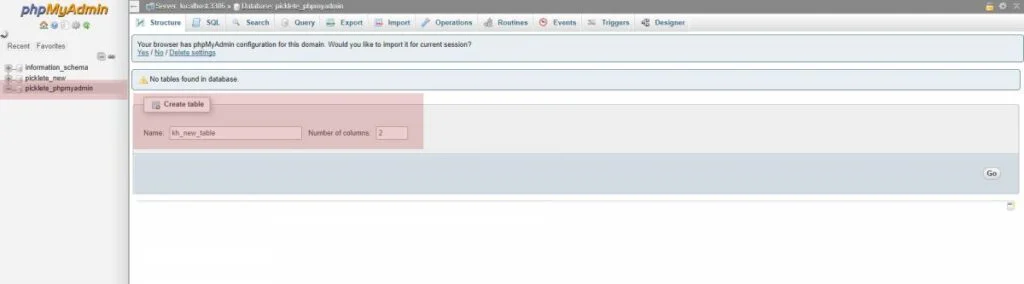
Once we have clicked on “Go” we are going to see a screen asking for several fields. For the simplest tables, we can focus on the first 3 fields:
- Name of the column
- Type of characterset, for example INT for integers, or VARCHAR for regular text
- The maximum length these fields can store in characters.
As an example, here is how my table looks:
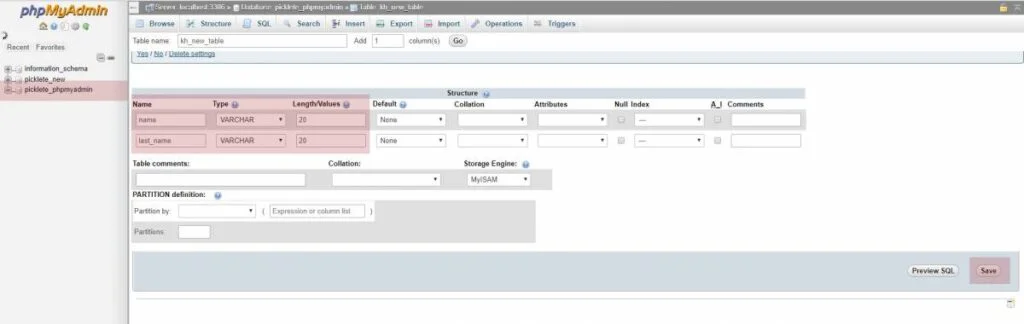
Once the above is done, we can click save and that is it, you have a new table: