How to check the website statistics in DirectAdmin?
We generally use Awstats mostly on other control panels, but all the statistical data is driven by Webalizer here in the DirectAdmin control panel. Let us learn how to check the website statistics in DirectAdmin?
1. First, to login into DirectAdmin control panel visit,
https://your-domain.com:2222 or https://IP-address:2222 or https://server-hostname:2222.

2. Navigate to System Info & Files → Site Summary / Statistics / Logs.
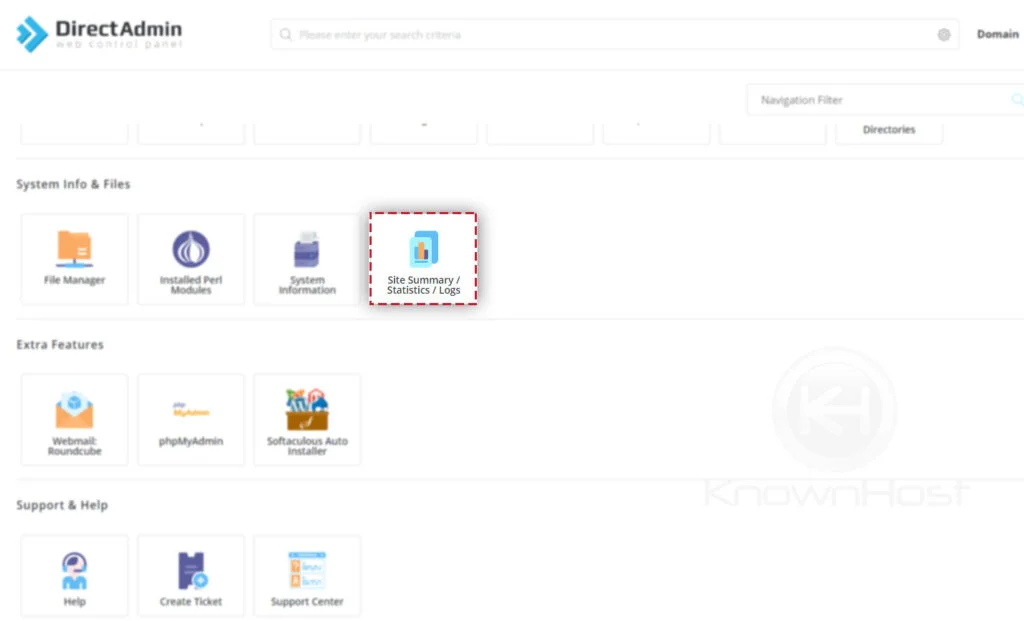
3. Choose the website you would like to view the site statistics → Click on the Domain Name.
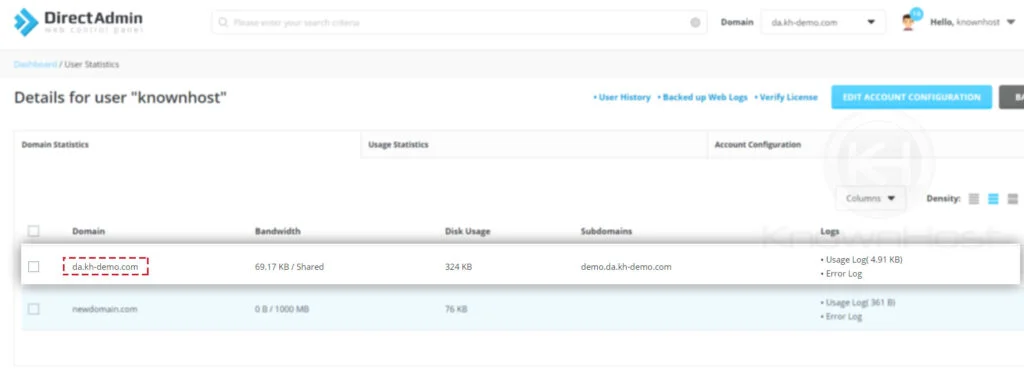
4. Here you have monthly summary of website statistics for selected domain name.
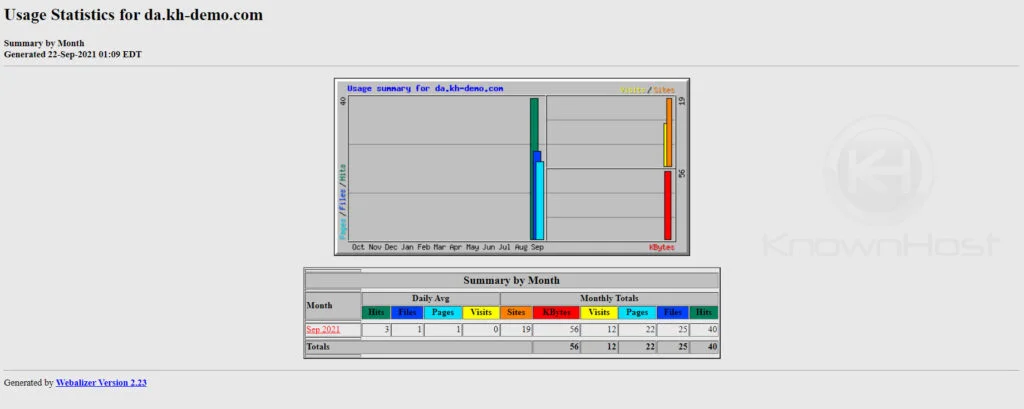
5. Select the Month to view the detailed report.
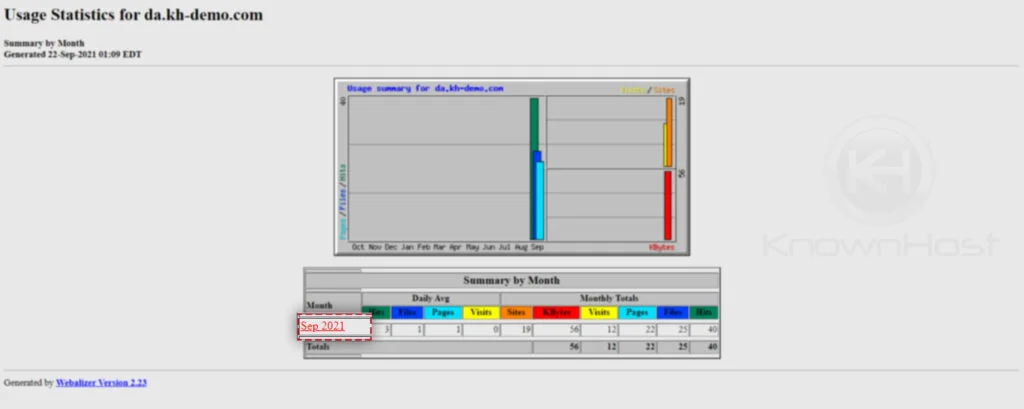
6. Finally, you can view a detailed report of the selected domain. Here you have data available with respect to the following available sections, you can click on every option to get navigated to that particular section section,
[Daily Statistics] [Hourly Statistics] [URLs] [Entry] [Exit] [Sites] [Referrers] [Search] [Agents] [Countries]
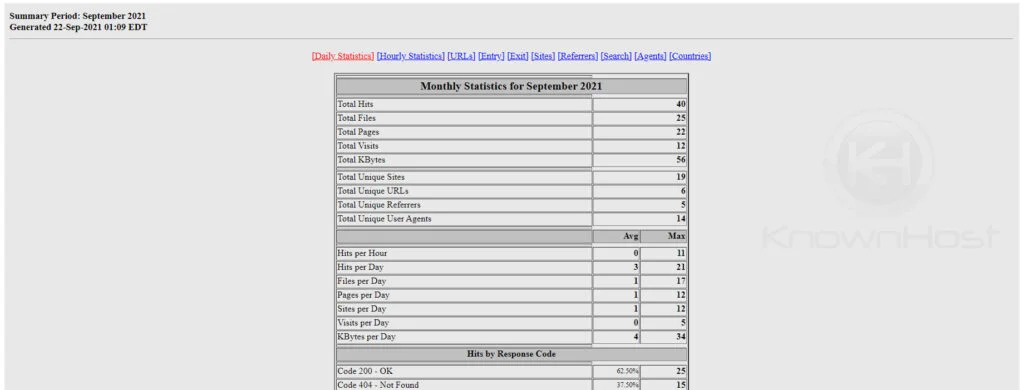
Conclusion
Now that we’ve gone over how to check the website statistics in DirectAdmin. Using these reports, you can check the statistical report of Visits and Hits. Furthermore, it also shows the visit and hits per country, device as well as error code.
KnownHost offers 365 days a year, 24 hours a day, all 7 days of the week best in class technical support. A dedicated team ready to help you should you need our assistance. You’re not using KnownHost for the best webhosting experience? Well, why not? Check with our Sales team to see what can KnownHost do for you in improving your webhosting experience.