How to change files or directory permission in cPanel?
File or Directory permissions decide who can perform a write, read or execute actions. In cPanel, you can manually edit individual files or directory permission using File Manager. If you have Jail Shell access, i.e., terminal access, we will also cover that method. Learn, How to change files or directory permission in cPanel?
Using File Manager
1. Log in to cPanel using Username & Password. i.e; (https://yourdomain.com:2083 or https://yourdomain.com/cpanel)

2. Navigate and open Files → File Manager.
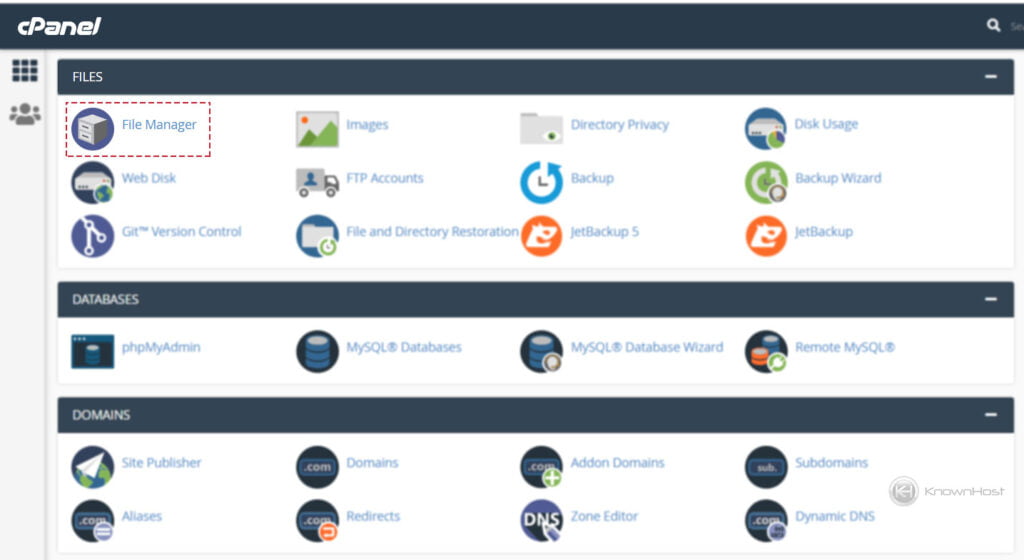
3. Right-click on Directory or File → Click on Change Permissions.
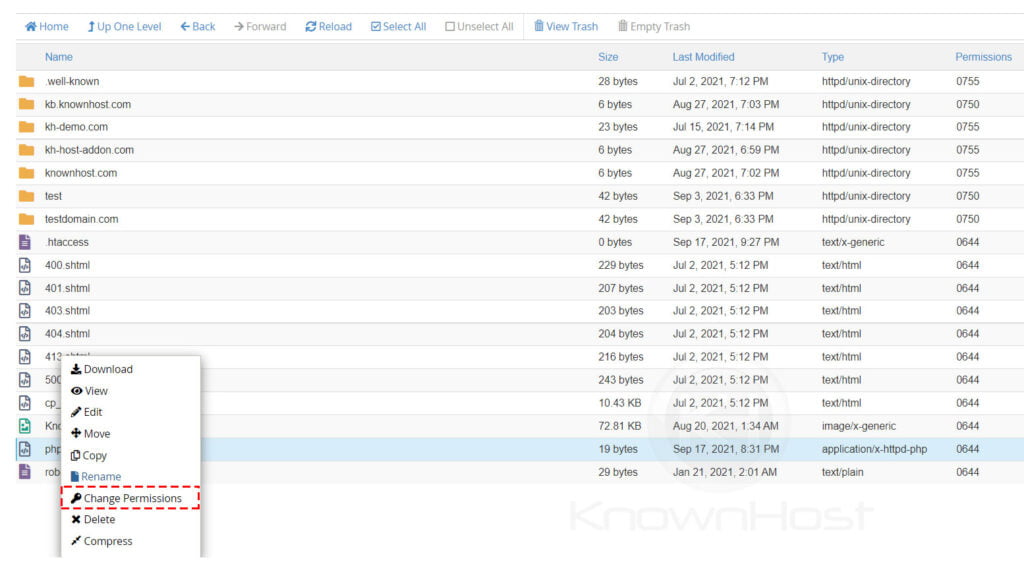
4. Here, make the required Permission changes.
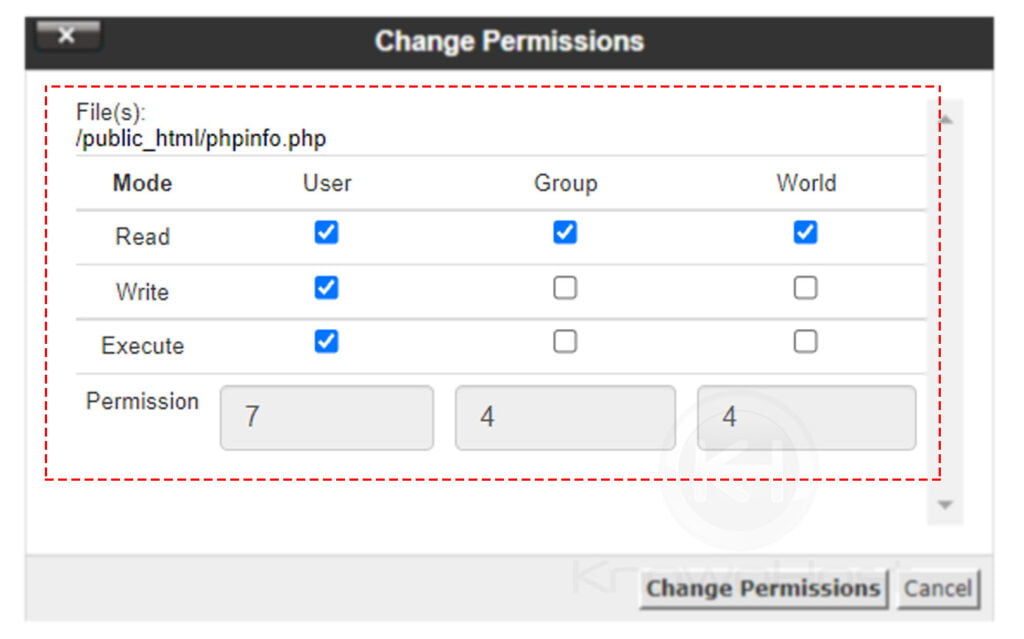
4. Finally, click on Change Permissions.
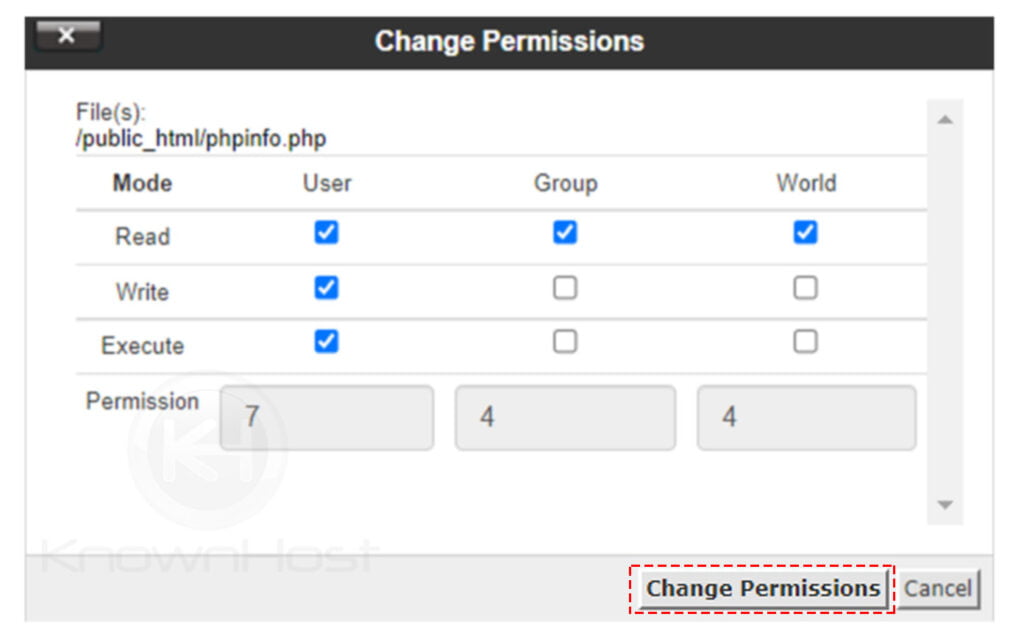
Using SSH/Terminal
If you feel SSH/Terminal actions are more convenient, this section of the article is for you. To change the permission of the file and directory, you can use the following command,
chmod <permisson> <directory name or file name>Let’s see an example,
1. Login to Terminal/SSH using Username and Password.
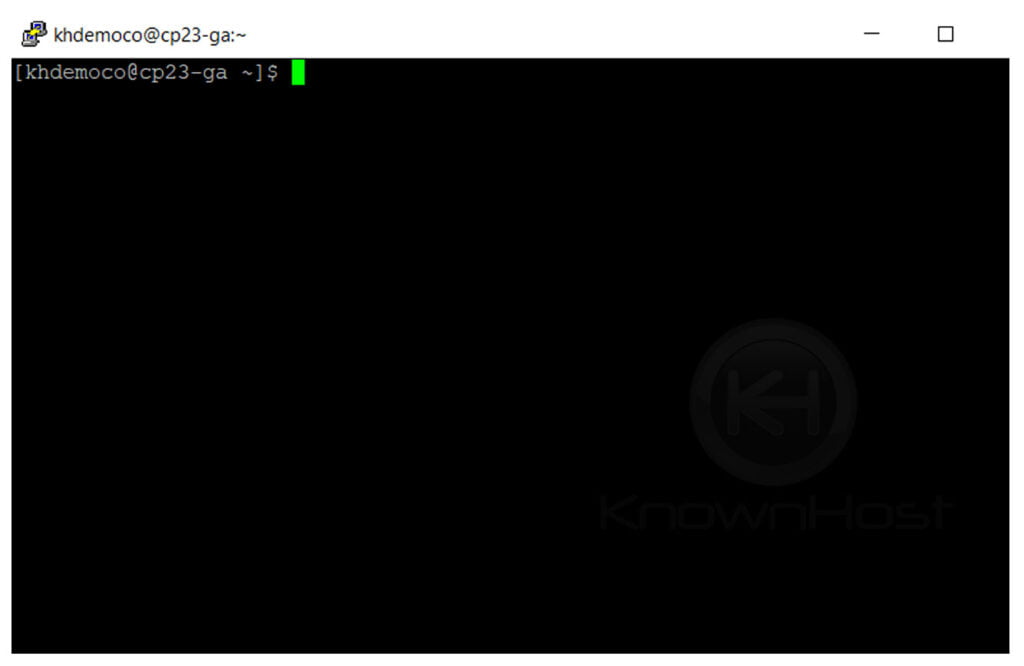
2. Here, you can find the directory KnownHost-Permission-Test, which has rwxrwxr-x i.e., 775 permission.
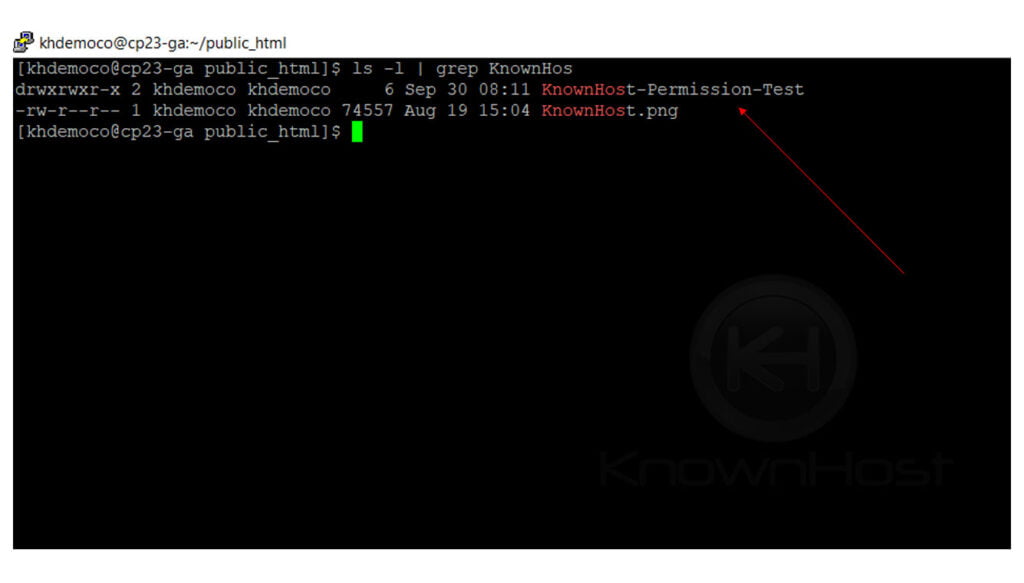
3. Let’s change the permission to rwxr-xr-x i.e., 755 for that run the following command,
chmod 755 KnownHost-Permission-Test
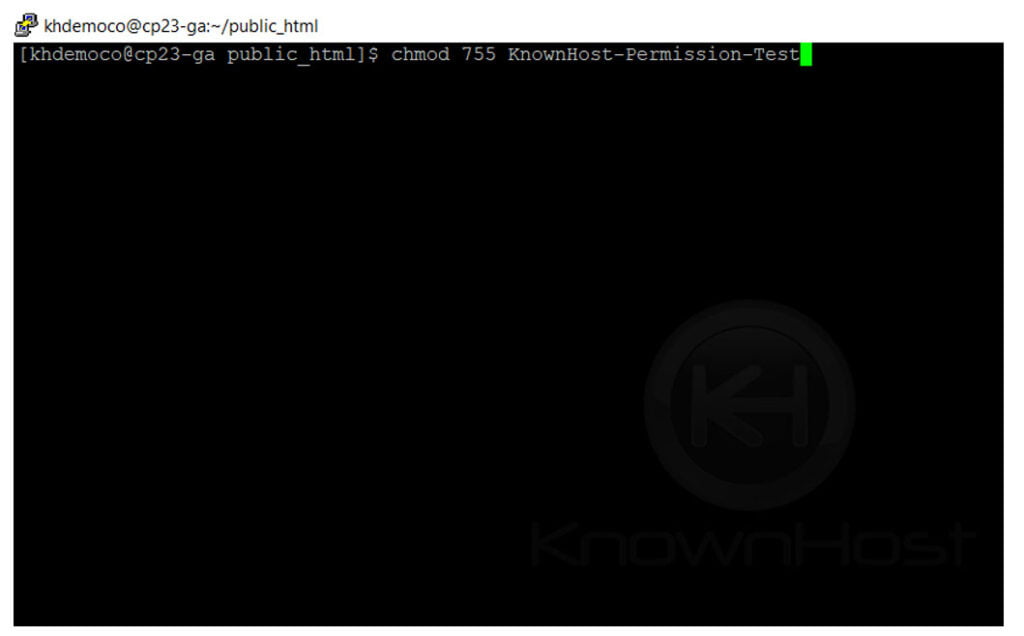
4. Congratulations! You have successfully changed the permission of KnownHost-Permission-Test directory.
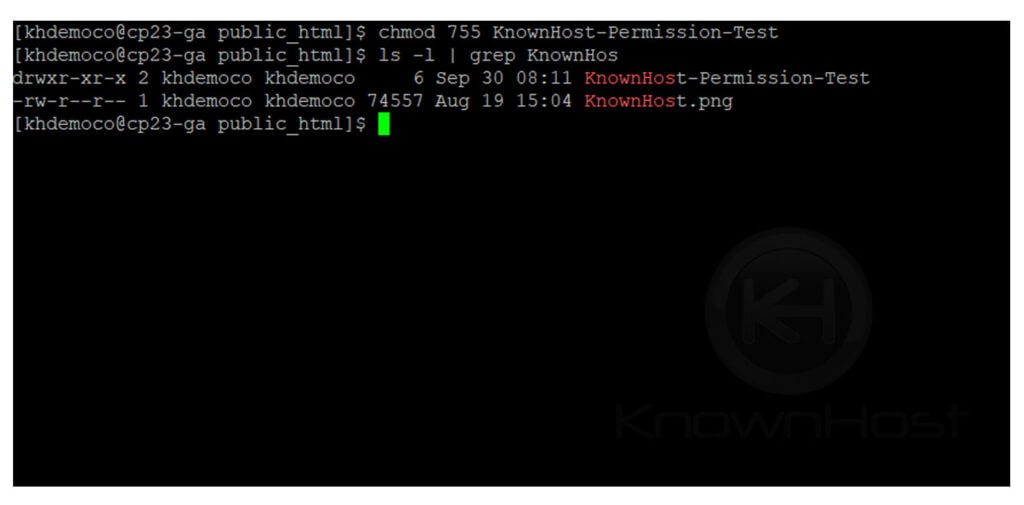
Conclusion
Now that we’ve gone over How to change files or directory permission in cPanel. At the time of permission changes, make sure to set the required permission and confirm the changes at last.
KnownHost offers 365 days a year, 24 hours a day, all 7 days of the week best in class technical support. A dedicated team is ready to help you should you need our assistance. You’re not using KnownHost for the best web hosting experience? Well, why not? Check with our Sales team to see what can KnownHost do for you in improving your web hosting experience.