How To Install CLI For WordPress
The WP-CLI is a very diverse toolset that can be installed at the command line for managing WordPress websites. If you’re familiar with using such tools at the command line level then the information to follow should be relatively easy. However, if this is not something you’ve done before then we hope this helps you learn.
Installation
A command line interface can save so much time, automate tasks, and make mass management of sites much easier for any software, and WordPress is no exception. If you have any older template, or one from a hosting provider other than Knownhost that lacks wp-cli, you can use the following instructions to install it. To install this CLI for WordPress, start by grabbing the package from Github:
cd /opt
curl -O https://raw.githubusercontent.com/wp-cli/builds/gh-pages/phar/wp-cli.pharCheck the Phar file to verify that it’s working before proceeding further:
php wp-cli.phar --infoAt this point, you should have the following output in your terminal:
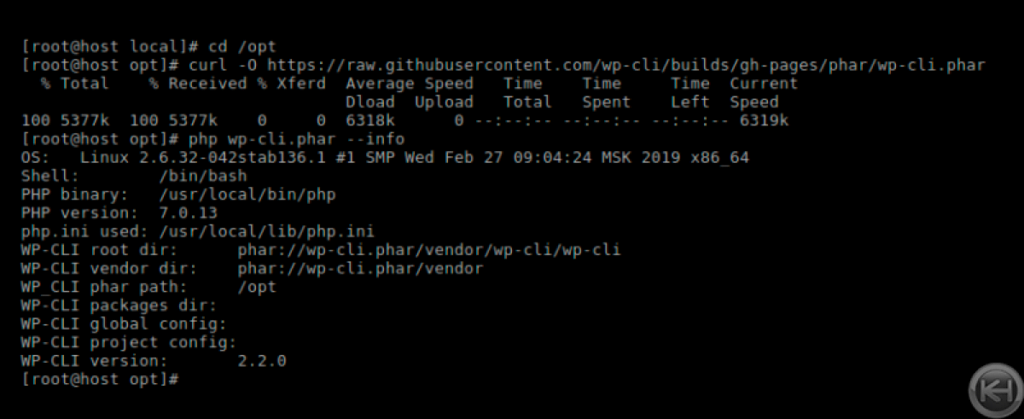
Most WP-CLI guides you encounter will use WP-CLi via the ‘wp’ command, so it is best to stay consistent with this common practice. Let’s configure this with the following commands:
chmod +x wp-cli.phar
mv wp-cli.phar /usr/local/bin/wpTo confirm that WP-CLI was installed successfully, run wp –info again:
wp --infoYou should see the following output after these steps:
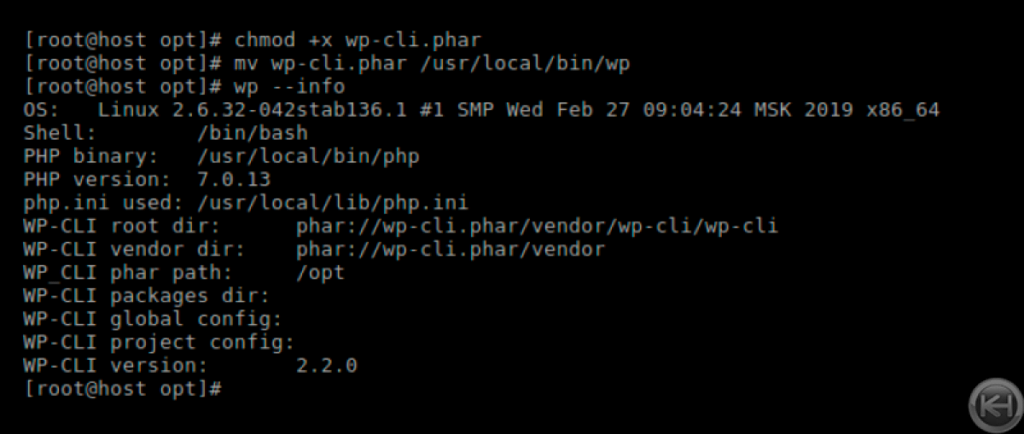
Using as Root
Don’t run WP-CLi as root when working with your applications! This is a security issue, and WP-CLI warns against this:
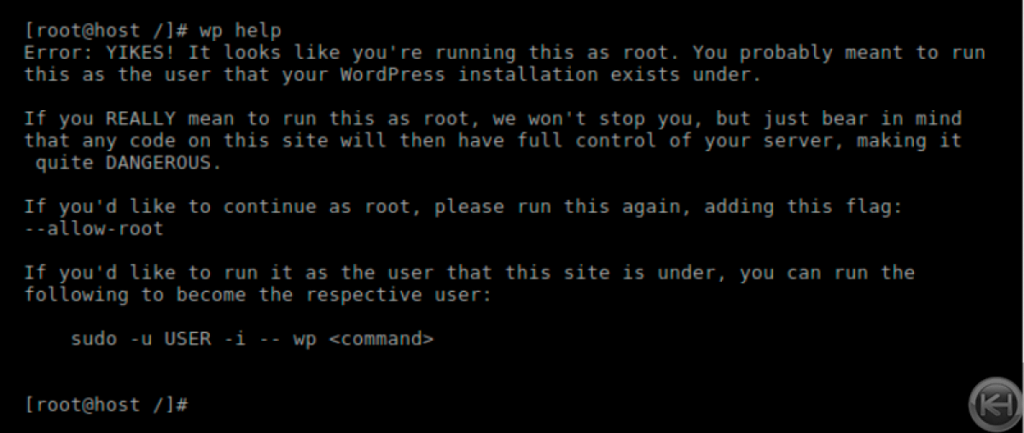
Additional Directions for CageFS users
Now, as you have installed wp-cli, let’s add it to the CageFS so that users could access it
Create the file /etc/cagefs/conf.d/wpcli.cfg and add the following content to it:
[wpcli]
comment=WP-CLI
paths=/usr/local/bin/wpUpdate CageFS
cagefsctl --force-updateTo test, run WP-CLi as a CageFS user (replace $username below with a CageFS user):
su -c "wp --info" $usernameManaging WordPress with WP-CLI
To use WP-CLI, su to your WordPress user first (they will need shell privileges), change into the directory containing the WordPress installation, and issue the desired commands. There is so much you can do with WP-CLI, such as manage plugins, make database backups, update WordPress core, verify WordPress core files against the current repository (useful for identifying malicious code injections in WordPress core files), manage themes, create posts, and more!
Common tasks/commands are as follows:
| wp cli version | Show WP-CLI version |
|---|---|
| wp help | list all commands |
| wp help <command> <required_paramater> | Get help on a particular command, e.g., wp maintenance-mode status |
| wp core download | Download WordPress |
| wp core install | install WordPress (you can configure basic wp_options by passing url, site_title, admin_user, and admin_email in the command parameters) |
| wp core update | update WordPress core |
| wp core version | show WordPress core version |
| wp core config | Configure the wp-config.php file by passing configuration information in parameters to this command, such as database information (which you could then use ‘wp db create’ to create) |
| wp core verify-checksums | verify WordPress core checksums |
| wp plugin list | list installed plugins (a project in underway to allow verification of themes as well) |
| wp plugin install wordfence –activate | install and activate the Wordfence plugin |
| wp plugin search wordfence | prints plugin information from repository so that you know what slug to use with ‘wp plugin install $plugin_slug’ |
| wp plugin deactivate wordfence | deactivates plugin wordfence (useful if you are blocked via wp-admin from accessing your site) |
| wp plugin deactivate –all | deactivates all plugin (useful for troubleshooting white/blank page errors) |
| wp plugin update wordfence | update the wordfence plugin |
| wp plugin verify-checksums –all | verify all plugin checksums |
| wp theme list | list installed themes |
| wp theme install twentyseventeen –activate | install and activate twentyseventeen theme |
| wp theme delete twentyseventeen | delete twentyseventeen theme |
| wp search-replace oldstring newstring | search the database for oldstring and replace with newstring (unserializes and researializes strings that are stored in a serialized format) |
| wp db size –tables | shows the size of all tables inside the database (useful for helping you determie if you need to clean up post revisions, transients, unused plugun data, etc) |
| wp db export | make a database backup sql file |
| wp db import dbprefix_dbname.sql | import the backup file for dbprefix_dbname from dbprefix_dbname.sql file |
| wp db check | check database using mysqlcheck |
| wp db repair | repair crashed database |
| wp db optimize | optimize database |
| wp db query “SELECT * FROM wp_options” | run custom query in quotes against the database |
| wp user list –all | list all users |
| wp user list –role=administrator | lists administrators |
| wp user reset-password admin editor | resets password for users admin and editor |
| wp user update 100 –user_pass=newuserpass | update a user information for user ID 100, specifically password in this example |
| wp rewrite flush | flush rewrite rules |
| wp rewrite structure ‘/%postname%’ | update permalinks as defined in quotes |
| wp cron event list | list all wp_cron events |
| wp maintenance mode status | show maintenance mode status |
| wp maintenance mode activate | activate maintenance mode |
| wp maintenance mode deactivate | deactivate maintenance mode |
| wp config get | shows the configuration via wp-config.php |
| wp config list WP_DEBUG | show WP_DEBUG mode status from wp-config.php |
| wp config set WP_DEBUG true | enable WP_DEBUG mode |
| wp config set WP_DEBUG false | disable WP_DEBUG mode |
| wp option update home ‘https://homeurl.com‘ | update wp_options database option to the URL specified |
| wp option update siteurl ‘https://siteurl.com‘ | update wp_options database option to the URL specified |
| wp transient delete –all | delete all transient data |
| wp post delete 33 | delete post number 33 |
| wp post create –prompt | an interactive prompt to create a new post from the command line |
| wp post create –post_type=page –page_status=publish –post_title=’Contact Us’ –post-content=’PHONE: 555-555-5555′ | Creates a new ‘Contact Us’ page with contact phone number |
| wp option list –autoload=on –format=total_bytes | get the total size of all autoload options from the database |
| wp comment delete $(wp comment list –status=spam –format=ids) | delete spam comments |
Here is a quick overview of the WP-CLi commands accessible to you through WP-CLI via WP-CLI Commands :
| Command | Description |
|---|---|
| wp admin | Open /wp-admin/ in a browser. |
| wp cache | Adds, removes, fetches, and flushes the WP Object Cache object. |
| wp cap | Adds, removes, and lists capabilities of a user role. |
| wp cli | Review current WP-CLI info, check for updates, or see defined aliases. |
| wp comment | Creates, updates, deletes, and moderates comments. |
| wp config | Generates and reads the wp-config.php file. |
| wp core | Downloads, installs, updates, and manages a WordPress installation. |
| wp cron | Tests, runs, and deletes WP-Cron events; manages WP-Cron schedules. |
| wp db | Performs basic database operations using credentials stored in wp-config.php. |
| wp dist-archive | Create a distribution archive based on a project’s .distignore file. |
| wp embed | Inspects oEmbed providers, clears embed cache, and more. |
| wp eval | Executes arbitrary PHP code. |
| wp eval-file | Loads and executes a PHP file. |
| wp export | Exports WordPress content to a WXR file. |
| wp find | Find WordPress installations on the filesystem. |
| wp help | Get help on WP-CLI, or on a specific command. |
| wp i18n | Provides internationalization tools for WordPress projects. |
| wp import | Imports content from a given WXR file. |
| wp language | Installs, activates, and manages language packs. |
| wp maintenance-mode | Activates, deactivates or checks the status of the maintenance mode of a site. |
| wp media | Imports files as attachments, regenerates thumbnails, or lists registered image sizes. |
| wp menu | Lists, creates, assigns, and deletes the active theme’s navigation menus. |
| wp network | Perform network-wide operations. |
| wp option | Retrieves and sets site options, including plugin and WordPress settings. |
| wp package | Lists, installs, and removes WP-CLI packages. |
| wp plugin | Manages plugins, including installs, activations, and updates. |
| wp post | Manages posts, content, and meta. |
| wp post-type | Retrieves details on the site’s registered post types. |
| wp profile | Profiles code/file/hook/load process execution depending on the arguments |
| wp rewrite | Lists or flushes the site’s rewrite rules, updates the permalink structure. |
| wp role | Manages user roles, including creating new roles and resetting to defaults. |
| wp scaffold | Generates code for post types, taxonomies, plugins, child themes, etc. |
| wp search-replace | Searches/replaces strings in the database. |
| wp server | Launches PHP’s built-in web server for a specific WordPress installation. |
| wp shell | Opens an interactive PHP console for running and testing PHP code. |
| wp sidebar | Lists registered sidebars. |
| wp site | Creates, deletes, empties, moderates, and lists one or more sites on a multisite installation. |
| wp super-admin | Lists, adds, or removes super admin users on a multisite installation. |
| wp taxonomy | Retrieves information about registered taxonomies. |
| wp term | Manages taxonomy terms and term meta, with create, delete, and list commands. |
| wp theme | Manages themes, including installs, activations, and updates. |
| wp transient | Adds, gets, and deletes entries in the WordPress Transient Cache. |
| wp user | Manages users, along with their roles, capabilities, and meta. |
| wp widget | Manages widgets, including adding and moving them within sidebars. |
Managing WordPress Plugins with WP-CLI
You may even find your favorite plugins support WP-CLI. Some examples are given below.
LSCache
One common example of this you may find useful is LSCache management via WP-CLI. A few of the more popular commands for the LSCache plugin are below:
| wp lscache-admin get_options | view available options |
|---|---|
| wp lscache-admin set_option option_name value | change a particular option to a particular value |
| wp lscache-purge all | purge all cache for the installation |
Updraft
Here are some of the options available for another popular favorite, Updraft.
| wp updraftplus backup | take a backup using the default options saved in your settings (outputs a job_id) |
|---|---|
| wp updraftplus restore <nonce> | restore backup with specified nonce (unique identifier for the backup) |
| wp updraftplus existing_backups | display existing backups |
| wp updraftplus get_latest_full_backup | get the latest full backup job_id |
| wp updraftplus backup_progress <Job ID> | displays backup progress by job_id |
WP-Optimize
Below you will find many of the options available to WP-Optimize.
| wp optimize optimizations | list available optimizations |
|---|---|
| wp optimize do-optimization –optimization-id=optimizetables | optimize tables |
| wp optimize do-optimization –optimization-id=revisions | clean post revisions |
| wp optimize do-optimization –optimization-id=trash | clean trash posts |
| wp optimize do-optimization –optimization-id=spam | remove spam comments |
| wp optimize do-optimization –optimization-id=unapproved | remove unapproved comments |
| wp optimize do-optimization –optimization-id=attachments | remove orphaned attachments |
| wp optimize do-optimization –optimization-id=transient | remove expired transients |
| wp optimize do-optimization –optimization-id=pingbacks | remove pingbacks |
| wp optimize do-optimization –optimization-id=trackbacks | remove trackbacks |
| wp optimize do-optimization –optimization-id=postmeta | clean post meta data |
| wp optimize do-optimization –optimization-id=commentmeta | clean comment meta data |
Many other plugins offer WP-CLI integration, such as Jetpack, Redis-Cache, PHP Compatibility Checker, Google Sitemap Generator, iThemes Security, BackupBuddy, and many, many more! You can even add WP-CLI support to your own plugin.
WP-CLI Addons
There are some popular addons for WP-CLI that many find useful. These are WP Doctor and WP Profile. WP Profile is helpful for profiling a site to determine what is slowing it down and for finding those bottlenecks. WP DOCTOR is especially useful for exploited sites as it contains the following helpful functions:
| wp doctor check –all | runs all checks |
|---|---|
| wp doctor check file-eval | searches for the eval\(*base64_decod\).* regex (common in malware) |
| wp doctor check core-update | verifies if core is up-to-date |
| wp doctor check plugin-update | verifies is plugins are up-to-date |
| wp doctor check theme-update | verifies is themes are up-to-date |
| wp doctor check php-in-upload | checks for php files in the uploads directory (common in exploits) |
WP Doctor also offers the following functions to assist with optimization:
| wp doctor check autoload-options-size | gives the size of autoload data in the wp_options table |
|---|---|
| wp doctor check constant-savequeries-falsy | checks whether this is off or on as it is resource-intensive and should be disabled in a production environment for optimal performance |
| wp doctor check constant-wp-debug-falsy | checks the status of WP-DEBUG, which should be off in production |
| wp doctor check cron-counts | checks that the number of crons is a sane value and issues a warning if not |
| wp doctor check cron-duplicates | checks for duplicated crons |
| wp doctor check plugin-active-count | checks for a large number of unused, installed plugins that can be removed to improve performance |
WP Doctor can be downloaded here: wp-cli Doctor Command
WP Doctor installation is as follows (you may need to also enable allow_url_fopen):
You would su into the user via ssh that you wish to install this plugin into — it’s done per account and is not a global install.
wp package install git@github.com:wp-cli/doctor-command.gitThe output should resemble the following:
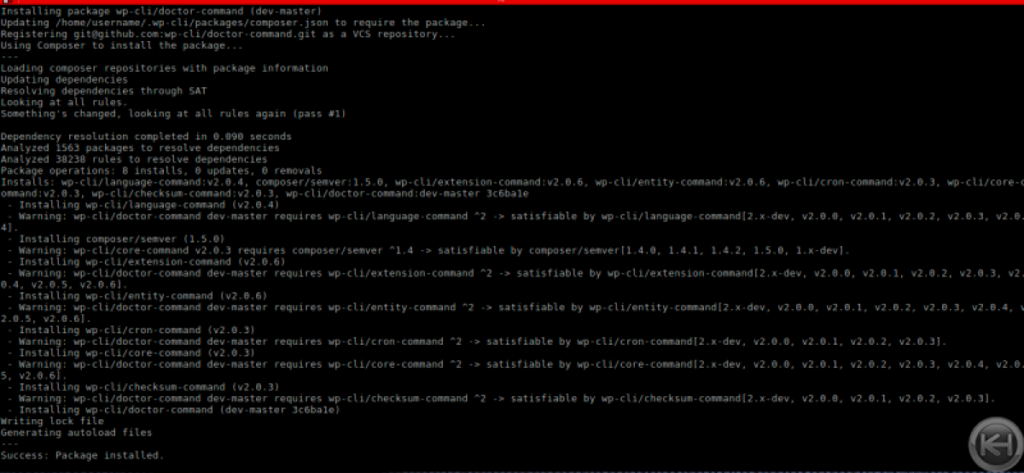
WP Profile allows one to break WordPress loading into three stages and profile how long each stage takes, and further break down each stage into its components so that one may track and locate bottlenecks in thier site’s performance. The three stages are as follows:
| bootstrap | loading plugins and the main theme, and firing the init hook |
|---|---|
| main_query | transforming the request (the requested path) into the primary WP_Query |
| template | determining which theme template to render based on the main query and then rendering it |
| wp profile stage –fields=stage,time,cache_ratio | gives and overview of each stage |
|---|
Using the example from the project’s Github page wp-cli profile command, here is the output:
+------------+---------+-------------+
| stage | time | cache_ratio |
+------------+---------+-------------+
| bootstrap | 0.7994s | 93.21% |
| main_query | 0.0123s | 94.29% |
| template | 0.792s | 91.23% |
+------------+---------+-------------+
| total (3) | 1.6037s | 92.91% |
+------------+---------+-------------+You can then further profile each stage with `wp profile stage <stage>` like so (example also via the Github page for the project):
wp profile stage bootstrap --fields=hook,time,cache_ratio --spotlight
+--------------------------+---------+-------------+
| hook | time | cache_ratio |
+--------------------------+---------+-------------+
| muplugins_loaded:before | 0.2335s | 40% |
| muplugins_loaded | 0.0007s | 50% |
| plugins_loaded:before | 0.2792s | 77.63% |
| plugins_loaded | 0.1502s | 100% |
| after_setup_theme:before | 0.068s | 100% |
| init | 0.2643s | 96.88% |
| wp_loaded:after | 0.0377s | |
+--------------------------+---------+-------------+
| total (7) | 1.0335s | 77.42% |
+--------------------------+---------+-------------+WP Profile installation is as follows (you may need to also enable allow_url_fopen):
You would su into the user via ssh that you wish to install this plugin into — it’s done per account and is not a global install.
wp package install git@github.com:wp-cli/profile-command.git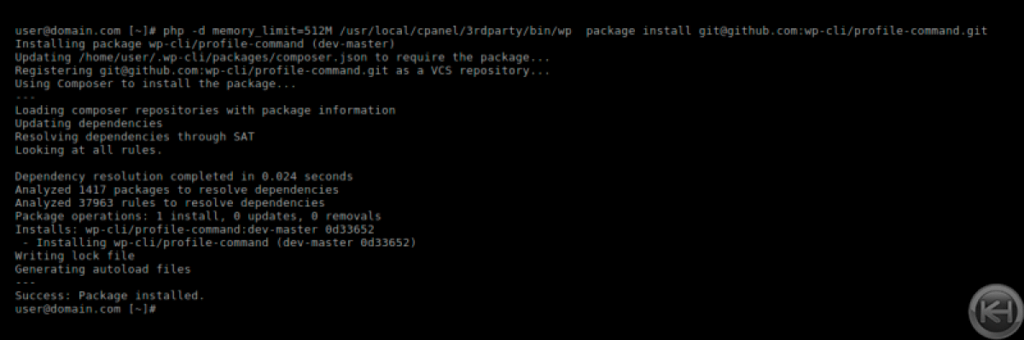
Extending WP-CLI
WP-CLI is even extendable, allowing one to write and add one’s own commands. More information can be found here:
WP_CLI::add_command() Commands Cookbook
Conclusion
You can take this as far as you’d like to completely automate WordPress hosting by setting WP-CLI commands in sequence in a bash script to completely install and configure WordPress installations with your chosen plugins and themes. You can even attach these to post-account creation hooks in your panel so that these scripts are called automatically upon account creation. To take this to another level, you can further automate account creation in both DirectAdmin and cPanel as they both have extensive APIs that support this. The possibilities are endless and the hosting industry is more automated than ever, thanks to amazing tools such as WP-CLI.