How to change WordPress password using cPanel’s WordPress toolkit?
WordPress is the #1 content management system being used worldwide due to its versatility and multipurpose nature. Changing the WordPress password using the traditional method might be a very long process. So, in this article, we will demonstrate how to change WordPress password using cPanel’s WordPress toolkit?
1. Log in to cPanel using Username & Password. i.e; (https://yourdomain.com:2083 or https://yourdomain.com/cpanel)

2. Navigate to Domains → WordPress Toolkit.
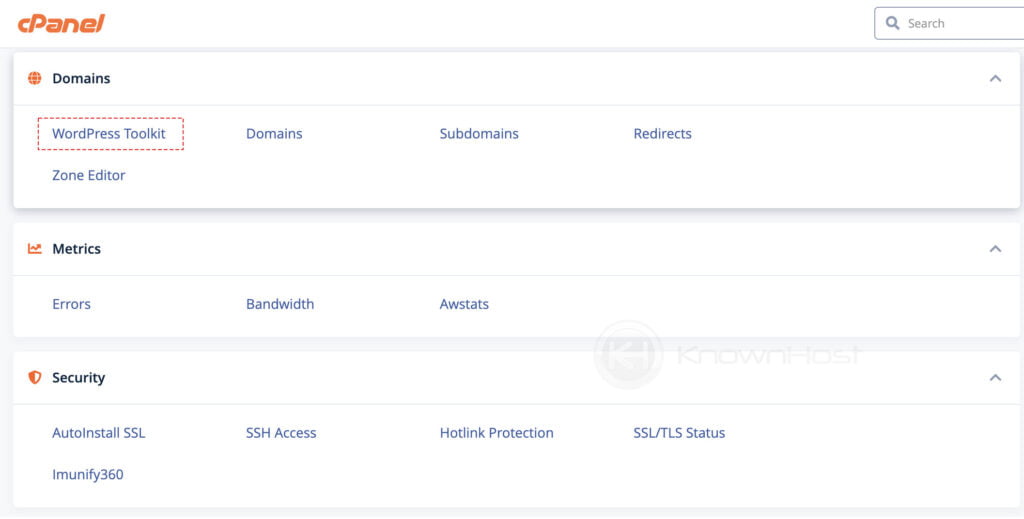
3. You can navigate to the required WordPress site if you have multiple WordPress setups. Then, click on Setup (Just below the preview image).
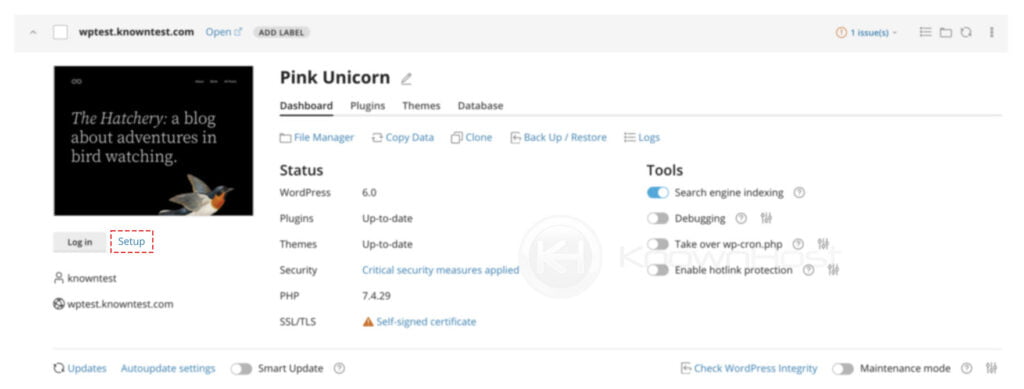
4. Enter the strong New Password.
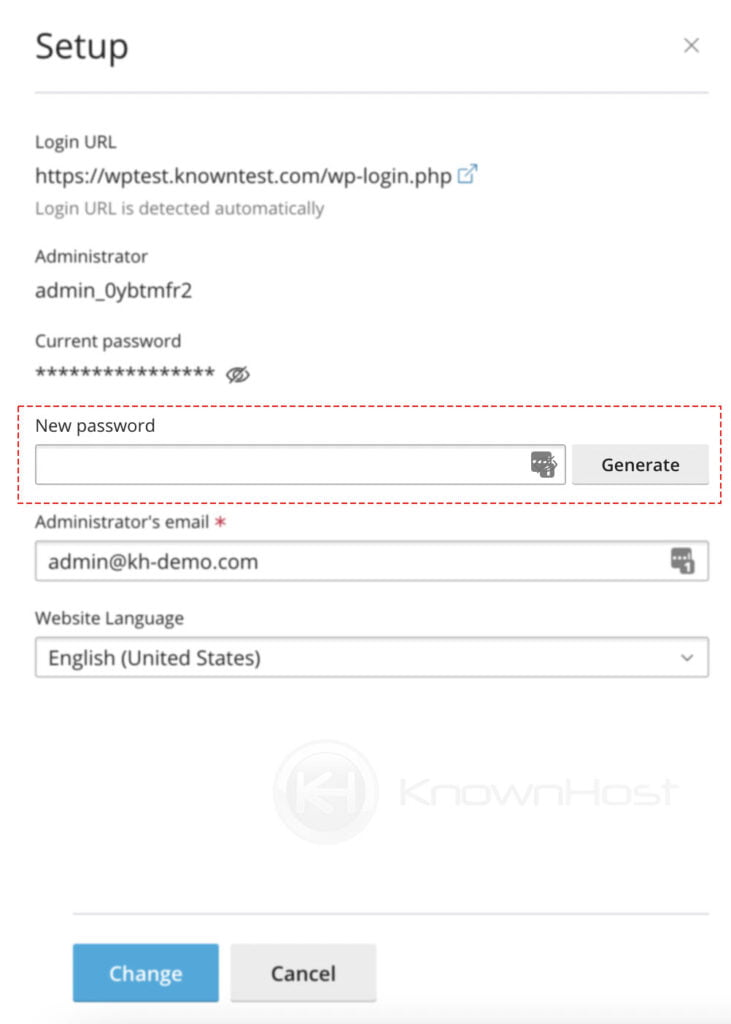
5. Finally, click on Change to make the changes.
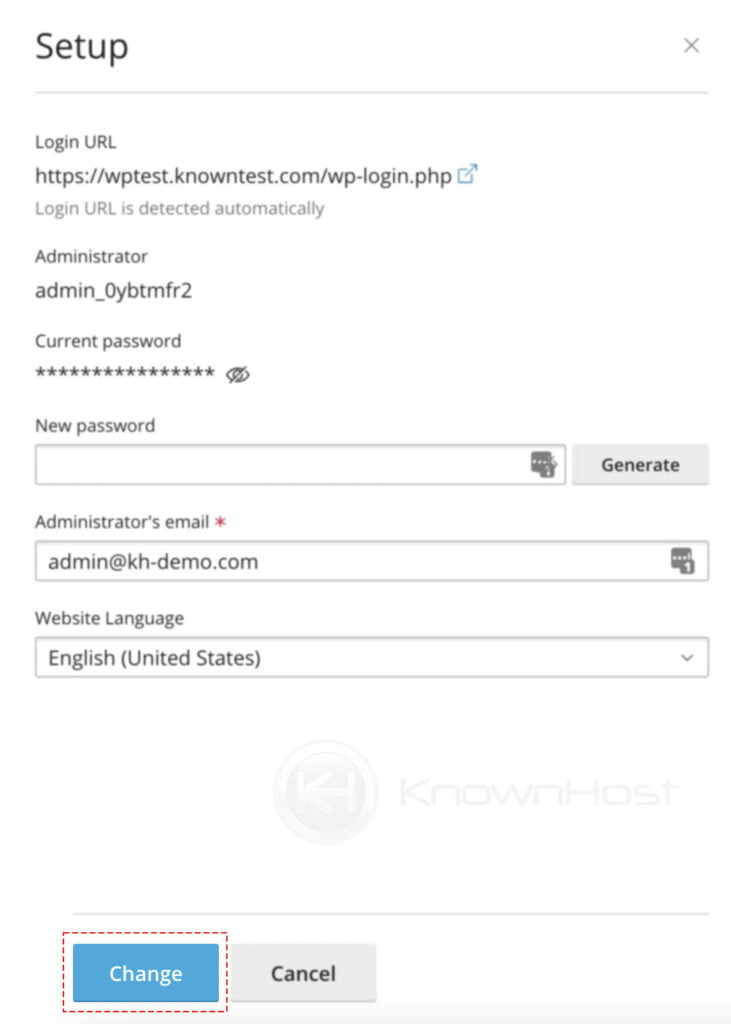
Conclusion
Isn’t it so easy changing a WordPress site using the above demonstrated simple steps? Forget about the traditional methods because the KnownHost team is here to improve your lives! 🙂
KnownHost offers 365 days a year, 24 hours a day, all 7 days of the week best in class technical support. A dedicated team ready to help you with requests should you need our assistance. You’re not using KnownHost for the best webhosting experience? Well, why not? Check with our Sales team to see what can KnownHost do for you in improving your webhosting experience.