How to use PHPMyAdmin to change for WordPress
Deactivating WordPress Plugins
This process may be a little intimidating for those who are unfamiliar with how WordPress utilizes plugins via the database.
They use a long string that looks like this
a:8:{i:0;s:19:"akismet/akismet.php";i:1;s:43:"all-in-one-seo-pack/all_in_one_seo_pack.php";i:2;s:36:"contact-form-7/wp-contact-form-7.php";i:3;s:37:"disable-comments/disable-comments.php";i:4;s:9:"hello.php";i:5;s:27:"redirection/redirection.php";i:6;s:43:"shortcodes-ultimate/shortcodes-ultimate.php";i:7;s:23:"wordfence/wordfence.php";}To understand what this is; we’ll break it down.
‘a:8:’ is the number of active plugins. This string currently has 8 active plugins. This number and the length of the line changes depending on how many plugins are active.
The easiest thing to do when troubleshooting plugins is to just wipe it back to default.
However, first we need to get there.
You’re going to want to login to your cPanel account and navigate to PHPMyAdmin

Once inside you’re going to see a list of your databases on the left – in this case; we’re using ‘khtest_wp’ – we’ll then go to the ‘wp_options’ table.
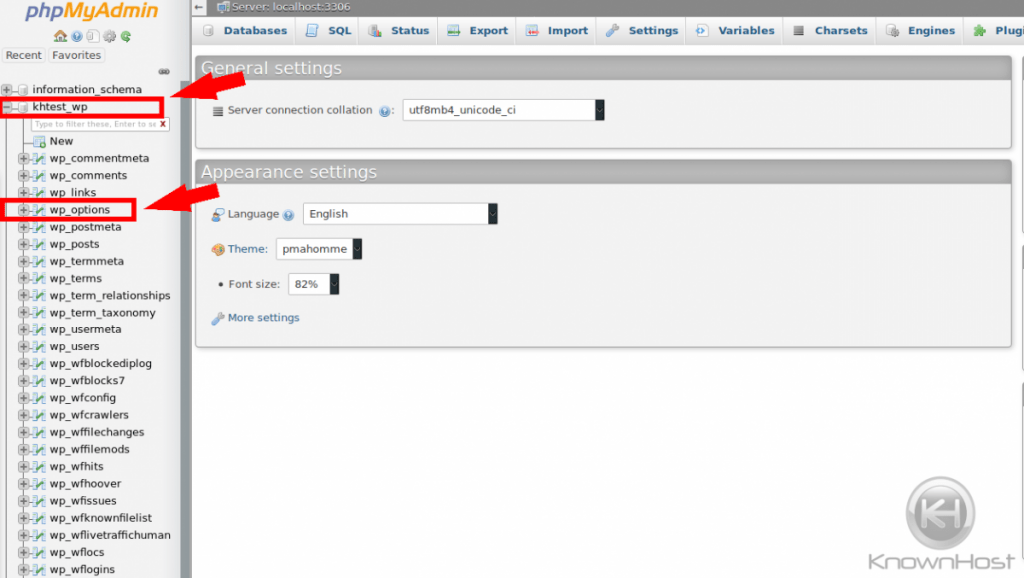
Within this next page you’ll see a bunch of data in what is called ‘rows’ – rows are numerical and start from 1.
We’ll want to go to ‘page 2’ and search for row 33; you’ll see the following
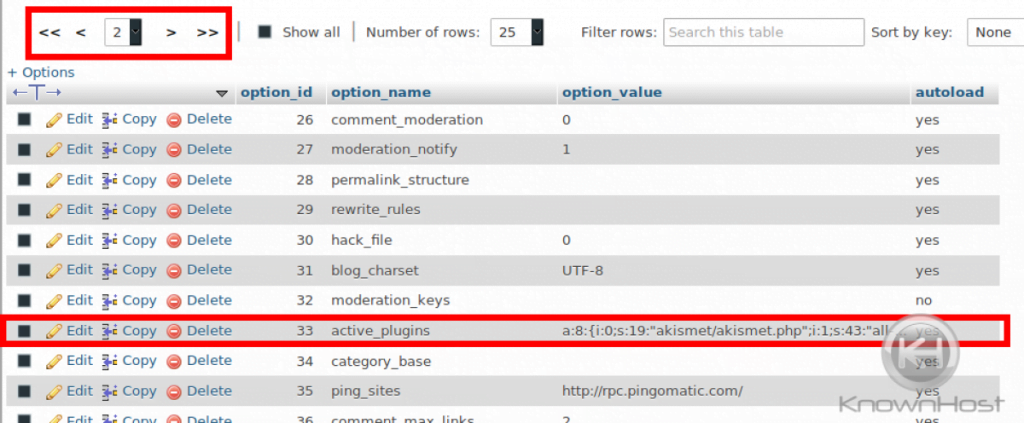
We’ll want to modify this value. You can do this by double-clicking on it and it’ll enlarge the text place to modify.
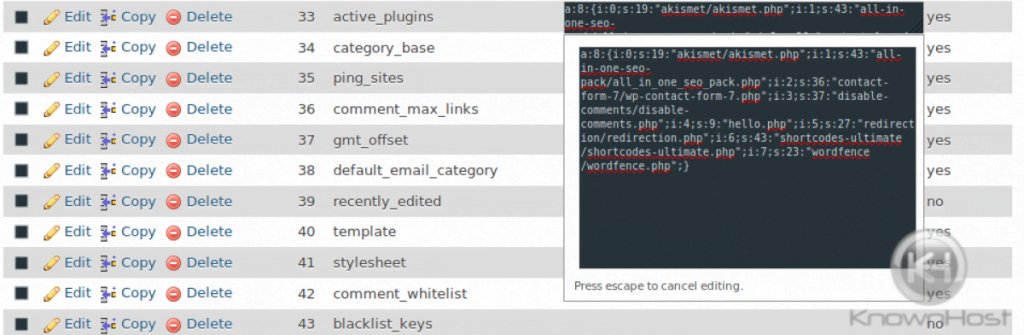
At this point; if you want to reset the entire active plugin we replace that entire line with the following
a:0:{}This deactivates all plugins that are currently active and marks them as disabled.
Once you’ve modified the field; click outside of the row to save the changes.
If you want to be advanced and disable only a specific plugin you would need to change the active number of plugins and remove the plugin from the line.
Example:
If I wanted to remove just one plugin;
a:8: becomes a:7: and then I’ll remove my redirection plugin ‘i:5;s:27:”redirection/redirection.php”;’ and delete it from the line which gives me the following
a:7:{i:0;s:19:"akismet/akismet.php";i:1;s:43:"all-in-one-seo-pack/all_in_one_seo_pack.php";i:2;s:36:"contact-form-7/wp-contact-form-7.php";i:3;s:37:"disable-comments/disable-comments.php";i:4;s:9:"hello.php";i:6;s:43:"shortcodes-ultimate/shortcodes-ultimate.php";i:7;s:23:"wordfence/wordfence.php";}Now I only have 7 active plugins and I can login to my WordPress dashboard again.
However, the easiest solution due to the ability to simply re-enable plugins in WordPress is most likely to just deactivate all plugins as noted earlier in this guide.
Have a WordPress website? Check out our Managed Hosting for WordPress and see if we are a good fit for you. KnownHost offers 365 days a year, 24 hours a day, all 7 days of the week best in class technical support. A dedicated team ready to help you should you need our assistance. You’re not using KnownHost for the best webhosting experience? Well, why not?