How to list VPS IP addresses?
If you have purchased more than 1 IPv4 while ordering or after purchase, you can view those assigned addresses from the KnownHost billing portal (my.knownhost.com). Let’s learn how to list VPS IP addresses.
1. First, login into Billing Portal (my.knownhost.com) with registered email address and password.
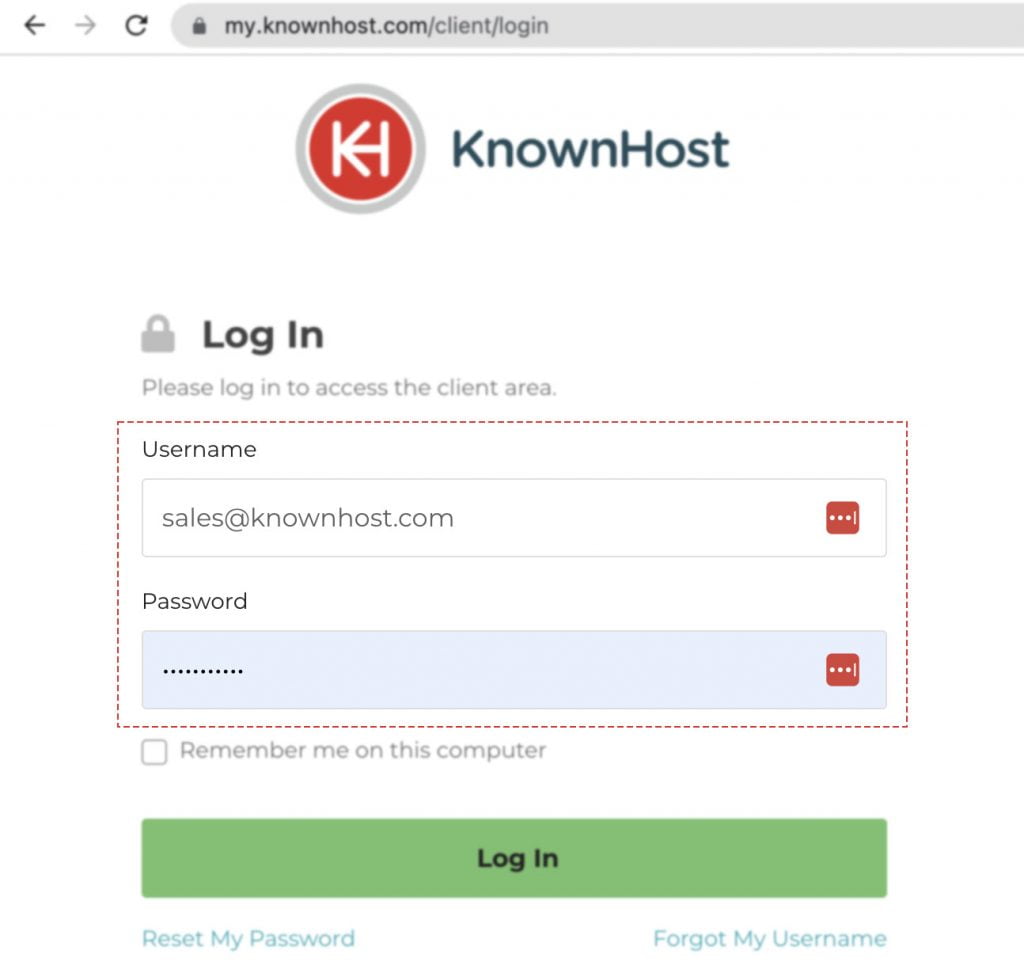
2. In the Navigation tray, you can find the option “Services” click on that or you can navigate to Dashboard → Click on Services.
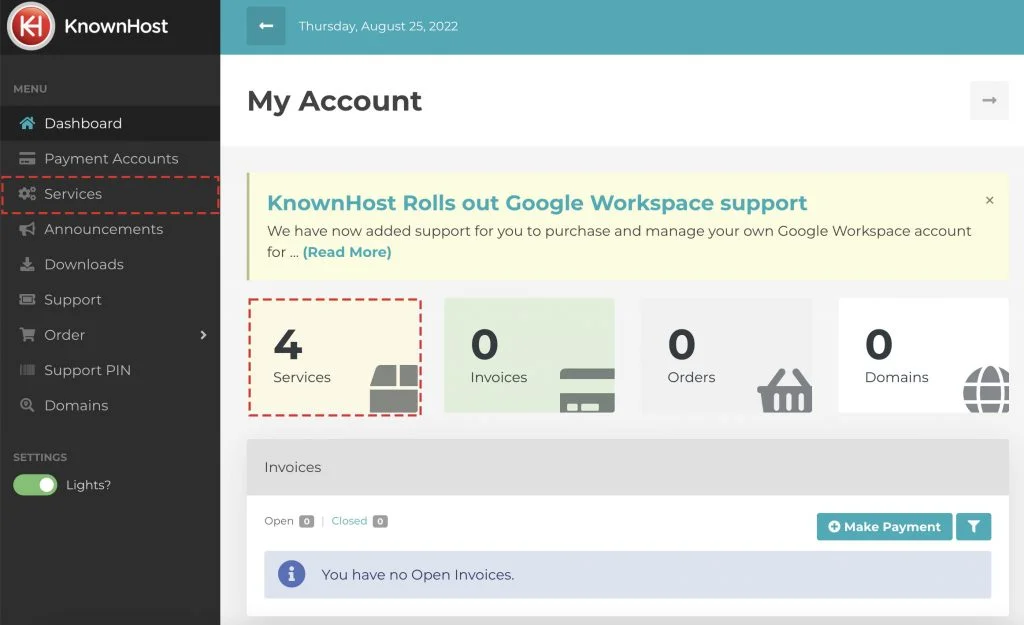
3. Locate the VPS → Click on Manage.

4. Navigate to Control Panel.
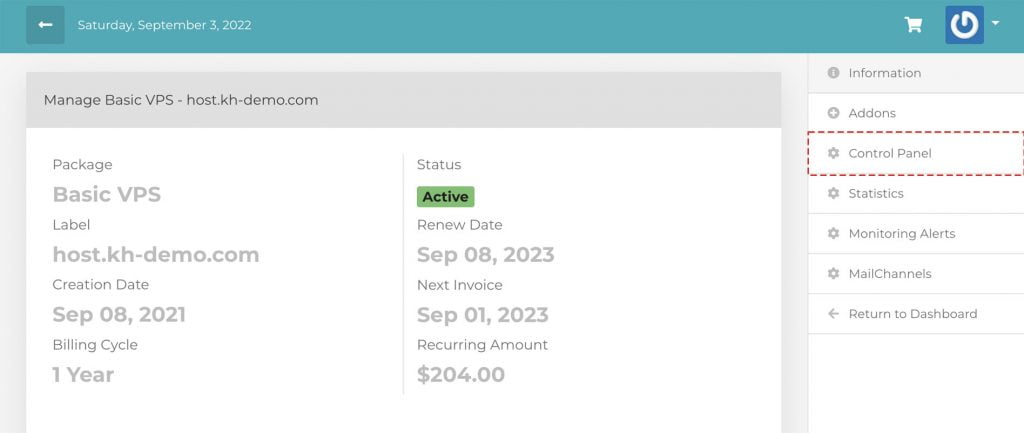
3. Scroll down a bit; you can view the IP addresses assigned to your VPS under VPS Information. The example below shows that we have two IP addresses assigned to the VPS. To view those IP addresses, hover the mouse cursor on the No of IP addresses.
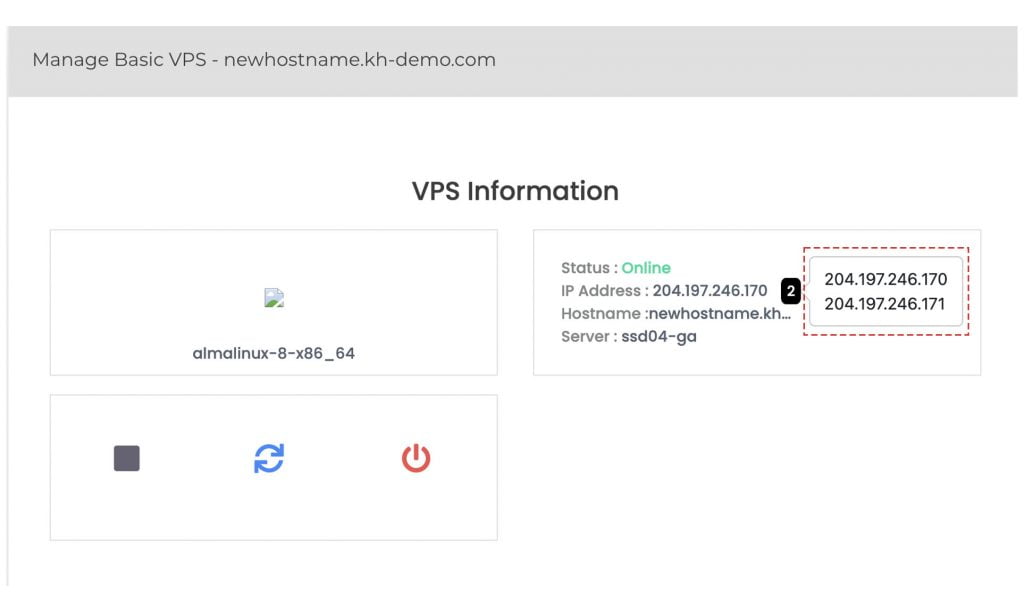
Conclusion
Now that we’ve gone over it, how to list VPS IP addresses. All the IP addresses which are purchased while ordering the VPS or after ordering the VPS can be viewed through the same window.
KnownHost offers 365 days a year, 24 hours a day, all 7 days of the week best in class technical support. A dedicated team ready to help you with requests should you need our assistance. You’re not using KnownHost for the best webhosting experience? Well, why not? Check with our Sales team to see what can KnownHost do for you in improving your webhosting experience.