How To Configure Your DirectAdmin Server To Use a Remote Mailserver For Your Domain?
The following instructions have you logging in as admin initially just in case you need to enable the DSN Control option for the user. If the user’s account doesn’t have the MX Records menu in DirectAdmin, you will need to enable this option. Learn, How To Configure Your DirectAdmin Server To Use a Remote Mailserver For Your Domain?
1. First, to login into DirectAdmin control panel visit,
https://your-domain.com:2222 or https://IP-address:2222 or https://server-hostname:2222.
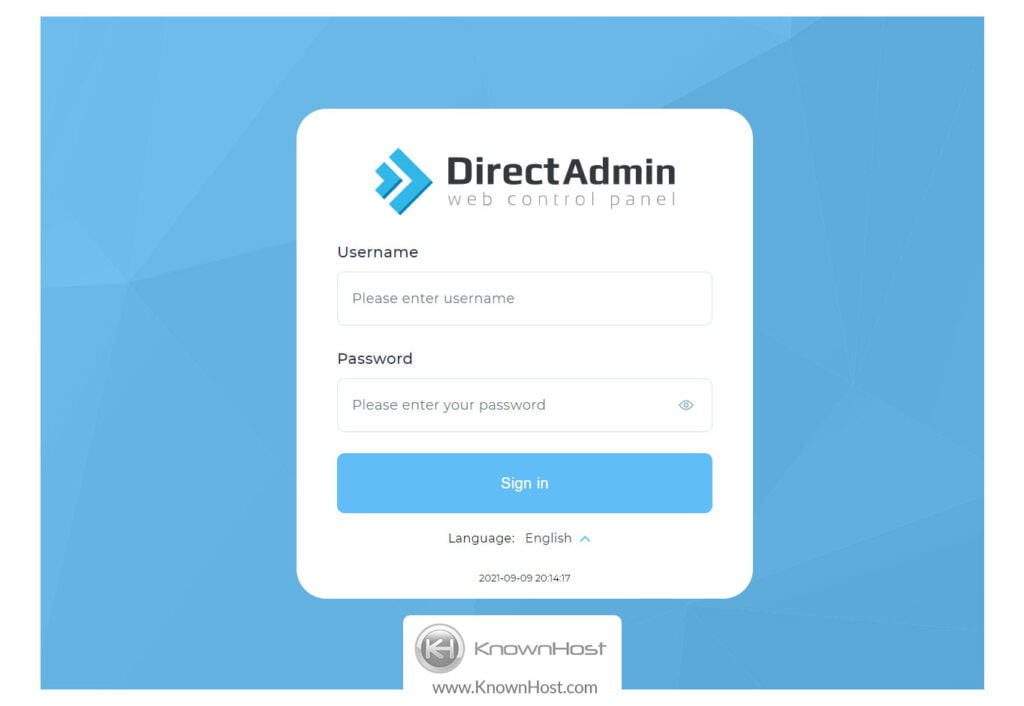
2. Navigate to Email Manager → MX Records.
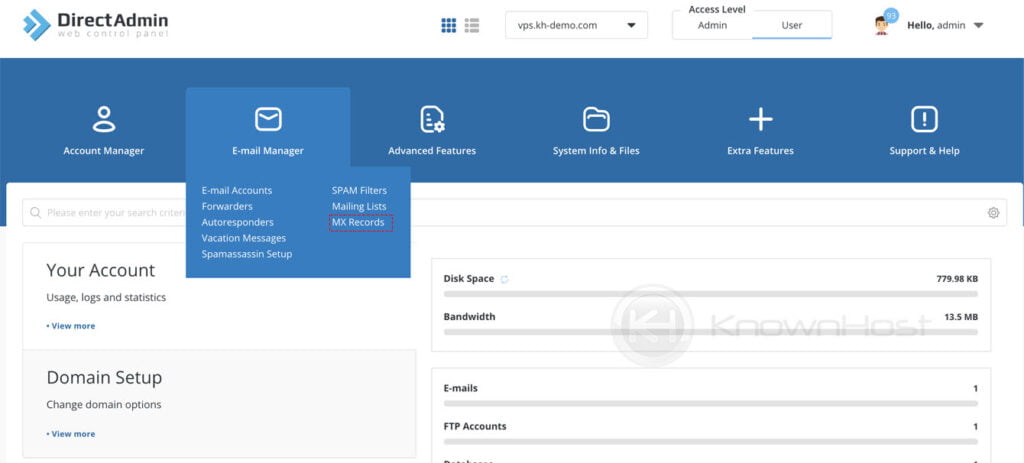
3. Un-check the Local Mail Server option Use this server to handle my e-mails. If not, change the MX records and uncheck this option → Click on Save.

4. Remove the “mail” MX record. Select the record → Click on Delete.
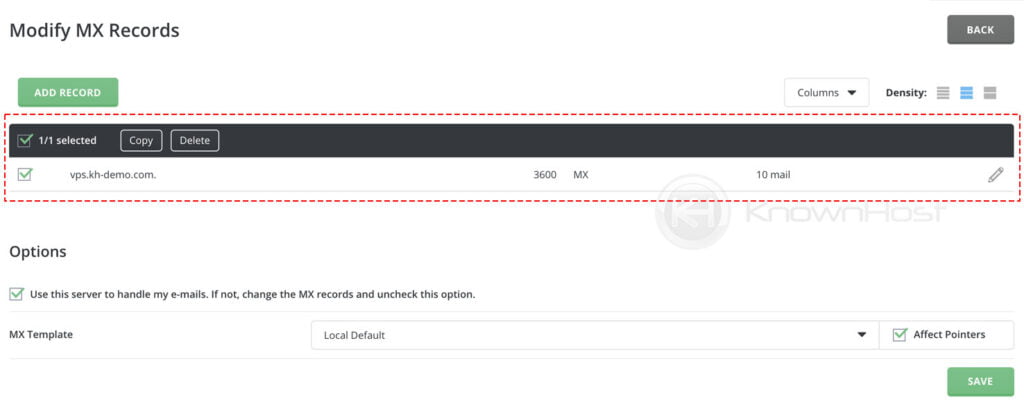
5. Using ADD RECORD option, add a new MX record that resolves to the IP of the remote mailserver.

6. Congratulations! You have successfully configured remote mail exchanger (MX) record for DirectAdmin.
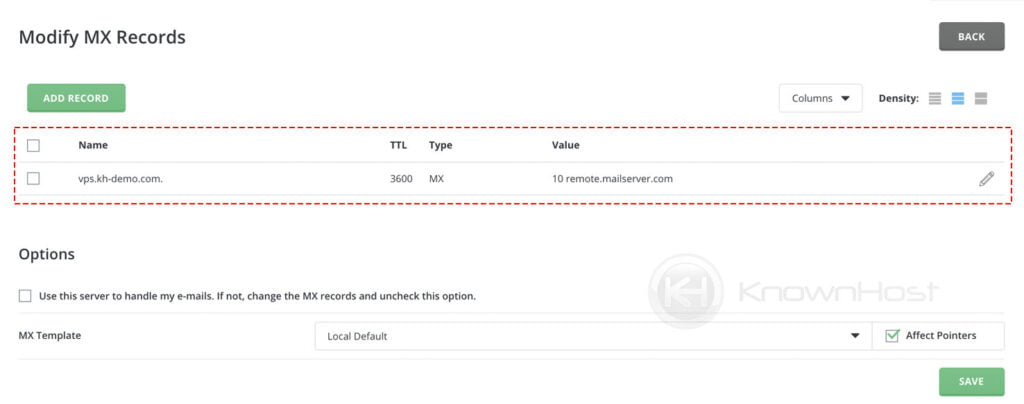
Errors that are common when sending mail between a domain that exists on the local mailserver and on the remote mailserver, but are being routed incorrectly are as follows,
R=lookuphost defer (-1): lowest numbered MX record points to local hostOR
all relevant MX records point to non-existent hostsThe error message below indicates that the mail is being routed locally despite having deselected the local mailserver option.
R=lookuphost defer (-1): lowest numbered MX record points to local hostThis has occurred in instances where the ‘mail’ subdomain wasn’t removed and had had its mail A record changed to point to the remote host instead.
all relevant MX records point to non-existent hostsConclusion
Now that we’ve gone over how to configure remote mail server for DirectAdmin user account. Enabling and configuring these settings affects all the email addresses related to the domain so we recommend configuring this setting carefully.
KnownHost offers 365 days a year, 24 hours a day, all 7 days of the week best in class technical support. A dedicated team ready to help you with requests should you need our assistance. You’re not using KnownHost for the best webhosting experience? Well, why not? Check with our Sales team to see what can KnownHost do for you in improving your webhosting experience.