How to change the account password in DirectAdmin?
In DirectAdmin control panel you can change the present configured password at anytime. In this article, we will cover the step-by-step guide on How to change the account password in DirectAdmin?
Change Password Using GUI
1. First, to login into DirectAdmin control panel visit,
https://your-domain.com:2222 or https://IP-address:2222 or https://server-hostname:2222.
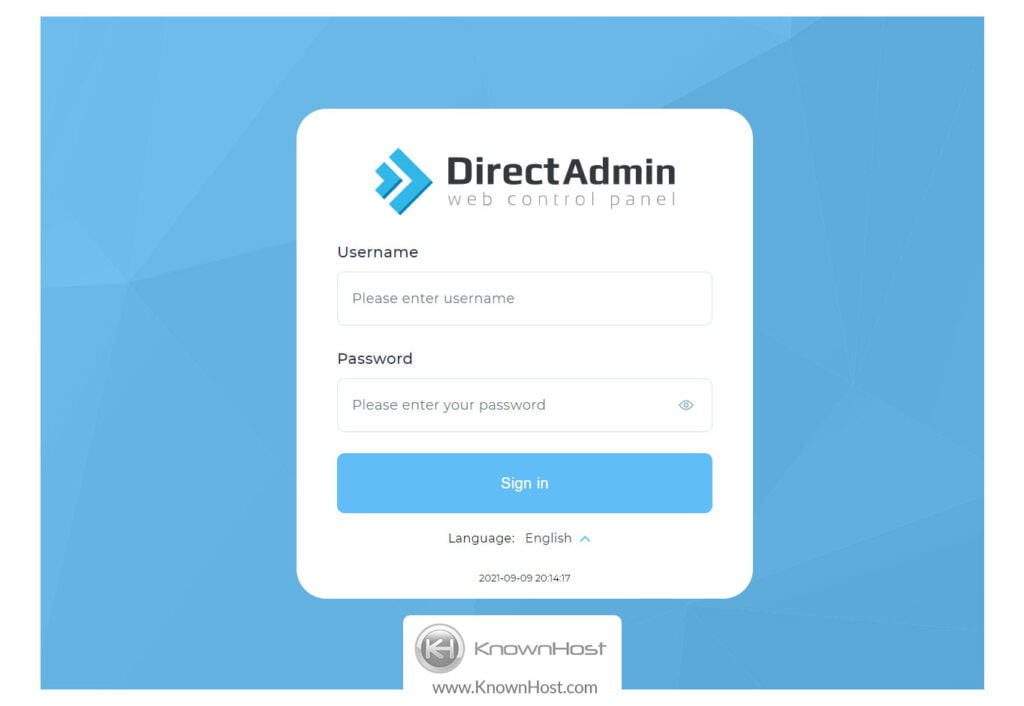
2. Top right-click → Click on Username → Click on Password.
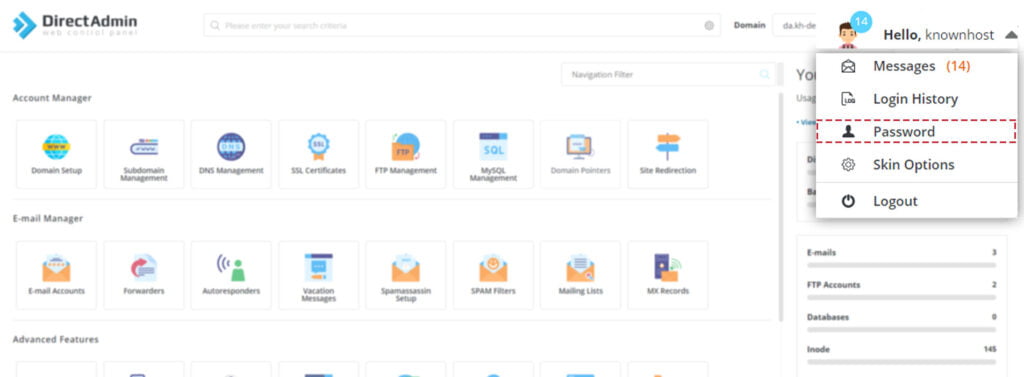
3. Enter the required information,
Current DirectAdmin Password: Enter the current password of DirectAdmin control panel.
Enter new password: Enter the complex and hard to guess password.
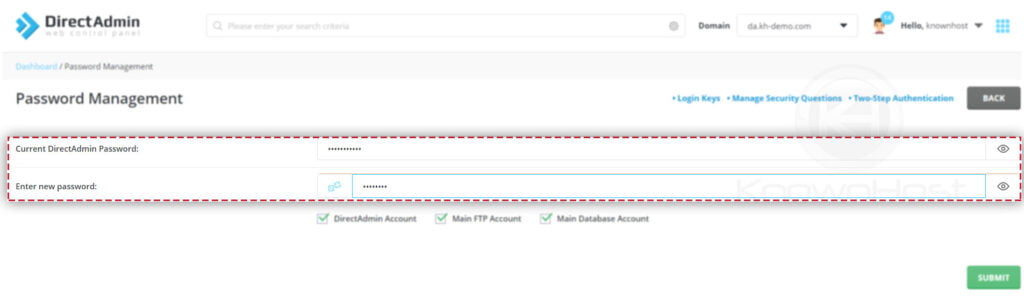
4. Finally, click on SUBMIT.
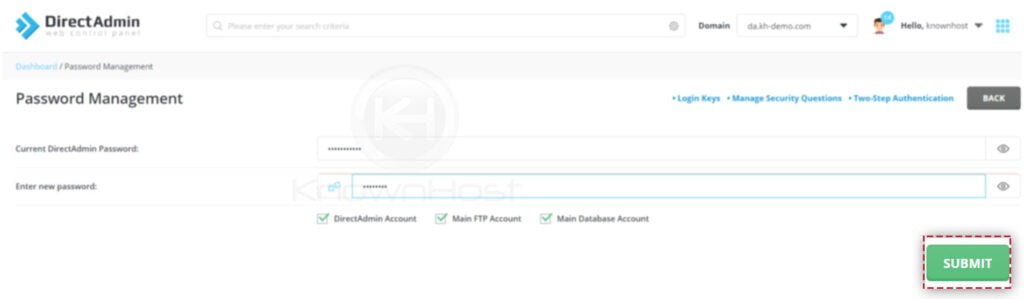
5. Congratulations! You have successfully changed the password using DirectAdmin GUI.
Change Password Using SSH/Terminal
1. Login to DirectAdmin VPS or Dedicated Server as root.
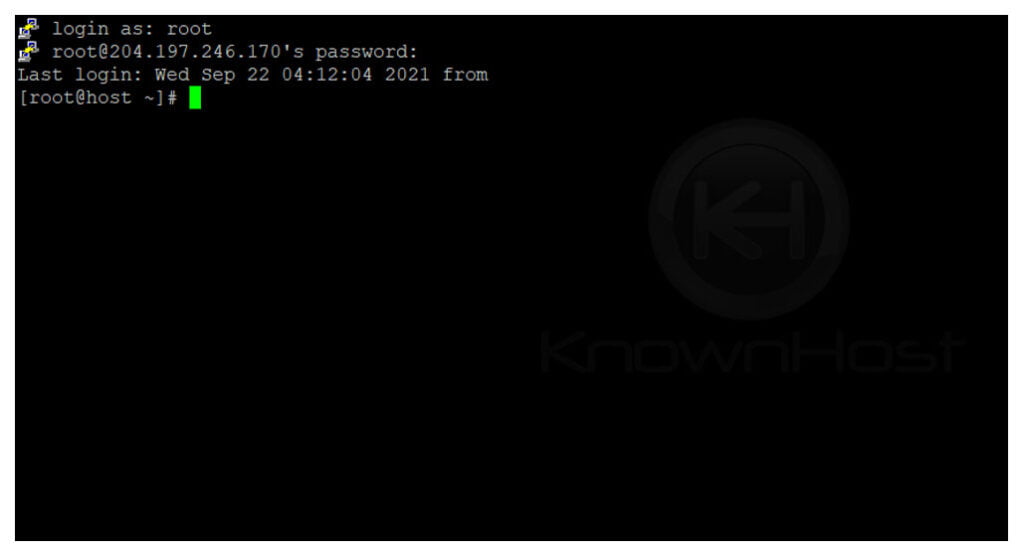
2. Run the following command,
[root@host ~]# passwd <USERNAME>
Note: Make sure to replace <USERNAME> with actual DirectAdmin username.
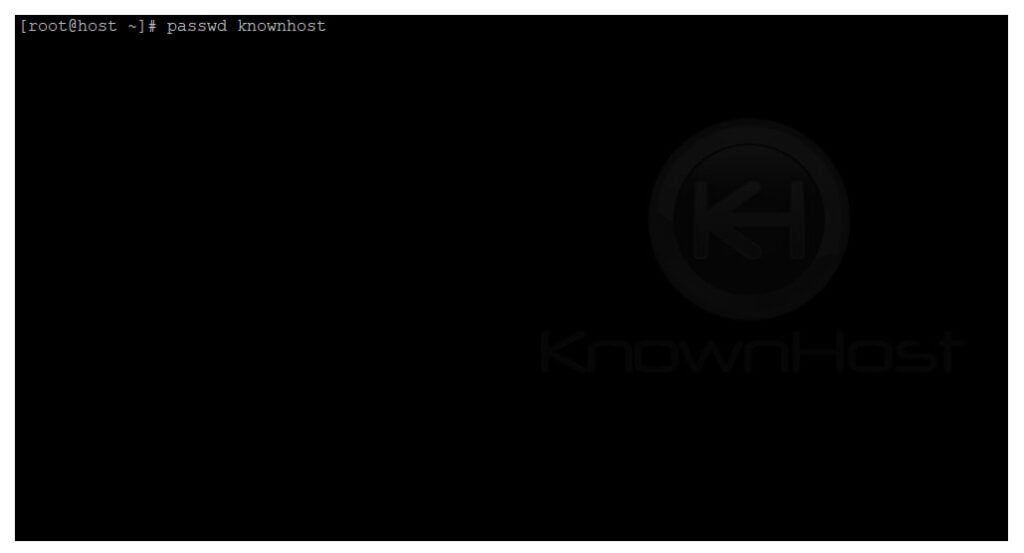
3. Now, enter the new password → Hit Enter re-type new password → Hit Enter.
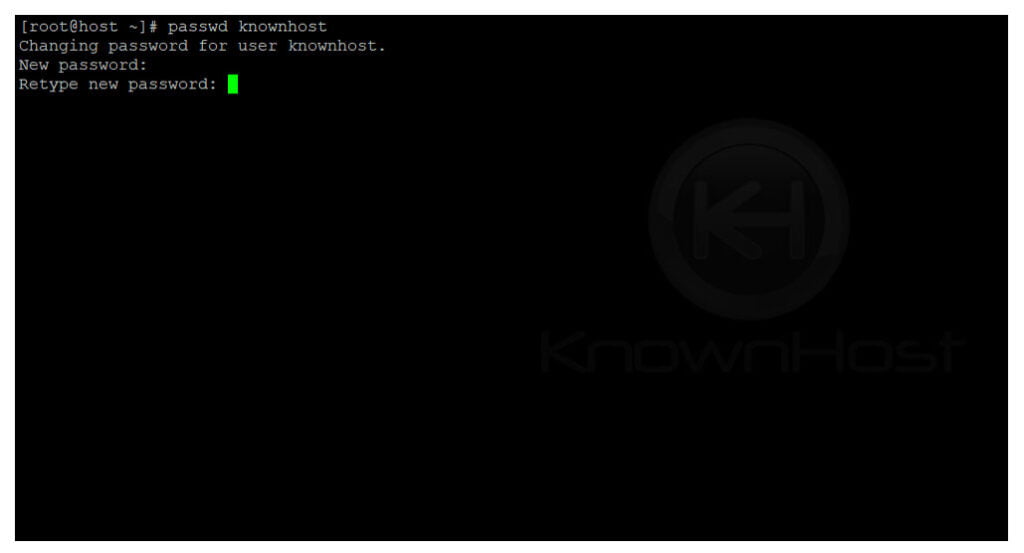
4. Congratulations! You have successfully changed the password using SSH/Terminal.
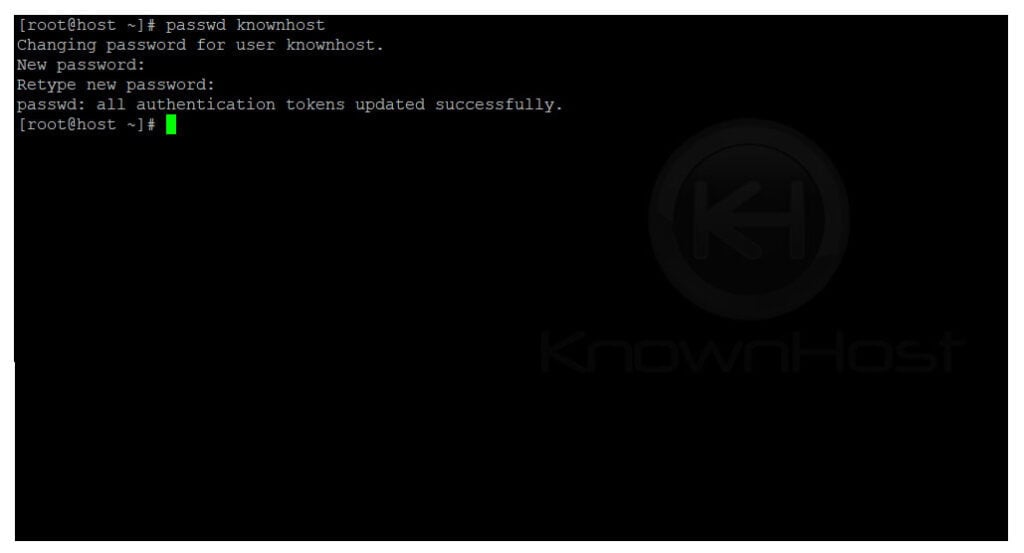
Conclusion
Now that we’ve gone over how to change the account password in the DirectAdmin control panel. In this article, we covered two methods, i.e., Changing Passwords through DirectAdmin GUI and Changing Password using SSH/Terminal.
KnownHost offers 365 days a year, 24 hours a day, all 7 days of the week best in class technical support. A dedicated team ready to help you with requests such as changing user passwords; should you need our assistance. You’re not using KnownHost for the best web hosting experience? Well, why not? Check with our Sales team to see what can KnownHost do for you in improving your web hosting experience.