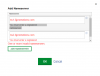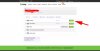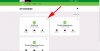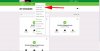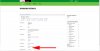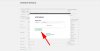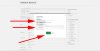Ronald Timbal
New Member
I have a domain in godaddy and want to point it to the name servers here in knownhost,
each time I enter the custom name server, godaddy gives me an error message; "You must enter a registered nameserver."
I dont understand why is this happening, upon checking my VPS CPANEL/WHM, the name server is properly setup (at least based on what I see)
any thoughts on this? I have attached the screenshot for the godaddy error
each time I enter the custom name server, godaddy gives me an error message; "You must enter a registered nameserver."
I dont understand why is this happening, upon checking my VPS CPANEL/WHM, the name server is properly setup (at least based on what I see)
any thoughts on this? I have attached the screenshot for the godaddy error