Reinstalling the OS on Dedicated Servers
This article is information on reinstalling the Operating System on Dedicated Servers. This will primarily pertain to Unmanaged Dedicated server customers so that they know how to change their OS and/or reinstall their current OS.
However, our Managed Customers who wish to take a more “hands on” approach can reinstall their OS (CentOS 7/CentOS 8) too.
As of this time, the available operating systems are as such:
- CentOS 6 (EOL) (Unmanaged Servers)
- CentOS 7 (Managed/Unmanaged Servers)
- CentOS 8 (Managed/Unmanaged Servers)
- Debian 7 (EOL) (Unmanaged Servers)
- Debian 8 (EOL) (Unmanaged Servers)
- Debian 9 (Unmanaged Servers)
- Debian 10 (Unmanaged Servers)
- Ubuntu 10.04 LTS (EOL) (Unmanaged Servers)
- Ubuntu 12.04 LTS (EOL) (Unmanaged Servers)
- Ubuntu 14.04 LTS (EOL) (Unmanaged Servers)
- Ubuntu 16.04 LTS (EOL) (Unmanaged Servers)
- Ubuntu 18.04 LTS (Unmanaged Servers)
- Ubuntu 20.04 LTS (Unmanaged Servers)
In order to access this section for your Dedicated Server, you’ll need to be logged into your Dedi. Server Management Panel. This article assumes that How to Access the Dedi Management Panel has been read and you’re familiar with logging into the panel.
Once you’re within your panel, you’ll want to manage the server you wish to set reinstall the operating system for by clicking the “manage” button beside the server.
We only have one here, so we’ll use this one.

Once you’re on the next page within this management interface for your selected server, you’ll want to scroll down to the “Operating System Reload” section that shows as such.
We’ve clipped the screenshot to only show the “Operating System Reload” section.
In this section, you’d click the “Profile” box to drop-down. This will show a selection of Operating Systems in which you can choose from.
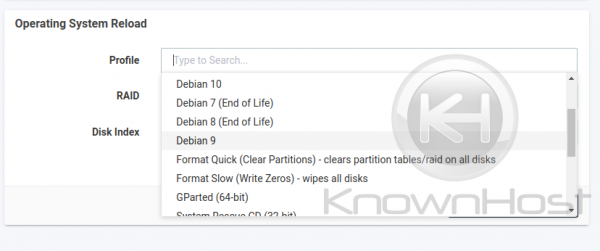
Once you’ve made your selection, click “Reload Operating System” – this will generate a pop up box that will ask you to:
- Verify new root password
- Confirm that you understand all data existing will be removed
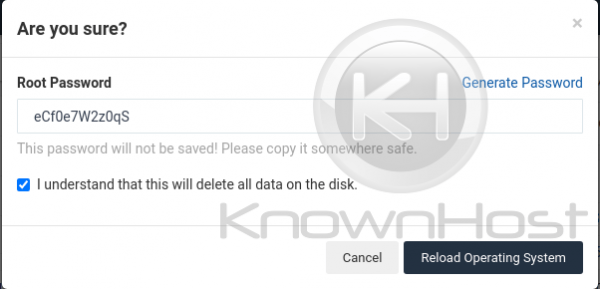
Once you’re sure, click “Reload Operating System” again and this will begin a progress bar that will track from 0%-100% showing you the progress it’s currently in.
When this process is completed, you’ll receive an email (Your server’s new login credentials) notifying you of such to the email you signed up with for that Dedicated Servers.
Greetings Customer
We just finished installing Debian 10 on test.knownhost.com <RACK-NUMBER>.
If you ordered a managed server with a control panel the installation of it is starting now. Please allow time for this to complete before accessing the server. For cPanel this is generally 10-20 minutes. For DirectAdmin is is generally 1-1.5 hours.
Your server should be accessible via SSH in the next minute or two using the following login details:
– IP Address: YourServersIP
– Admin Username: root
– Admin Password: YourProvidedSetRootPassword
Should you not receive this email and the progress bar shows stuck at some percentage, please open a support ticket and we’ll be glad to assist you.